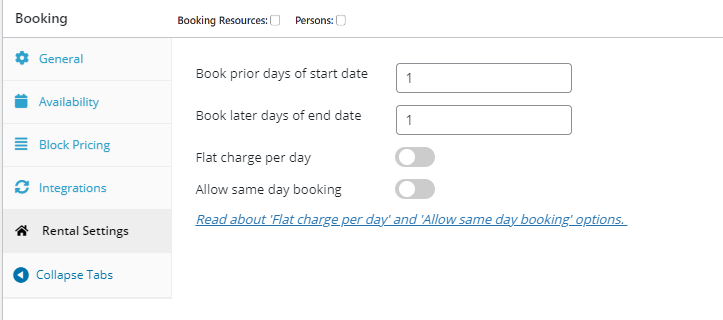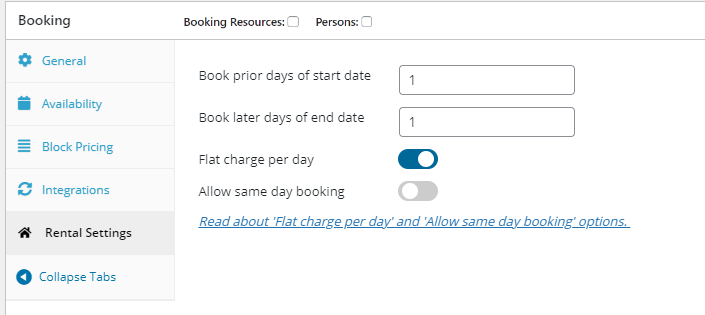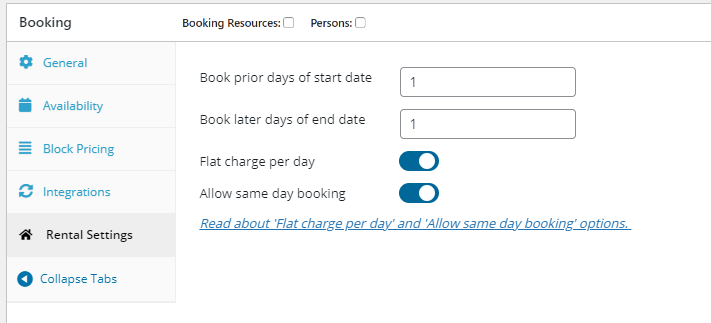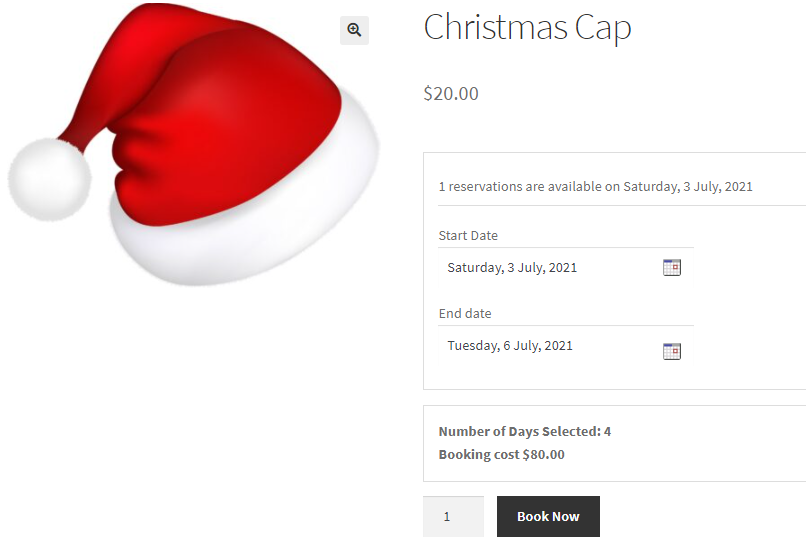Rental System addon Documentation for WooCommerce Booking and Appointment Plugin
This addon to the Woocommerce Booking and Appointment Plugin lets you set the unavailability period before and/or after the booking dates, thereby allowing your WooCommerce store to effectively function as a Rental system. It also includes other settings for rental site usage.
Contents
Note: Each image has pointers in red in the form of arrows & accompanying text.
Installation
- Download the zip file and install it from the Plugins->Add New Page
- Activate the plugin in your WordPress admin area
- You will find a new tab named “Rental Settings” next to the View/Delete Booking Dates, Time slots tab.
Setup Rental Setting for a product
This addon is only for the Multiple Nights booking type.
Hence first select the ‘Multiple Nights’ booking type in the Booking type dropdown.
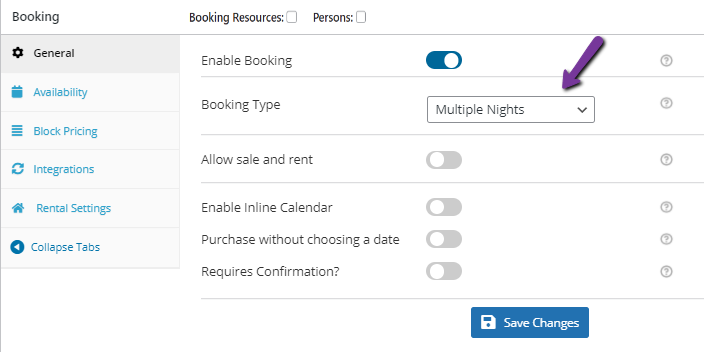
You will find the Rental Setting tab next to the Integrations tab. In this tab, you will find fields like book prior days of start date and book later days of the end date.
Book prior days of start date will disable the number of days mentioned in this field before the starting date of the multiple nights booking. This will take place after reaching the lockout.
Book later days of end date will disable the number of days mentioned in this field after the end date of the multiple nights booking. This will take place after reaching the lockout.
Note:The number of days entered in the Book prior days of start date and Book later days of end date will be disabled after placing the order.
Also there is a field named “Flat Charge per day“. This field allows you to include the last day of booking in the amount calculation. Hence the last day of booking will be counted in the days of booking.
There is also a field named “Allow Same-day booking” which allows you to have your check-in date as your check-out date. This field will only come if the Flat charge per day field is enabled.
Here we are setting 1 day as the Prior days to book before start date and 1 day to disable after the end date. Also, the Flat Charge per day field is also enabled.
Front End
On the front end, we are making a booking for the dates 3rd July 2021 to 6th July 2021. The last day of booking is included in the amount as a Flat charge per day is enabled.
After placing the order
After placing the order the dates 2nd July 2021 and 7th July 2021 will be disabled. The days disabled will have the label as “Unavailable for Booking”.
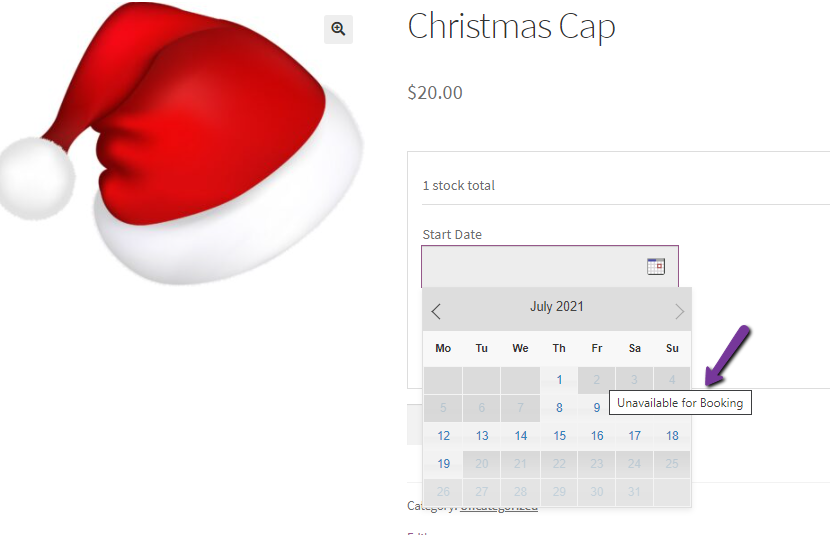
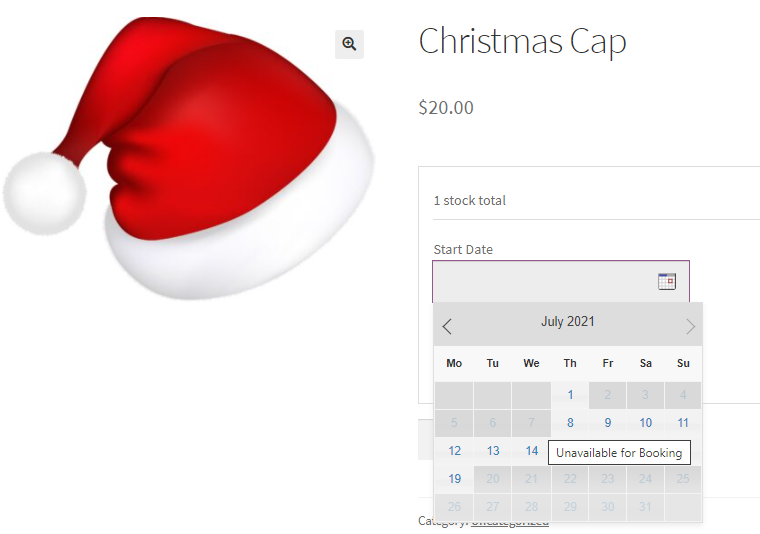
Quick Start Guide:
- If you wish not to disable any days after placing order, enter 0 in the place of Prior days to book before start date and Later days to book after end date.
- If you want only Later days to be disabled after end date then enter 0 in Prior day to book before start date.
- If you want to the check-in and check-out date to be the same, enable the Flat charge per day field and then enable the Allow Same day booking.