The Abandoned Cart Pro for WooCommerce plugin helps you keep track of several abandoned cart reminder emails.
You can also figure out the number of emails opened by the customers and the reminder links clicked to complete the transactions.
All of these, which play a backbone to this plugin, come under a single tab named ‘Reminders Sent’ which is primarily the most interesting area that assists you in seeking the attention of lost customers.
Go to WooCommerce > Abandoned Carts > Reminders Sent > Email Sent as shown below:
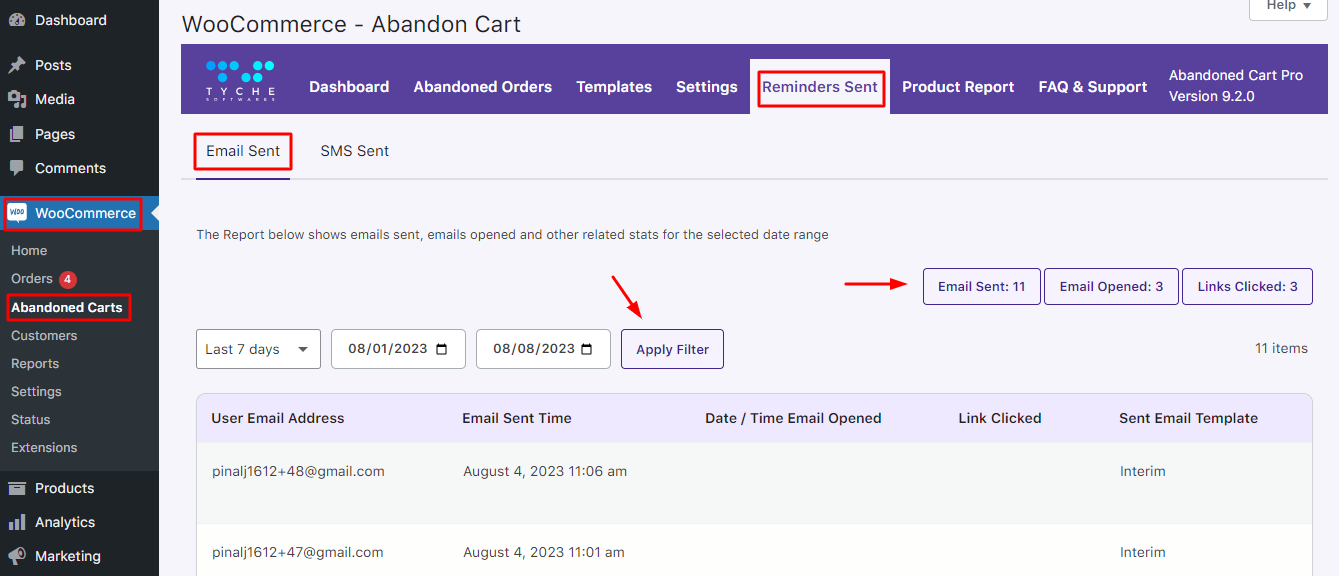
This section will display the list of reminder emails sent to lost customers in order to convince them to complete their transactions.
On the left-hand side, you get the option to Filter the Reminders sent.
On the right-hand side, you will find the following things:
- Emails Sent
- Emails Opened
- Links Clicked
Lastly, the Emails Sent page will appear below with details such as
- User Email Address,
- Email Sent Time,
- Date / Time Email Opened,
- Link Clicked,
- Sent Email Template.
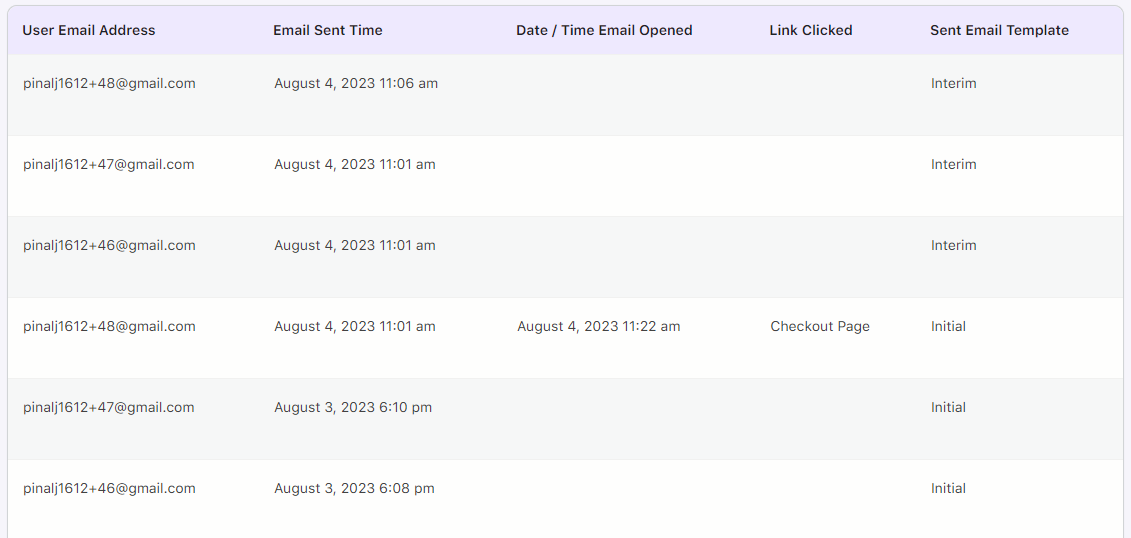
You can see in the image above that this page gives a quick summary of the results. You can take a look at this page to see how effective the cart reminder emails have been for your business.
Let’s have a look into the details of each part of this page:
1. Filter the Date range
You can select a date range from the dropdown options as shown in the image below, and the results will be displayed as per the selection.
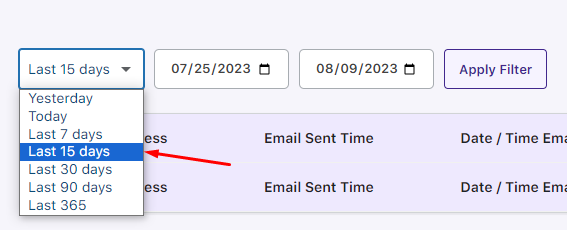
Option selected from dropdown
In the above example, the last 15 days are selected from the dropdown options; hence, the Start Date and End Date are changed to 25th July 2023 and 9th August 2023.
You can also simply enter the Start Date and End Date to select the desired dates and click on the Go button.
All the abandoned cart reminder emails between the selected range of dates will be displayed.
Result Display Area
After the selection of dates is made, the result will be displayed.
It will show all the abandoned cart reminder emails that were sent to the customers between the selected dates, along with the related statistics.
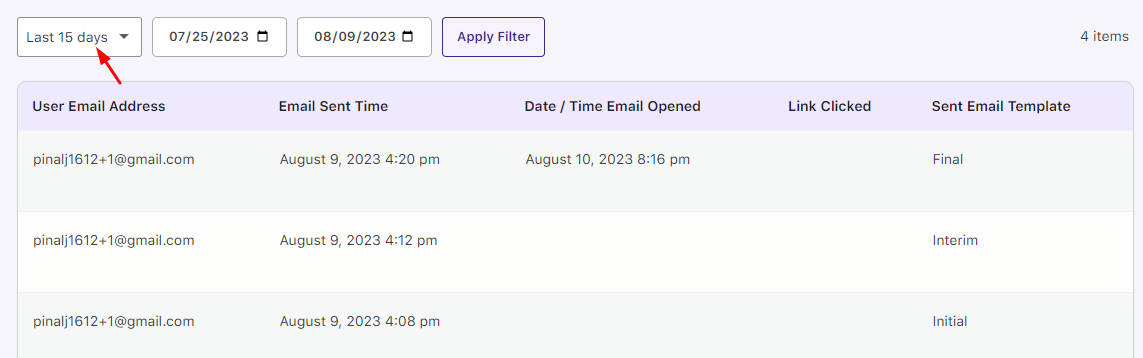
Results displayed after date selection
The results area shows key information about each abandoned cart email:
- User’s email address
- Date and time email was sent
- Date and time email was opened
- If the link in the email was clicked
- Name of the email template used
In the above example, the results show reminder emails sent to [email protected]. You can see when each one was sent and opened.
The “Link Clicked” column shows if the user clicked the link in the email. If they click through to complete their purchase, it will show the page they landed on, like “Cart” or “Checkout”. If they didn’t click, it will be blank.
This helps you see which links are more effective at recovering carts – the cart page or the checkout page. In this case, most customers clicked the Checkout page link.
Finally, the “Sent Email Template” column shows the template used for each email. Here, we see the Initial template sent 15 minutes after abandonment, then the Interim and Final follow-up templates.
This allows you to compare results across templates and determine which content and messaging best motivate customers to complete their purchases.
The results area provides insight into email open and click rates, the recovery process, and which templates perform best. This helps you optimize and improve your abandoned cart strategy over time.
2. Interpretation of Result
There is this area on the page where you can check the statistics of all abandoned cart reminder emails sent and can get a complete idea of how many users opened the emails and clicked on the links to get back to the store to complete their transactions.
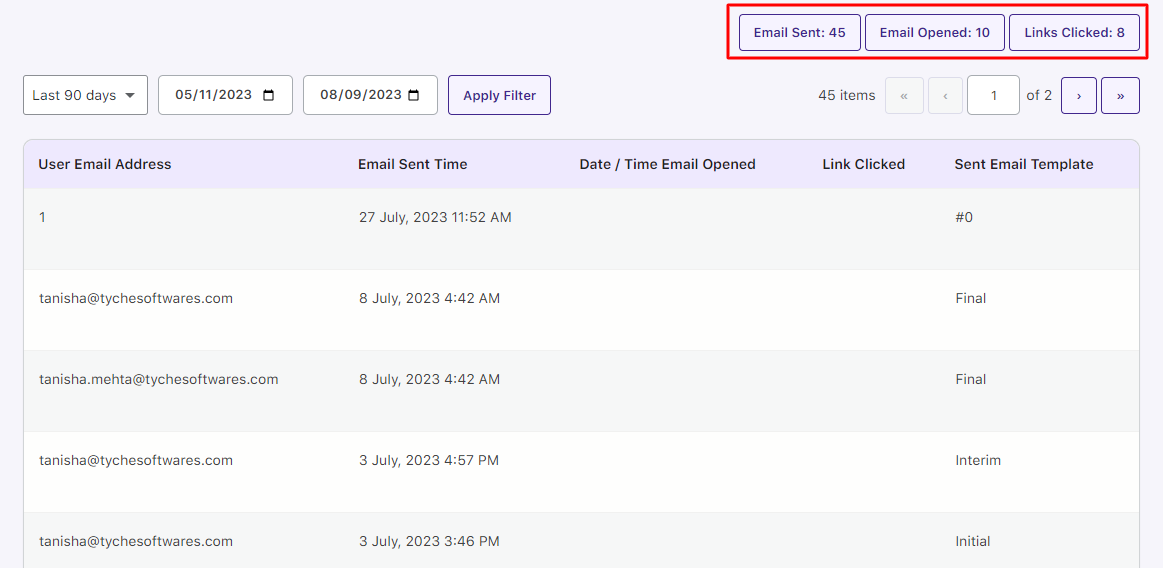
Results area display
The results area provides helpful stats on your abandoned cart email campaign. At a glance, you can see:
- Total emails sent
- Number of emails opened
- Number of emails where the link was clicked
This gives you a high-level view of email performance.
For example, the above image shows:
- 45 total emails were sent
- 10 of those emails were opened by recipients
- Out of the opened emails, 8 people clicked the link to return to the store
So, at a quick view, you can see about 22% of emails were opened, and 16% of customers clicked through.
This top-level summary makes it easy to monitor how well your abandoned cart emails are working without having to dive into the details. You can quickly spot trends in open and click rates over time.
The main value is getting an at-a-glance sense of email effectiveness. This helps you identify issues like low open rates so you can optimize your email contents and recovery workflow.
Conversion of Orders
The plugin also gives you a provision to check if your abandoned order has been converted to a recovered order or not.
For this, you simply mouse hover over the customer’s email address to whom the cart reminder email was sent.
It will display abandoned orders or recovered orders below the email address as shown below:

Abandoned Order

When you click on the abandoned order link, which is displayed below the email address of the customer, the Abandoned Order page with all its details will be displayed as shown below:
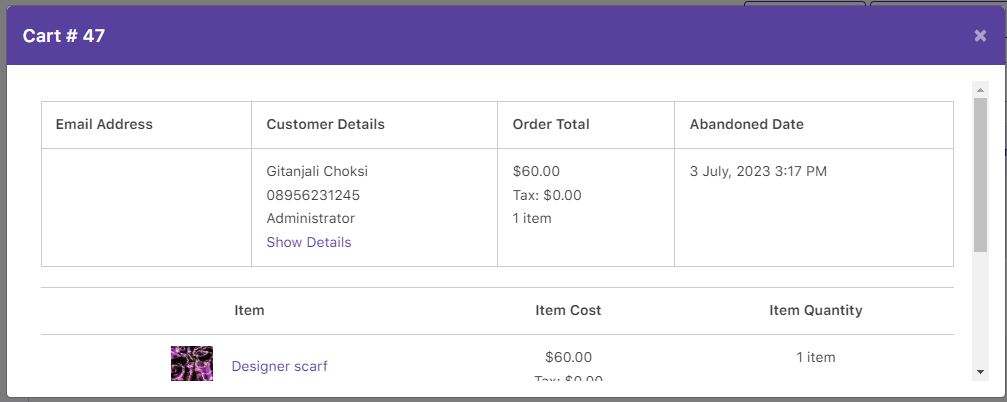
Thus, this shows which items are in the cart, their quantity, and the total amount of this order, along with its Order number, which is #47 for the given example above.
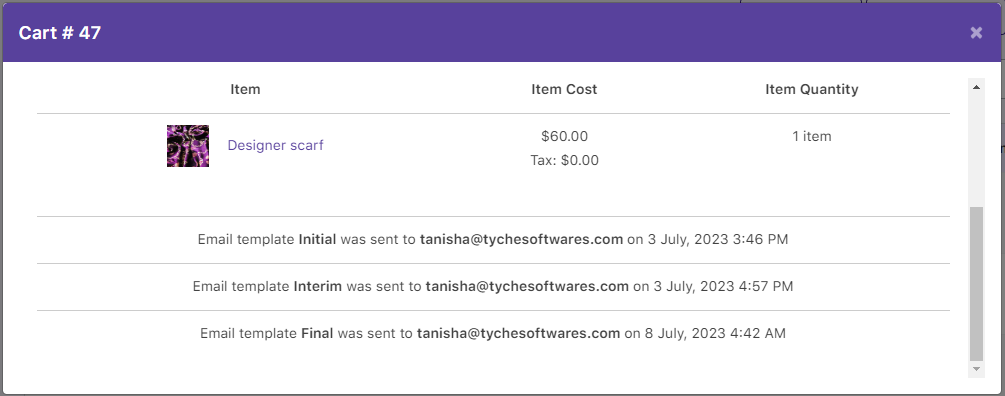
Abandoned Order details displayed
Similarly, when you click on the Recovered Order link, it will take you to the respective order details page, which is displayed below:
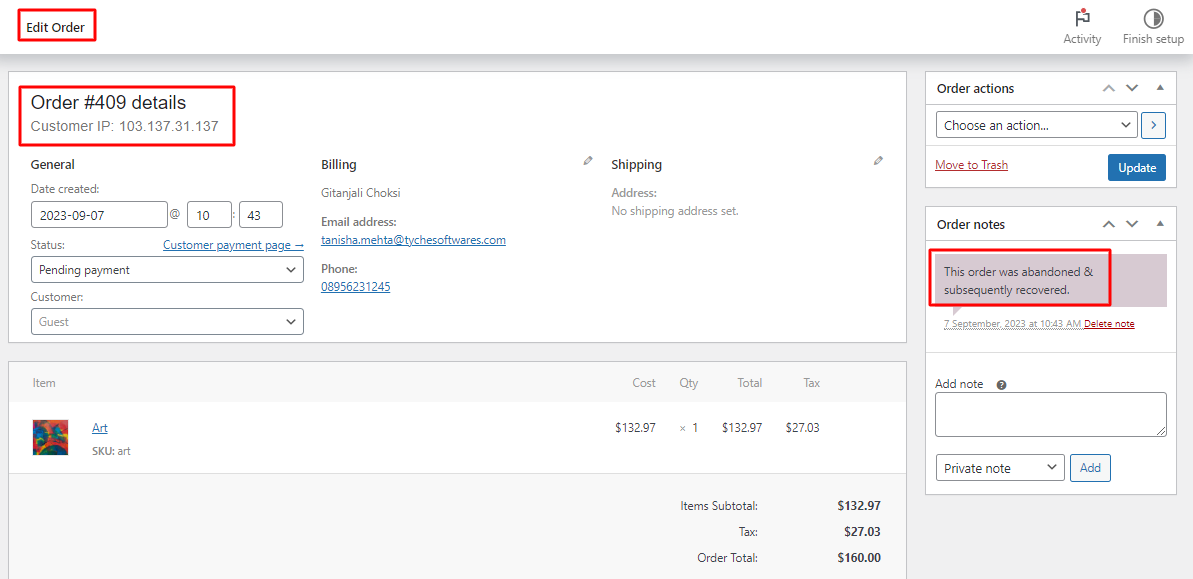
The edit order page is displayed
The recovered orders page shows the full details of any completed purchases from your abandoned cart emails.
For a recovered order, you’ll see all the key order information:
- Items purchased
- Quantities
- Total order amount
- Customer billing and shipping details
- Payment method used
This provides the complete picture of orders you recovered with your abandoned cart campaign.
In the example above, you can see the recovered order details displayed together in one place. This makes it easy to monitor and analyze recovered revenue.
Having all recovered cart data on one page streamlines the process. You don’t have to dig through multiple reports. Instead, you can quickly view recovered order details, assess email performance, and identify opportunities.
In summary
The recovered orders page consolidates all key data into an easy-to-use single view. This saves you time, effort, and headaches when evaluating your abandoned cart results and strategy.