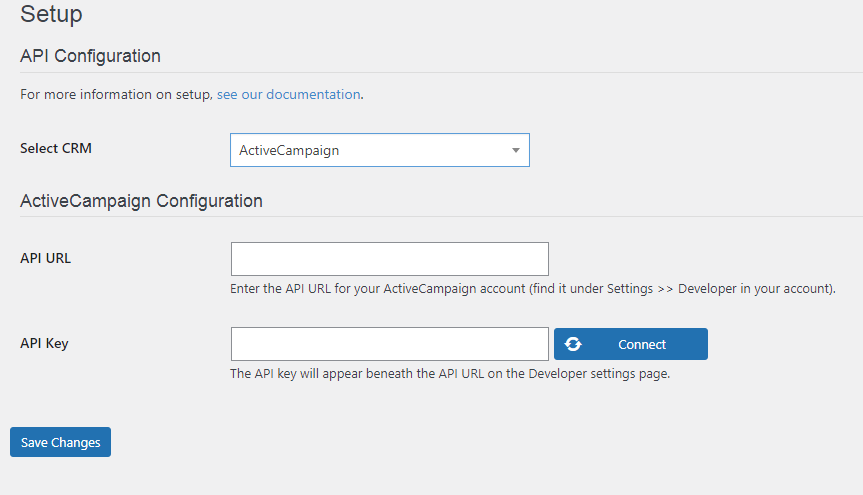WP Fusion integrates WordPress with a wide range of CRMs. It keeps track of abandoned carts and sends customer details to your CRM even before they finish checking out. You can link your membership site, store, or learning management system to your CRM using WP Fusion alongside many WordPress plugins.
Pre-requisites
To make this integration successful, you will need the following:
- WooCommerce plugin
- v8.17.0 of Abandoned Cart Pro for WooCommerce plugin
- WP Fusion Pro version
- WP Fusion Abandoned Cart Addon Plugin
Remember that this plugin supports the Abandoned Cart feature for ActiveCampaign and Drip only.
1. WordPress Admin Settings
Install WP Fusion plugin from Dashboard > Plugin> Add New Plugin
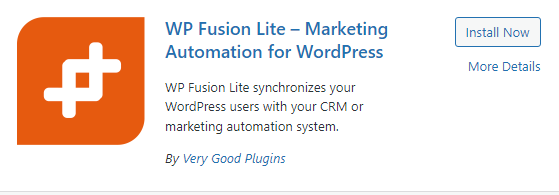
Click the Activate button next
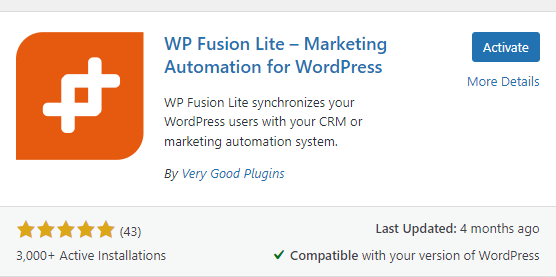
From the WooCommerce > Settings, click on WP Fusion.
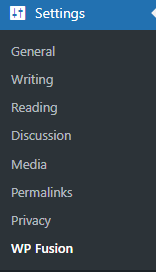
Then go to the Setup tab on WP Fusion Settings.
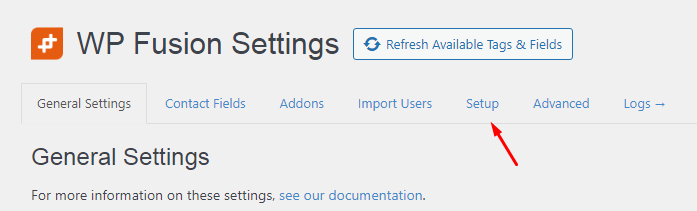
The plugin provides a dropdown list of supported CRM platforms like ActiveCampaign, AgileCRM, Autonami, Autopilot and others.
However, the abandoned cart tracking feature currently only works with two CRMs:
- ActiveCampaign
- Drip
If you select any other CRM from the list, you can only sync general contact data from WordPress. The abandoned cart details and recovery workflows won’t be available.
To unlock abandoned cart tracking, recovery emails and related marketing automation, you need the paid “WP Fusion – Abandoned Cart Addon” for whichever CRM you use.
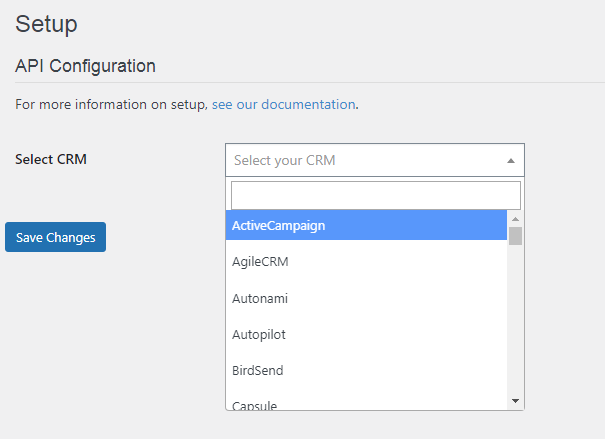
After that, you will have to add the relevant API URL and API key. To obtain your ActiveCampaign API URL and API Key, follow these steps:
Go to your ActiveCampaign account > Settings > Developer.
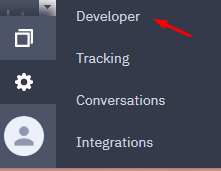
The Developer Settings page will load and display your ActiveCampaign API URL and API Key.
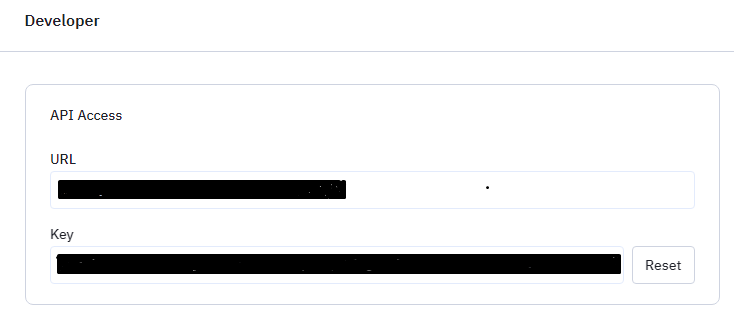
Copy and paste this information into the ActiveCampaign Configuration in the WP Fusion Setup and click Save Changes.
After that, you will need to activate the WP Fusion connector from the Abandoned Cart Pro plugin dashboard.
2. WooCommerce Admin Settings
Go to WooCommerce > Abandoned Carts > Settings > Connectors.
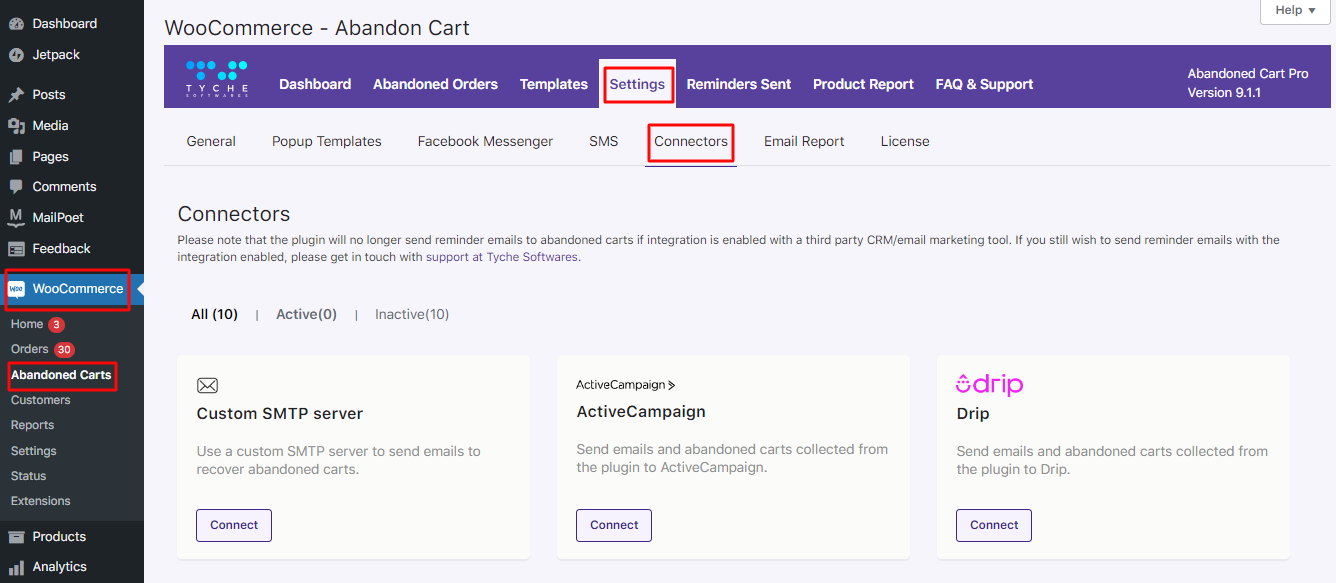
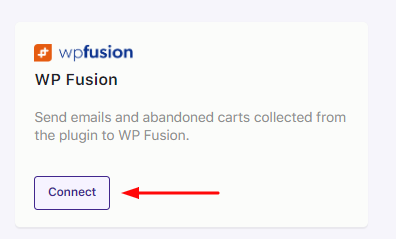
Click on settings on the WP Fusion box, then click on Activate.
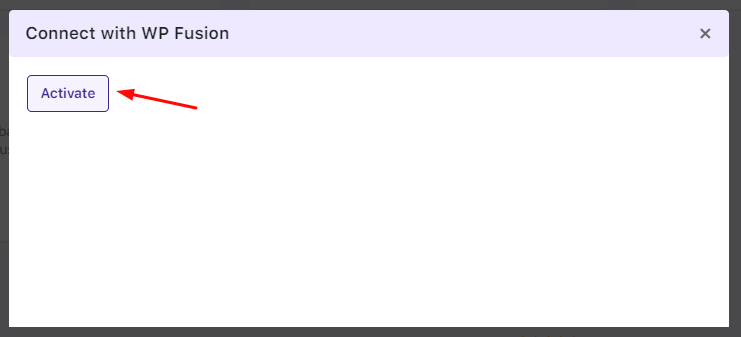
Once activated, the below message will be displayed:
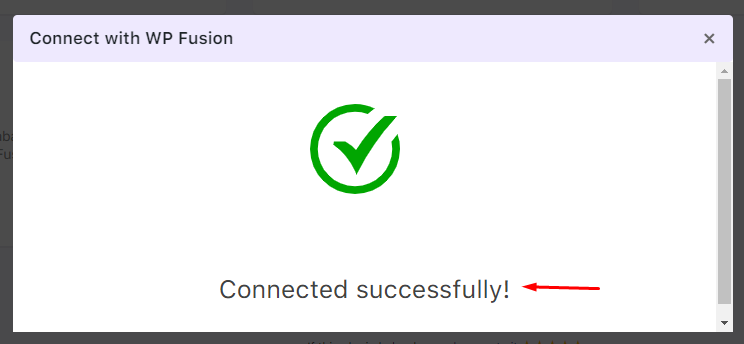
Once connected successfully, you get options to Disconnect along with Settings, and Sync. Clicking the Disconnect button will disconnect this integration.
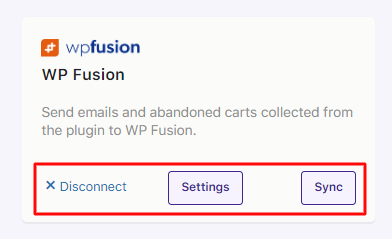
Selecting the Settings button will take you to other settings if they will be required. The connection is successful in this case, so no other settings are required.
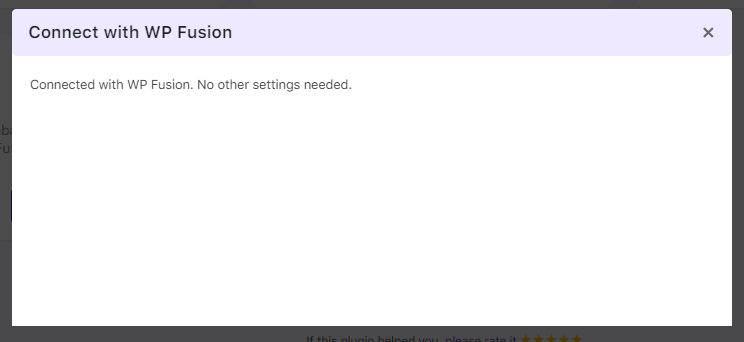
Clicking the Sync button will sync the newer abandoned carts with this CRM.
3. Workflow
Browse to your WooCommerce site. The next step is to abandon a cart. You can do it either as a Guest or as a logged-in User.
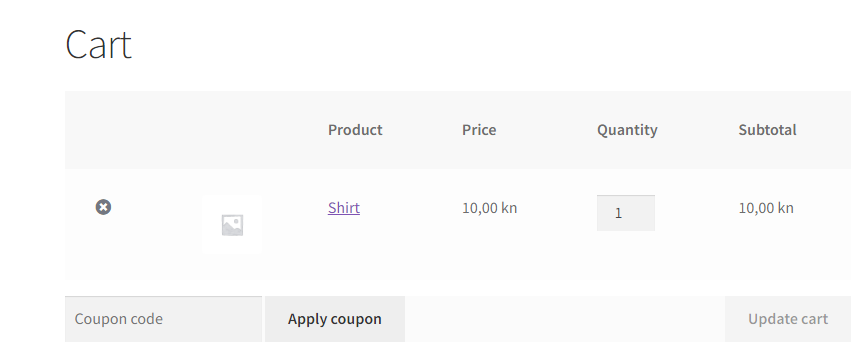
Email and phone numbers can be collected from the ATC pop-up, EI pop-up, Checkout page, or a custom form.
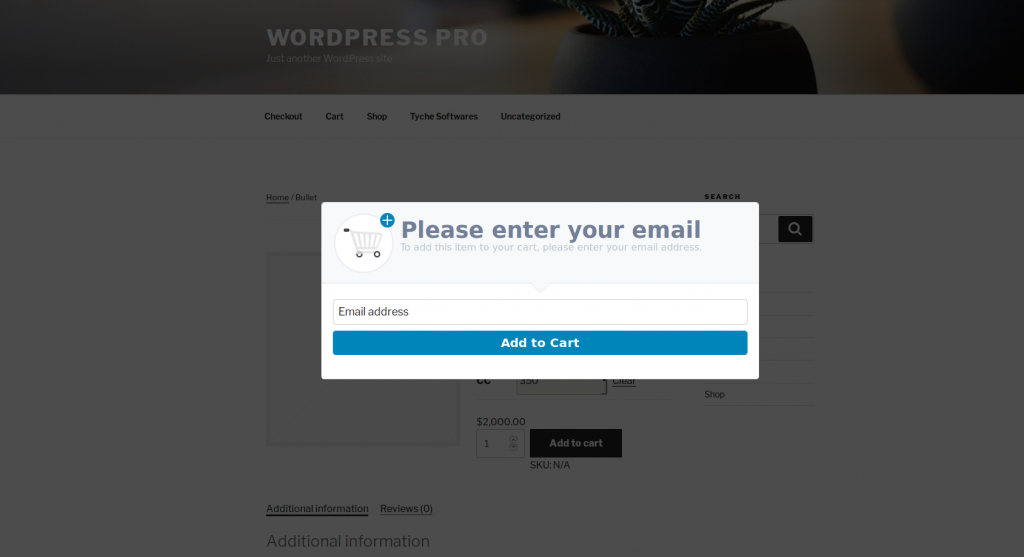
After an email is saved in our database, a contact will be created at CRM, in this case, ActiveCampaign.
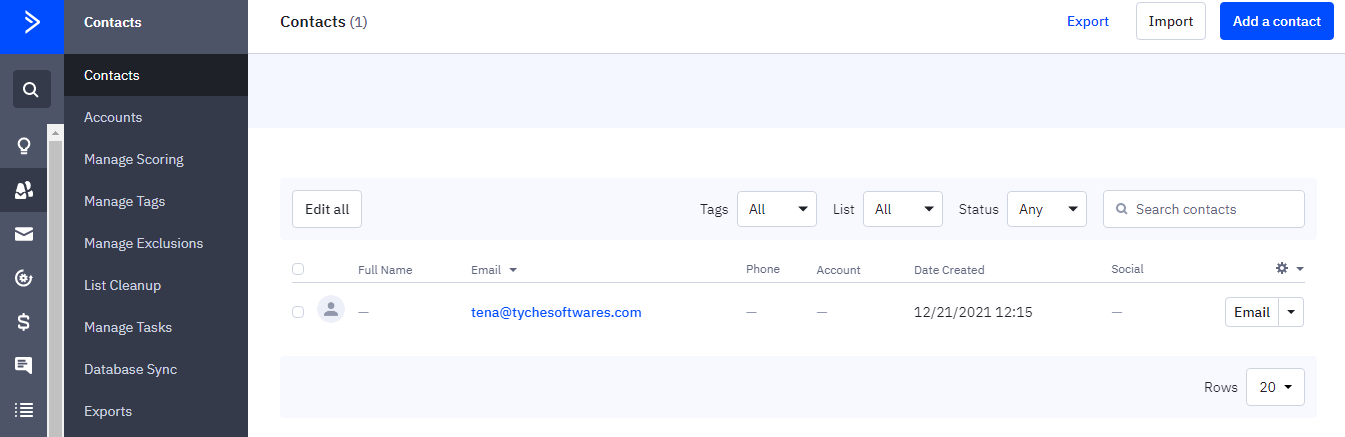
An abandoned cart and tags are seen added to the contact’s activities.
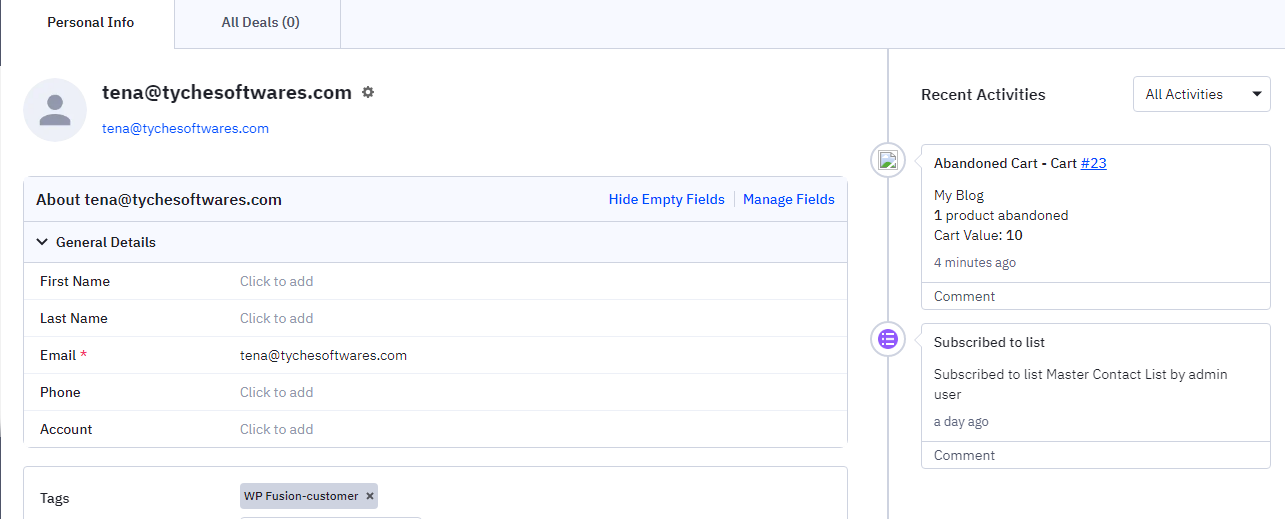
Once the above steps are followed correctly, your integration with WP Fusion is complete!