The Abandoned Cart Pro plugin allows you to integrate with MailChimp for powerful abandoned cart recovery workflows.
Once you connect the two systems, the plugin will automatically pass abandoned cart data from your WooCommerce store over to MailChimp. This includes details like the shopper’s email address, cart contents, and order total.
Within MailChimp, you can then create automated “Customer Journeys” that trigger based on this abandoned cart data. For example, you can set up a sequence of targeted email reminders to be sent out on a schedule after a cart is abandoned.
Pre-requisites
To make this integration work, you can use your existing Mailchimp account or create a new one. Remember that Abandoned Cart emails can only be sent through a Pro (paid) MailChimp account.
To make this integration successful, you need the following:
- WooCommerce plugin
- Abandoned Cart Pro for WooCommerce plugin
- A valid Mailchimp account
With Mailchimp, you can create or manage the following features:
- Contacts
- Accounts
- Lists
- Campaigns
Mailchimp settings
1.1 Connect Abandoned Cart Pro to Mailchimp:
1. First, you want to ensure you have an API key. Go to Integrations > API keys > Create a key.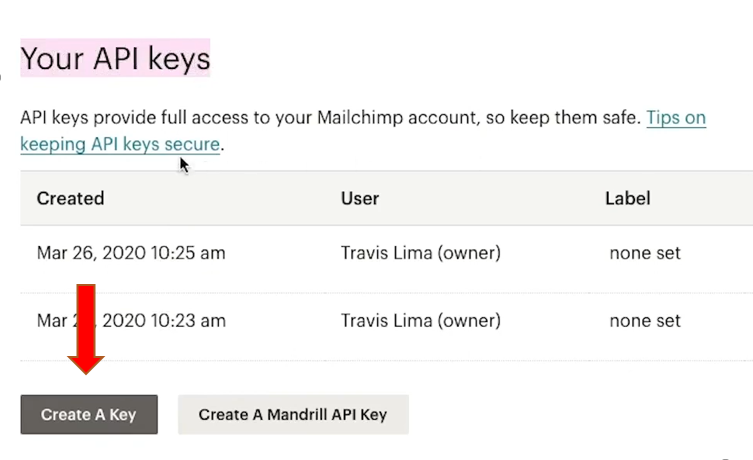
↓

2. After that, go to WooCommerce > Abandoned Carts > WooCommerce Admin Settings > Connectors.
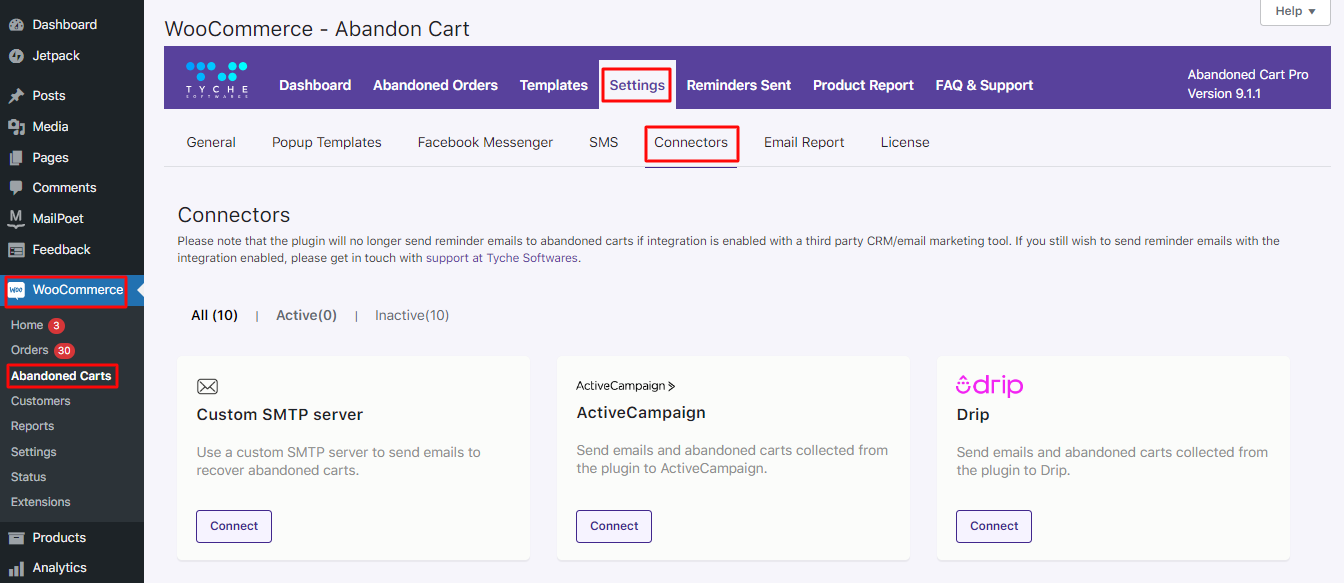
3. Click the Connect button for Mailchimp.
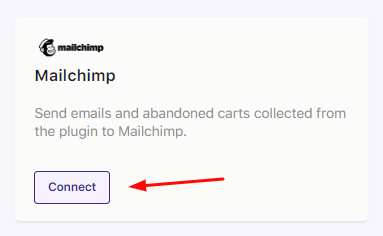
4. A popup will appear as below:
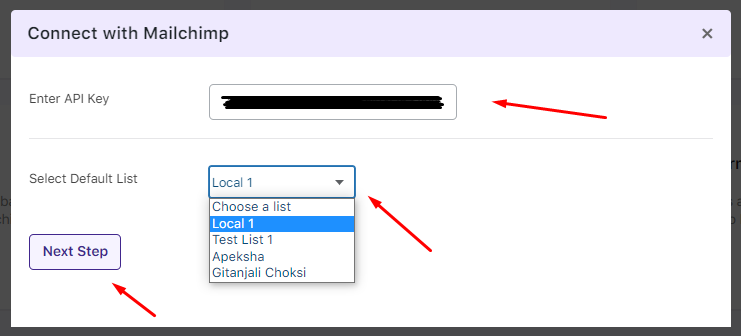
5 Enter the API key and click Next Step.
6. The list of available Audiences will be displayed. Select a list of your choice and click Next. If no default store is present in your Mailchimp account, the plugin will create one.
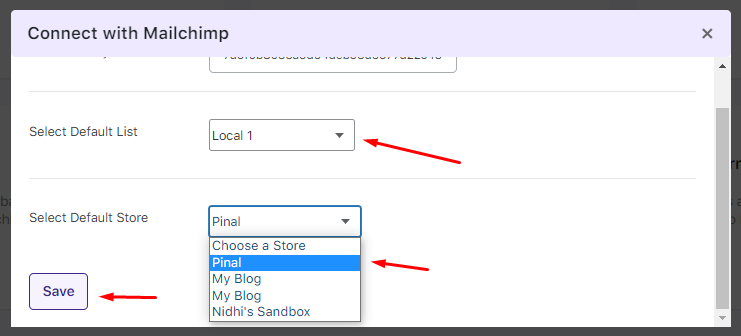
Once connected, you will get the options to Disconnect, go back to Settings, and Sync the details of the new abandoned carts to Mailchimp:
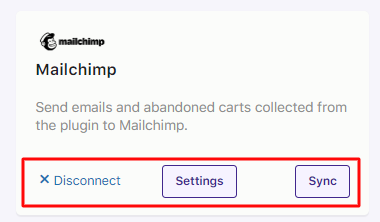
To create customer journeys or automation, you need a List and a Store.
Once a list is created, the user should ideally connect the Abandoned Cart Pro plugin to Mailchimp so the Store is auto-generated.
After that, you can create customer journeys or automation as needed.
1.2. Create a new audience:
1. Go to Dashboard > Audience > Audience dashboard.
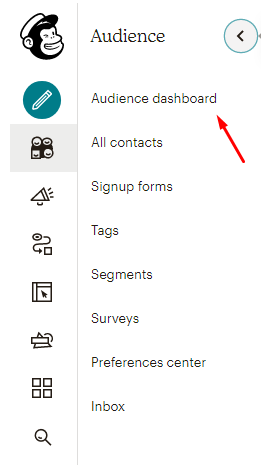 2. Click the manage audience drop-down and choose View audiences.
2. Click the manage audience drop-down and choose View audiences.
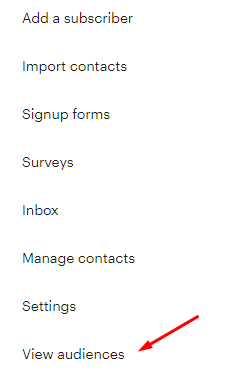
3. Click Create Audience.

4. Input the Audience details and click Save.
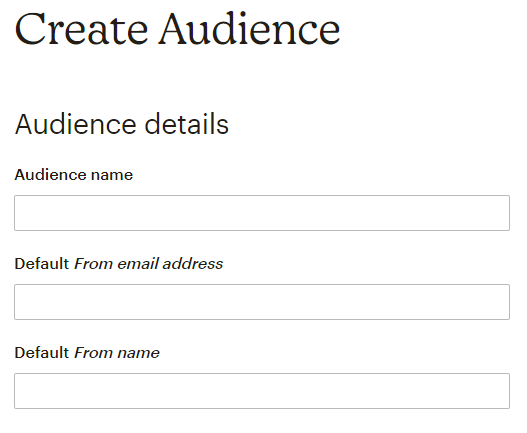 5. When a user wants to connect Abandoned Cart Pro to Mailchimp, they will need at least one list present in their Mailchimp account to complete the connection successfully.
5. When a user wants to connect Abandoned Cart Pro to Mailchimp, they will need at least one list present in their Mailchimp account to complete the connection successfully.
6. Each of the contacts captured by Abandoned Cart Pro in WordPress is sent to a specific Audience (List). The list to which they should be sent is selected in our plugin settings.
7. The Audiences present in your Mailchimp account will be reflected in the ‘Select Default List’ drop-down here.
1.3. Manage Contacts:
MailChimp captures email addresses as contacts.
When a guest cart is captured from Checkout page, ATC, custom forms etc. the email address should be sent to MailChimp.
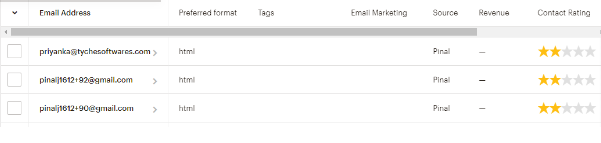
Abandoned Cart details should also be exported.

Each email address in a list can be viewed in Dashboard > Audience > All Contacts.
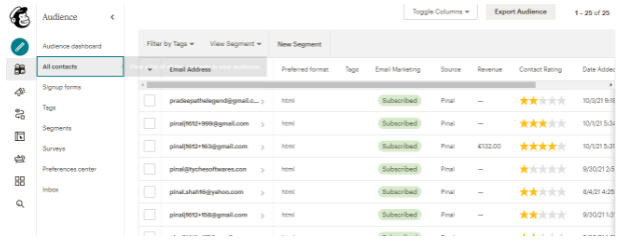
Revenue refers to the amount for which orders have been placed by the contact.
1.4. Manage carts:
1. While Mailchimp offers a reminder email service for abandoned carts, there is no way of visibly checking the Abandoned carts, products list, or orders. All orders placed in WooCommerce must be exported to Mailchimp, whether the order is a recovered order or was not abandoned in the first place.
2. The Revenue amount shown for a contact is the only way to confirm whether an order was exported to Mailchimp correctly.
3. Cart count is displayed as:
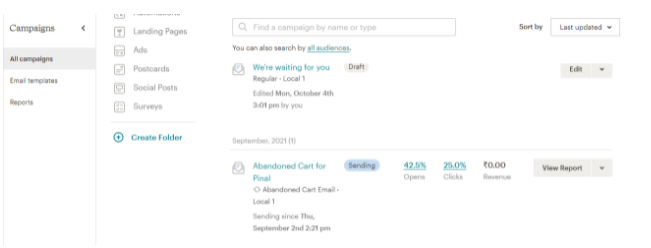
4. To check if a cart is en-queued in the list for which Mailchimp will send reminder emails, go to Campaigns > Email Templates > View Report.
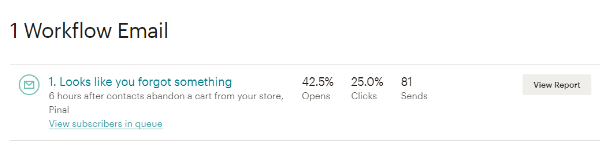
1.5. Manage emails:
1. To be able to create Abandoned Cart Customer Journeys, it is necessary to link the same to an audience and a store. Therefore, connecting the Abandoned Cart plugin to Mailchimp is important before creating any emails.
2. You can select the available template for your needs.
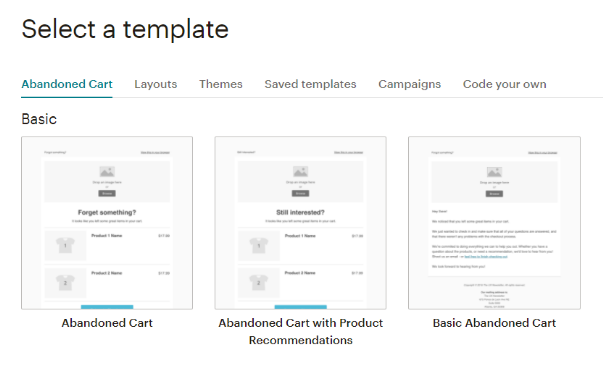
3. Mailchimp offers merge tags that allow you to add abandoned cart information, such as product name, image price, etc, to your template.
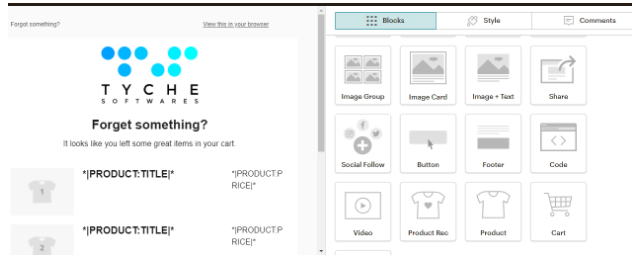
4. Both cart and product information is sent to Mailchimp to ensure these details are correctly populated.
5. Each product abandoned on the site needs to be exported as an individual object to Mailchimp to ensure the details in the reminder emails are populated correctly.
6. These products are visible in Content Studio > Products.
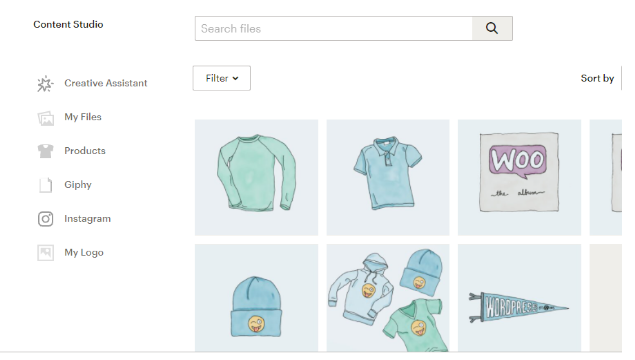
7. To ensure products are exported correctly, it is mandatory to have a product image and product price.
8. If the above details are unavailable, the product, though exported to Mailchimp, will not be visible here.
1.6. Campaign and messaging settings
You can easily manage your Subscriber and Product settings in the Audience section.
Manage tags to apply to a subscriber after a transaction in Subscriber Settings.

You can define the product image size in the Product Settings.

In Summary
The Abandoned Cart Pro integration with Mailchimp gives you powerful tools to create branded, personalized abandoned cart emails that drive conversions.
Once connected, you can fully design and customize the look and content of your abandonment email campaigns right within Mailchimp’s intuitive email builder.
This lets you infuse your brand’s voice, visuals, and style into every communication. You can also dynamically insert details like the shopper’s name, the specific products they abandoned, images, pricing info, and more.
But it’s not just about replicating their cart contents. You can get creative with engaging copy, product recommendations, special offers, discounts and other incentives crafted to win back their business.
The goal is to craft a branded, relevant, and hard-to-resist message sequence that makes them rethink abandoning their purchase.
After sending your abandonment campaigns, Mailchimp provides detailed performance data to analyze what’s working. This feedback helps you continually test different content approaches, offers, email cadences and more to optimize for maximum conversions over time.
By combining the abandoned cart data capture of the plugin with Mailchimp’s powerful journey builder, automation and analytics, you gain a full suite of tools to recover lost sales through strategic, personalized remarketing flows.