The latest version 8.15.0 of the Abandoned Cart Pro plugin for WooCommerce introduces a helpful integration with the email marketing platform Mailjet.
Mailjet allows you to send both marketing emails (like newsletters and promotions) as well as transactional emails (like order confirmations and notifications).
With this new integration, when a customer abandons their cart on your WooCommerce store, their email address gets automatically added as a new contact over in your Mailjet account.
This syncing of abandoned cart email addresses from your website to Mailjet happens seamlessly behind the scenes once you connect the two platforms.
The big advantage is that you can then view and leverage that list of contact emails for remarketing campaigns directly from within Mailjet’s dashboard and email tools.
Let’s get started with the integration process!
Pre-requisites
To make this integration happen, you will need the following:
- WooCommerce plugin
- Abandoned Cart Pro for WooCommerce plugin
- a valid account with Mailjet. You can log in to your Mailjet account here.
Mailjet has the following features that you can create:
- Contacts
- Lists
- Campaigns
- Automation and others
For the Abandoned Cart Pro plugin, we will be using Contacts and Lists.
A. Mailjet Settings
We’ll start by getting the API key first and then create a Contact List.
1) Getting the API Key
To get the API Key, you must go to the Mailjet Dashboard after logging in. You can navigate to your Account on the top right corner of your screen and then click on Account Settings. From there, you need to go to the REST API block and click on Master API Key & Sub API key management link as shown below:
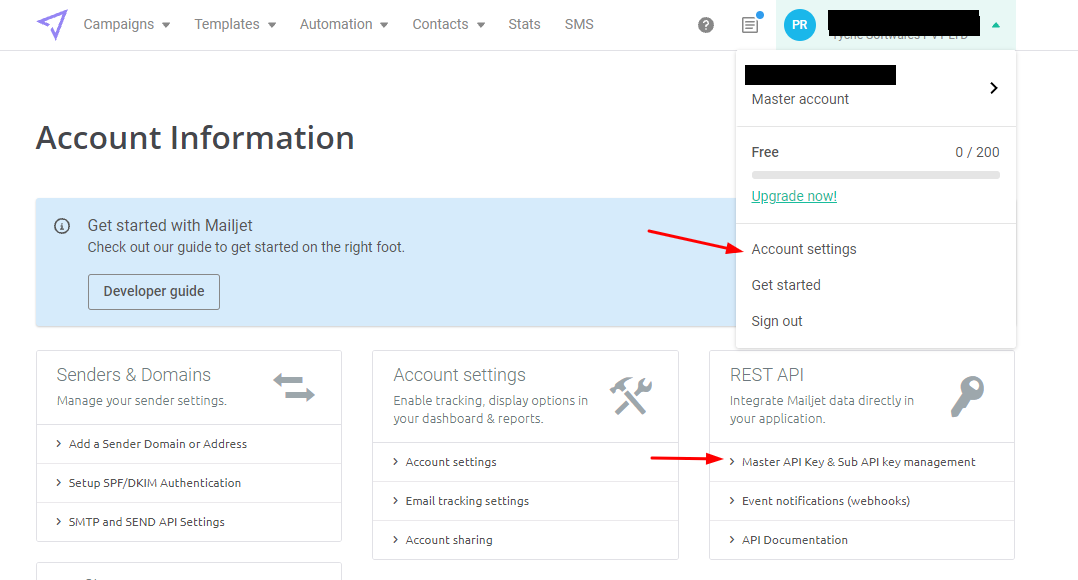
This will take you to a page titled ‘API Key Management’. Here, you must copy both the API Key and the Secret Key.
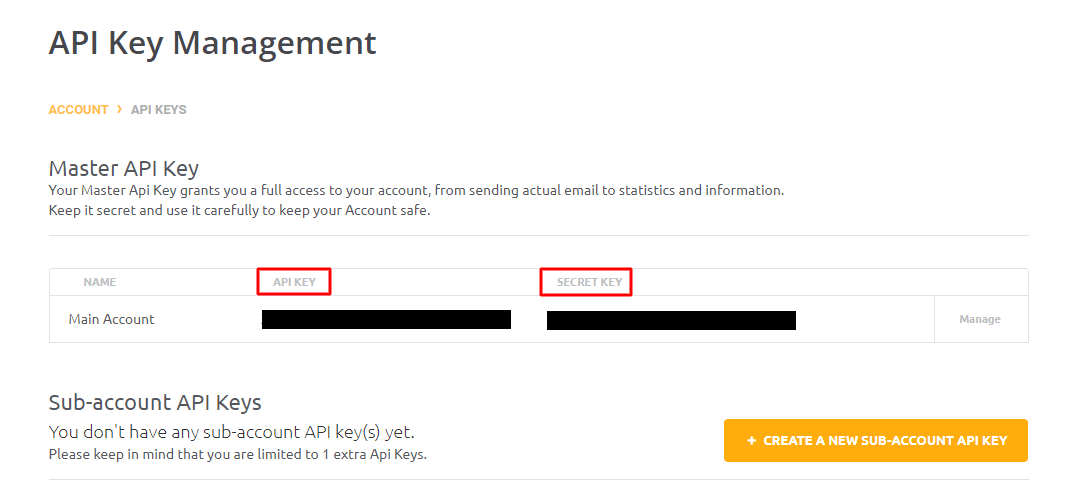
We will use these two keys in the Abandoned Cart Pro admin section of our WooCommerce store, which will be explained later in section B.
2) Creating a List
Next, we will create a Contact List where all the email addresses captured with the help of the Abandoned Cart Pro plugin will be listed. Navigate to Contacts > Contact lists > Create a contact list as shown below:
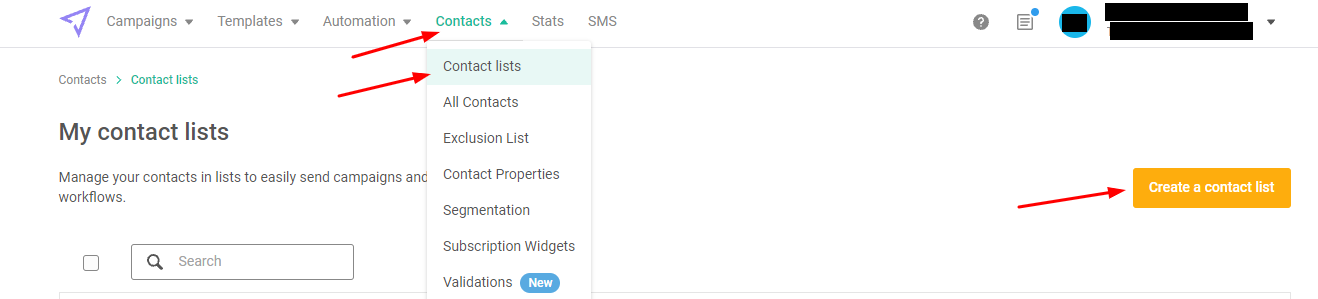
Here, you will have to enter the name of your list. For example, we have named it ‘Abandoned Cart Contact List’. Select the round tick box beside the ‘Empty list’ from the List source since we’re integrating Mailjet with Abandoned Cart Pro using API. Once the integration is complete, all the new email addresses captured from the Abandoned Cart Pro plugin will be added to this empty list.
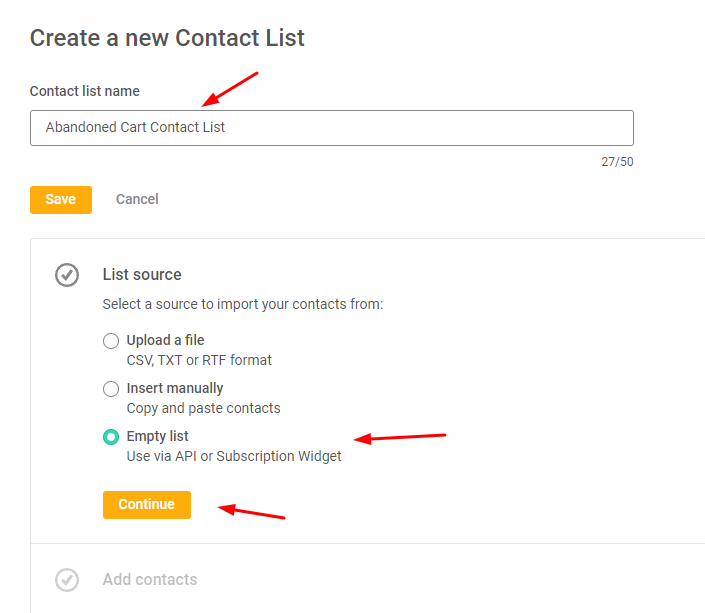
Press ‘Continue’ and proceed forward by clicking on ‘Create list’ as shown below:
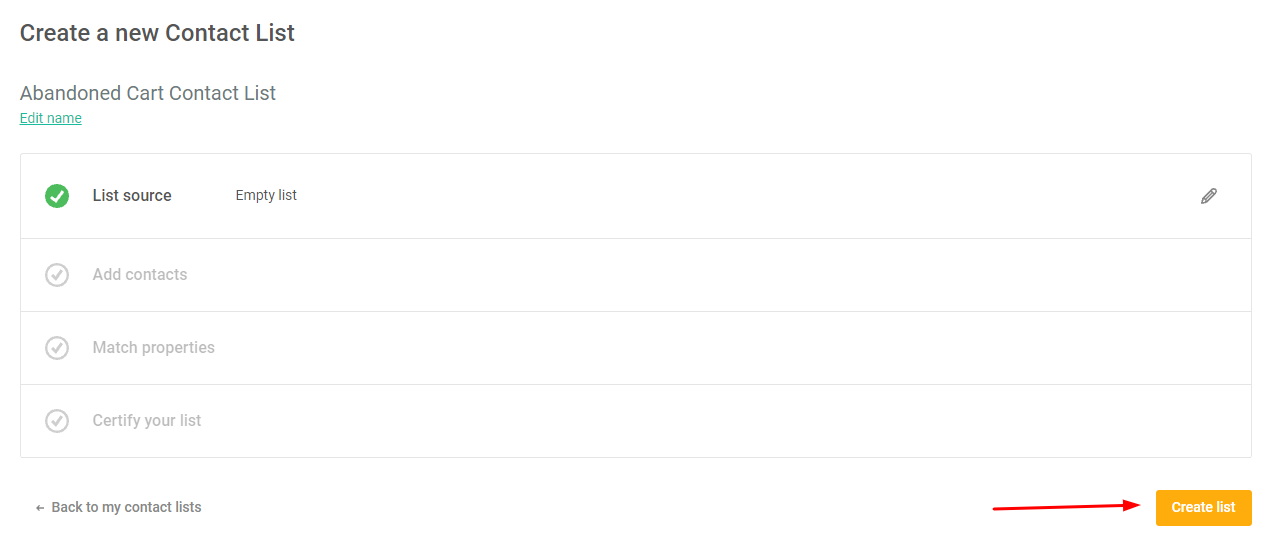
The newly created list will appear under the Contact Lists:
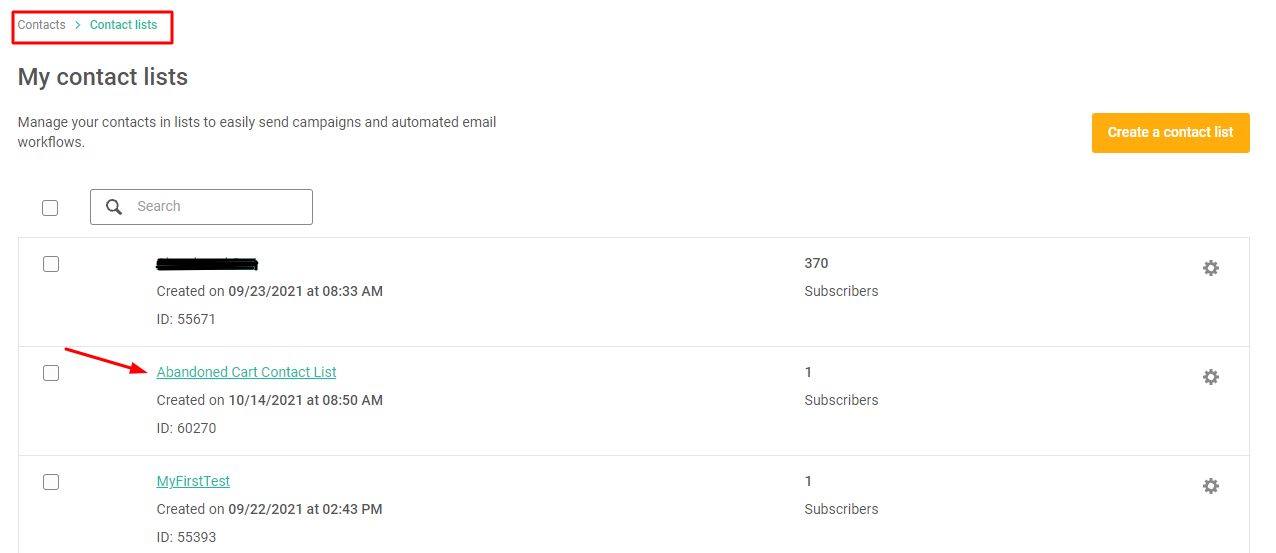
Now, let’s move on to the Abandoned Cart Pro admin section of our WooCommerce store.
B. WooCommerce Admin Settings
Navigate to WooCommerce > Abandoned Carts > Settings > Connectors as shown below:
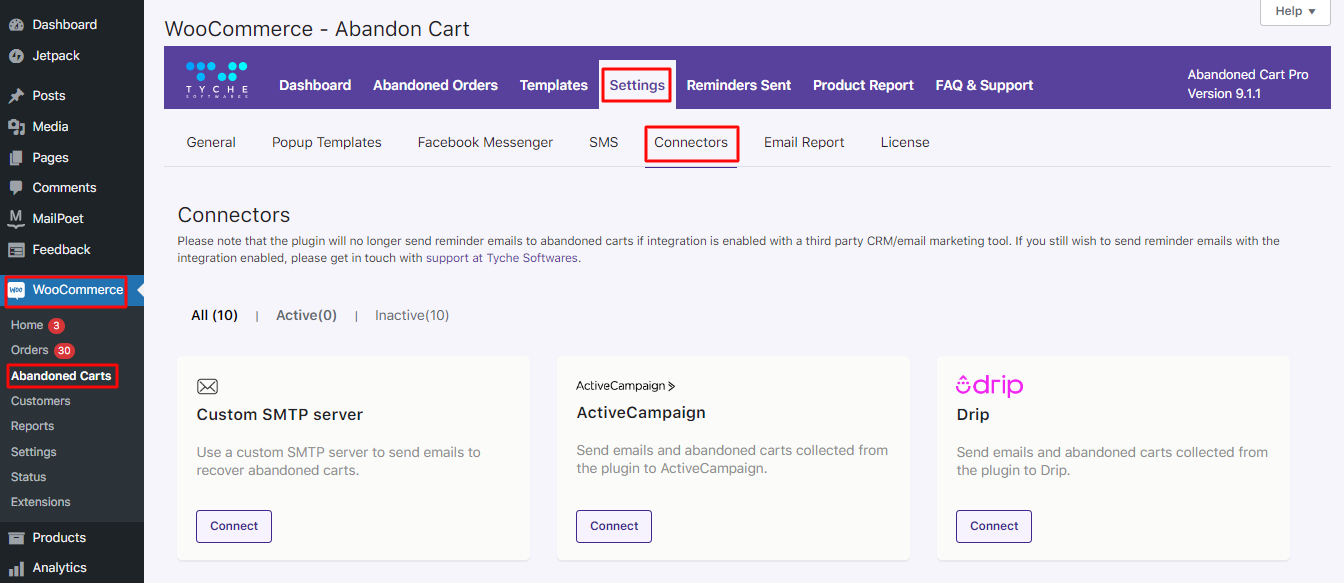
Scroll down to find the Mailjet option and click on ‘Connect’.
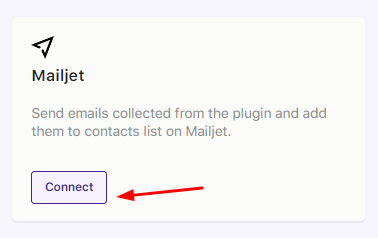
Once you click on Connect, a Connect With Mailjet page will appear. Enter the API and Secret Key you copied earlier from the Mailjet Dashboard in Section A above. In the empty box of ‘Enter API USER’, paste the API Key; in ‘Enter API Key, paste the Secret Key you have copied.
Once you have inserted them, you must select the ‘Default List’. The default list implies that all the new email addresses captured will be added to this list by default.
Thus, select the list that you had created earlier. For example, we created the ‘Abandoned Cart Contact List’, so we will select that from the Select Default List dropdown menu.
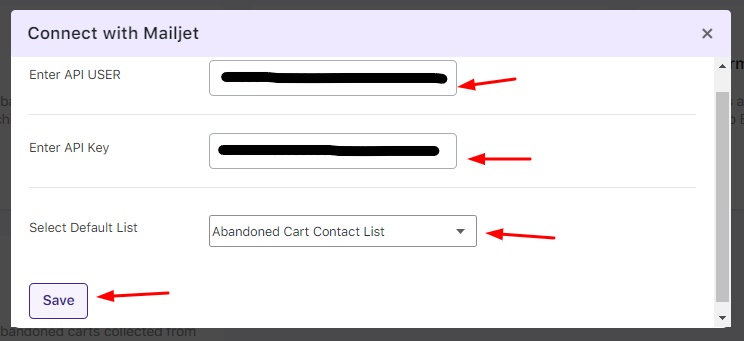
After that, you can click on the ‘Save’ button. A message saying ‘Connected successfully’ will be displayed to you once the integration is established:
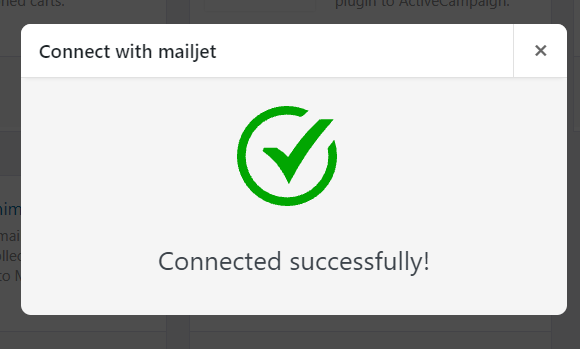
If you do not see this message, we request that you re-check the API Key and Secret Key that’s been entered. Copy it again from the Mailjet Dashboard & paste it in the designated area once again.
Once connected, you will get the option to Disconnect the integration, option to go back to the previous Settings in order to update them, or Sync the newer abandoned cart details to this integration:
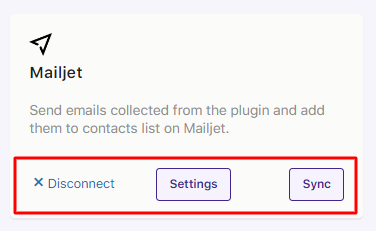
Now, let’s find out how this integration works. Let’s say the Abandoned Cart Pro plugin captured a guest user’s Email address and Name. You can see the details of this in your store by going to WooCommerce > Abandoned Carts > Abandoned Orders.
Now, to see if this information is in your Mailjet dashboard, go to Contacts > Contact lists > Abandoned Cart Contact List as shown here:
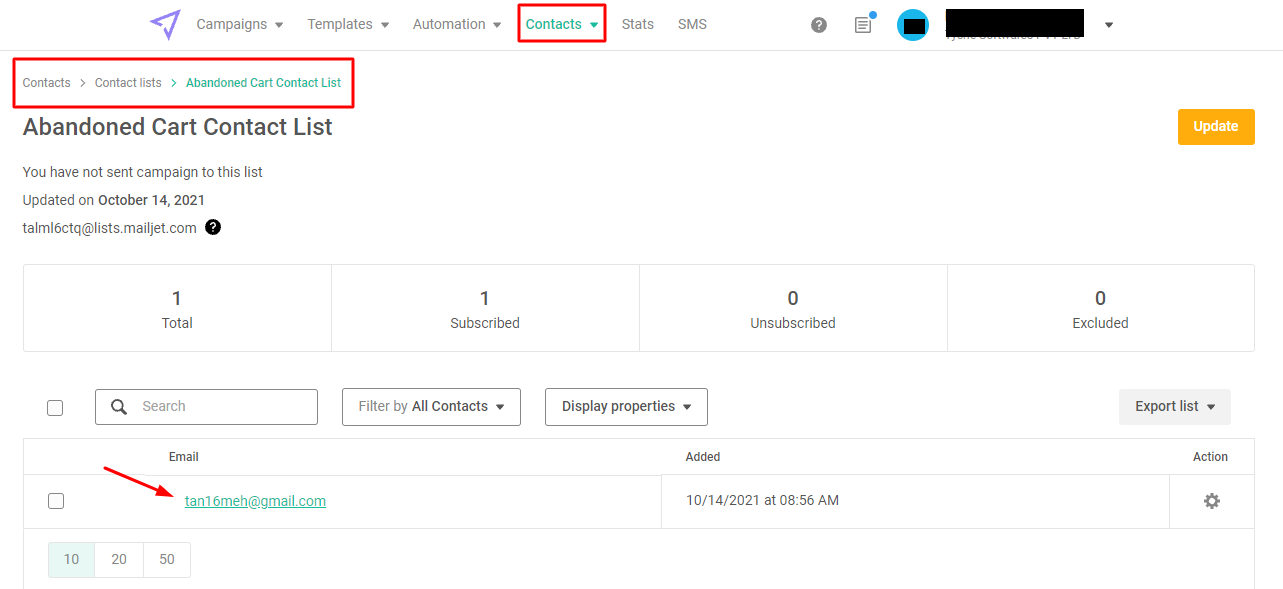
The email address has been added to your list successfully, as displayed above. This information will be added to your Contacts as well. If you wish to find it under all your Contacts, you can search for it in the Search tab as shown below:
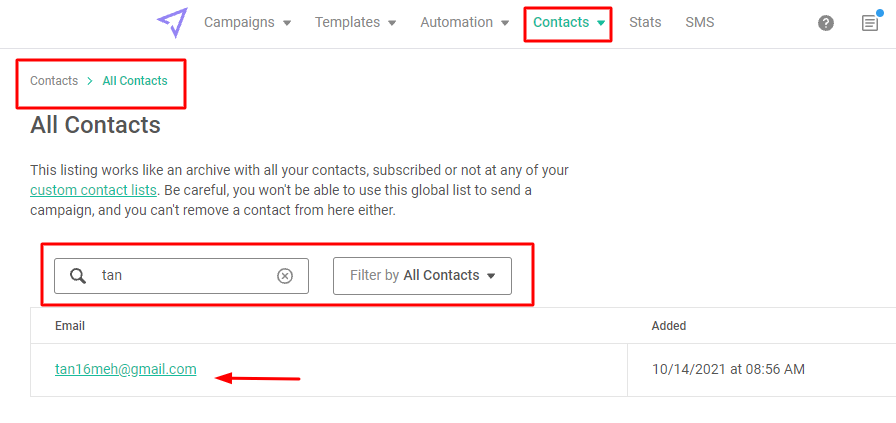
If you click on the email address, you will get to view some additional details as shown below:
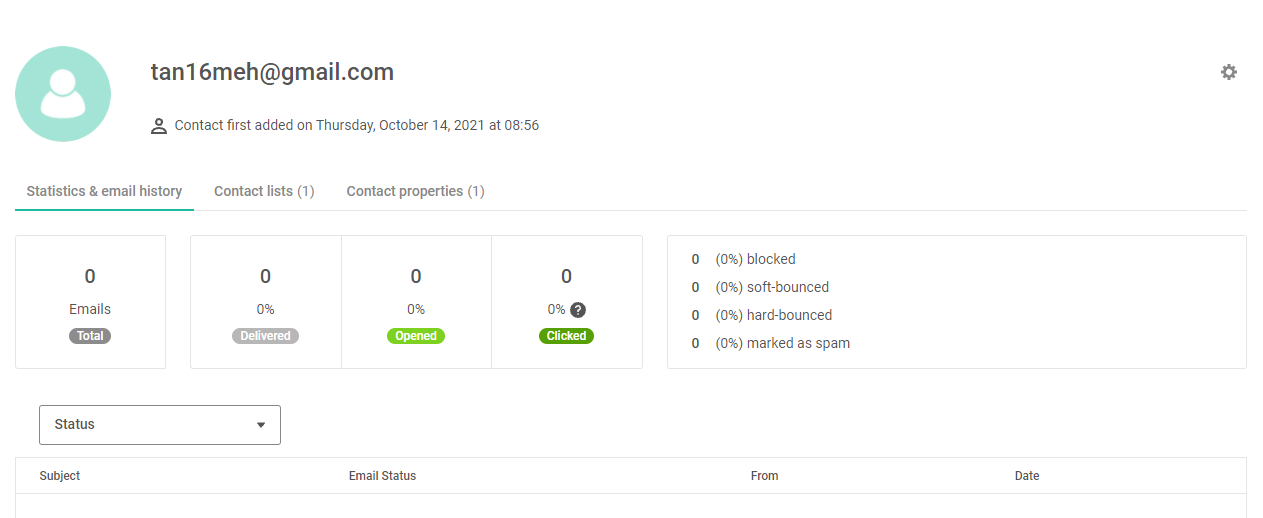
If the user added other details such as Name or Phone Number, then those details will also appear when you click on the ‘Contact Properties’ section:
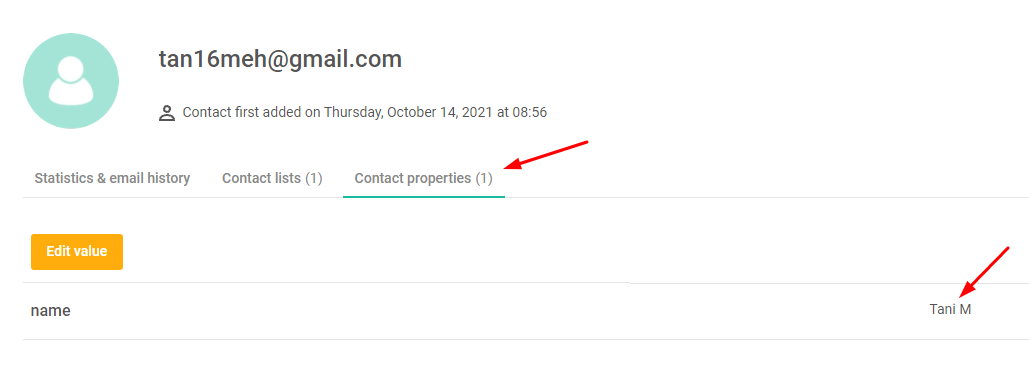
This way, you can successfully integrate the Abandoned Cart Pro plugin into your Mailjet account.
In Summary
Using the email addresses captured from the Abandoned Cart Pro plugin will be extremely beneficial because you can set up different email marketing campaigns on Mailjet & target them to these customers easily!
Note: Reminder Emails will continue to be sent from the Abandoned Cart Pro plugin even after setting up this integration.