The latest version, 8.15.0, of the Abandoned Cart Pro plugin for WooCommerce introduces a new integration with email marketing tools. This allows you to sync abandoned cart data to popular platforms like ActiveCampaign automatically.
Many online stores already use ActiveCampaign for sending newsletters and promotional email campaigns. With this integration, you can now leverage ActiveCampaign to recover your abandoned carts.
Here’s how it works:
- When a customer abandons their cart on your WooCommerce store, the plugin captures key details like their email address and the cart contents.
- This abandoned cart information is automatically sent from the plugin to your connected ActiveCampaign account.
- Within ActiveCampaign, you can create automated email sequences that trigger based on the received abandonment data.
- These sequences can include personalized emails displaying the shopper’s cart items, applying discounts, and guiding them to complete their purchase.
Pre-requisites
To make this integration happen, you will need the following:
- WooCommerce plugin
- Abandoned Cart Pro for WooCommerce plugin (Business plan or higher)
- A valid account with ActiveCampaign. You can log in to your ActiveCampaign account here.
Your account should have either of the following plans because that’s where the Abandoned Cart feature is available:
- Plus
- Professional
- Enterprise
With Active Campaign, you can create or manage the following features:
- Contacts
- Accounts
- Lists
- Campaigns
- Automation
- Integrations and others
We will use Contacts, Automation, and Integrations for the Abandoned Cart Pro plugin.
A. ActiveCampaign settings
1. Adding Integration
After logging in to your account, you will need to go to Add an Integration. To do this, go to your Dashboard located on the left-hand side and click on Settings > Integrations as shown below:
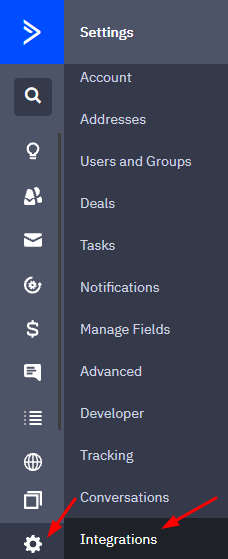
Next, you need to click on the ‘Add an Integration’ button as shown below:
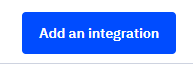
Since our store is a WooCommerce, therefore we will connect to it by clicking on the Connect button beside WooCommerce:
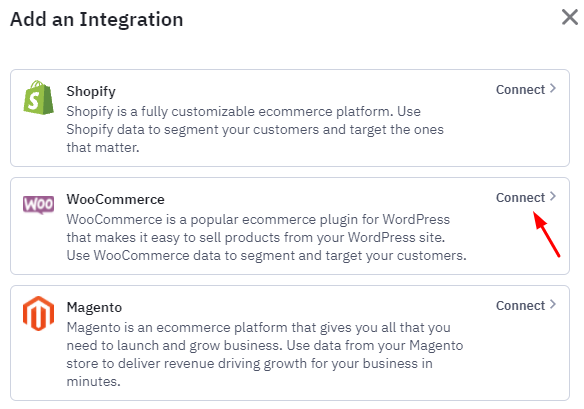
Enter the URL of your WooCommerce store next and click Connect.
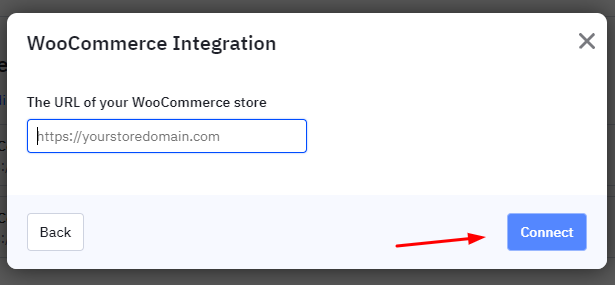
After connecting your WooCommerce store, this is the message you will see:
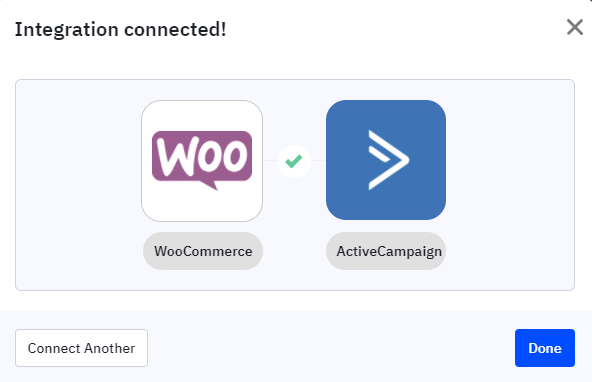
You will have a successful integration once you click on Done,
2. Creating an Automation
After adding your integration, you will need to create an automation for it. This automation will be triggered after a cart has been abandoned in your WooCommerce store.
This would mean an Abandoned Cart email will automatically be sent to customers who have abandoned their carts. You can follow all the steps mentioned here to create an Automation that will trigger the ‘Abandoned Cart’ trigger.
After configuring the “Abandoned Cart” trigger for your automation, you will be able to now create and customize an email with abandoned cart information that will go out to contacts who enter your automation.
You will have to set up this Email reminder by adding it as an action that will be triggered after your Automation. Once this is done, you will select a Template for your reminder email and edit it to add the Abandoned Cart Block in it.
This block will include all the details of the Abandoned order, such as Product Image, Name, Price, Quantity, etc. This means that the Reminder Email sent to your users will include all those details.
Follow these steps to learn how to create an abandoned cart email.
3. Getting the API URL and API Key
After creating the automation, we will now grab the API URL and API Key from the ActiveCampaign dashboard. We will need this information to use it on our WooCommerce store, where the Abandoned Cart Pro plugin is installed.
Navigate to Settings > Developer > API Access & copy both the URL and the Key.
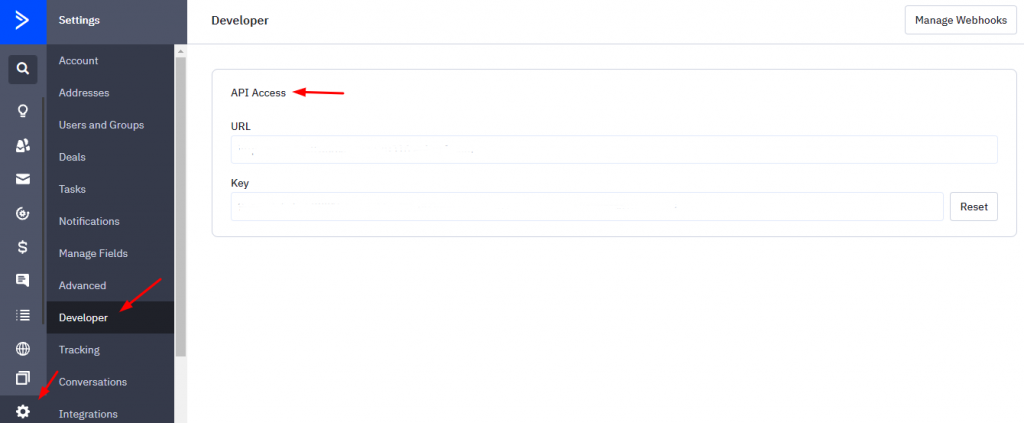
We will paste them in the Abandoned Cart Pro admin section of our WooCommerce store, as explained below in B.
B. WooCommerce Store Admin Settings
Now, we move on to our WooCommerce store & configure the settings over there. Go to WooCommerce > Abandoned Carts > Settings > Connectors.
Once you are there, click on the ‘Connect’ button on the ‘ActiveCampaign’ connector as shown below:
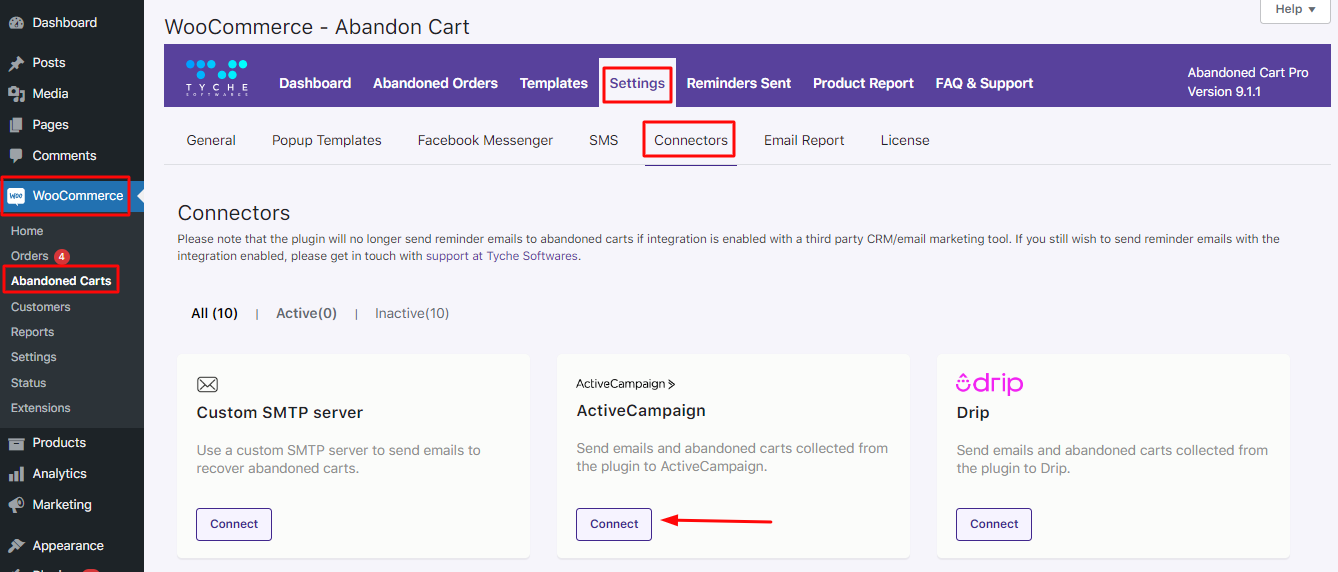
This will open a popup where you will have to enter the API URL and API Key, which you copied earlier from the ActiveCampaign Dashboard. You will also be asked to select the Default Connection if you have connected multiple WooCommerce stores to your ActiveCampaign account.
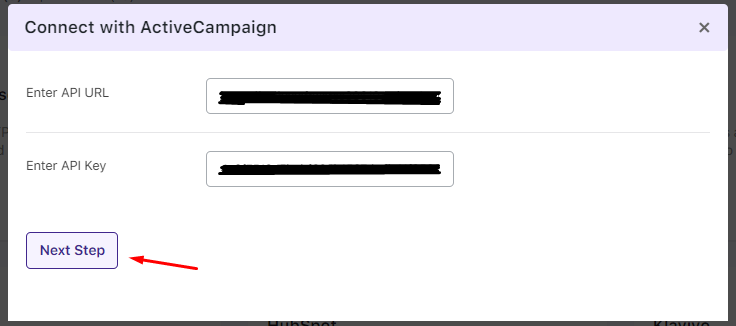
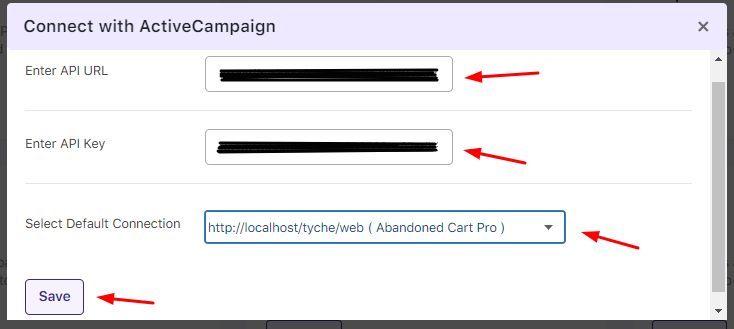
From the Default Connection drop-down option, you can choose the URL of any of the WooCommerce stores you have connected to ActiveCampaign. Please choose the URL you added earlier during the ‘Add an Integration’ step.
Click on Save & the integration will be established. A message like the one below will pop-up once the connection is established:
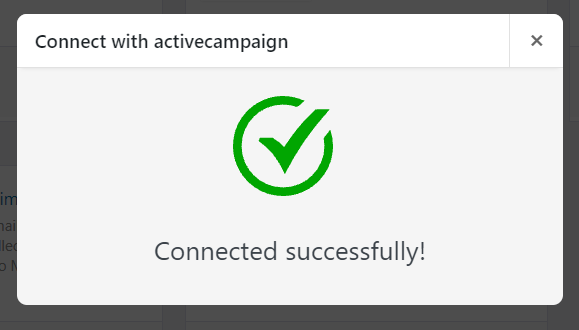
Remember, if the integration fails, then one common solution to try out is re-checking the API URL & API Key by copying & pasting them again.
Once the integration is established, the Abandoned Cart Pro plugin will send all the new abandoned cart user information (email address, first name, last name) as Contacts to ActiveCampaign. Please note that the information on the previously abandoned cart will not be sent.
From here on, ActiveCampaign will send all abandoned cart emails & also track recoveries as Conversions.
After the integration is successful, you get the option to Disconnect, go back to edit Settings or Sync the details of the newly abandoned carts.
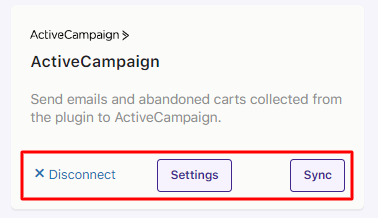
For example, let’s say that a cart was abandoned, but the Guest User’s info was captured with the help of the ATC Popup then here’s how the info will appear as an Abandoned Order:
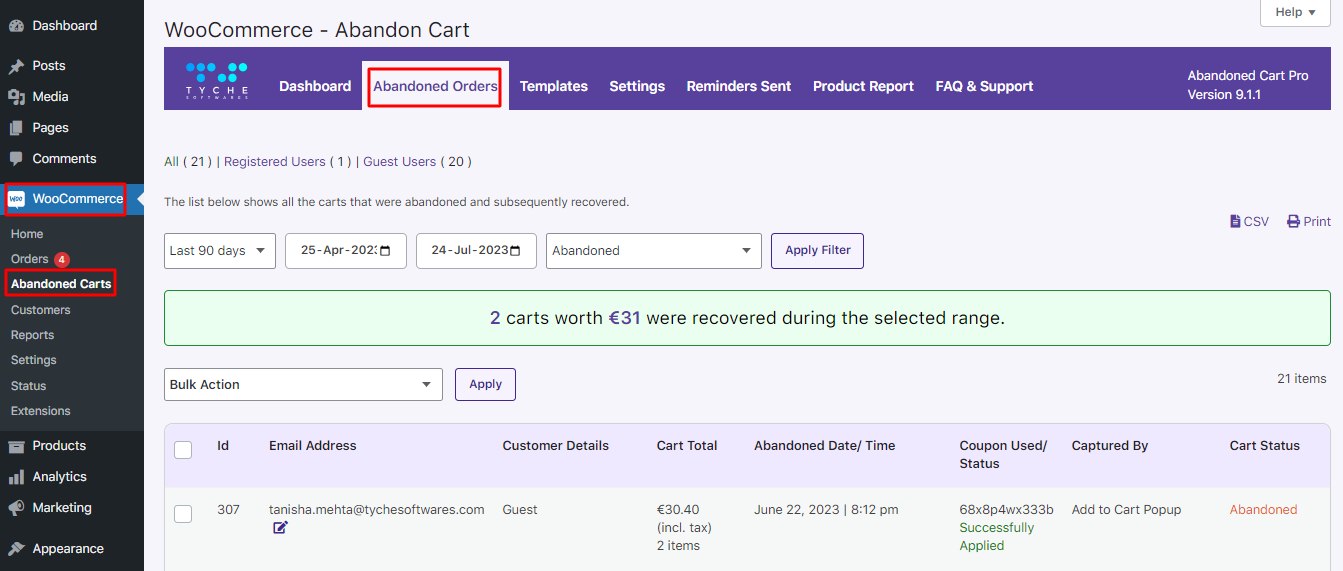
Now, if you go to your ActiveCampaign Dashboard > Contacts, you will find that the email address which was captured has been added as a Contact, as shown below:
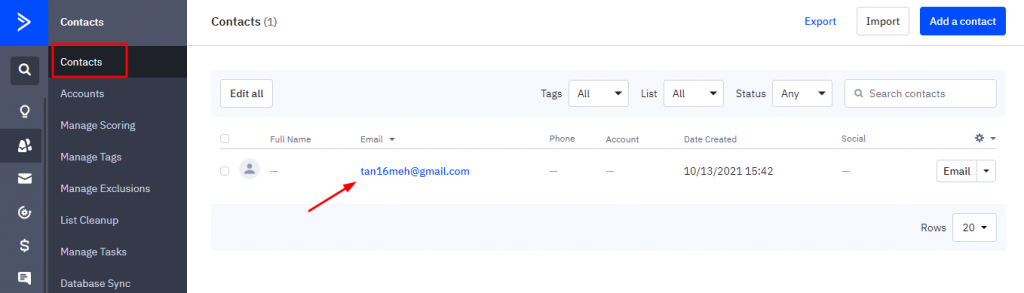
As shown above, information such as Full name, Email address, Phone number, Date Created, etc., will be available. In our example, the guest user submitted an email address, and so that is the information available on ActiveCampaign.
If you click on it, you will get to know various other details such as ‘Cart Value’, ‘Number of Products abandoned’, ‘Entered automation’, ‘Completed automation’, ‘Campaign Sent’, and so on:
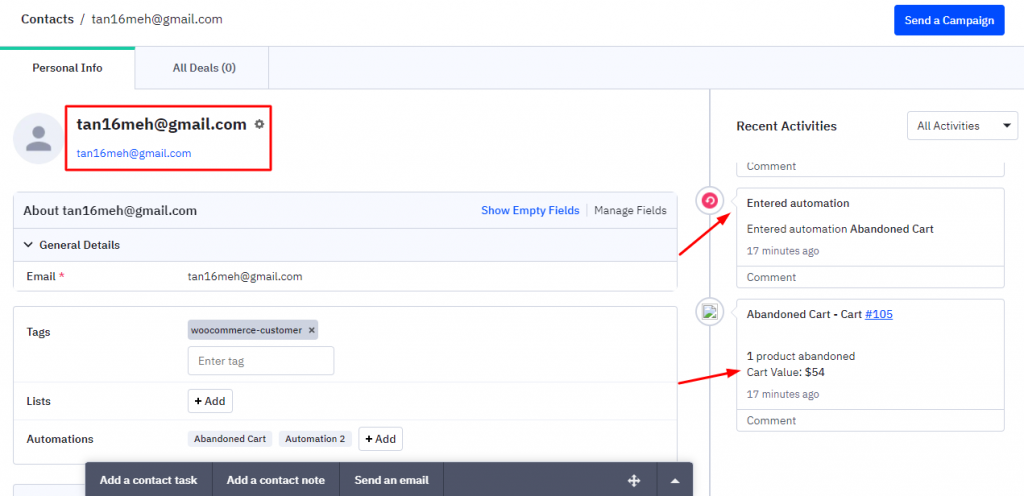
If you click on ‘Abandoned Cart- Cart #105’ on the right-hand side of your screen, you will see the Product details, such as the Name of the Product, Quantity, Price, etc.
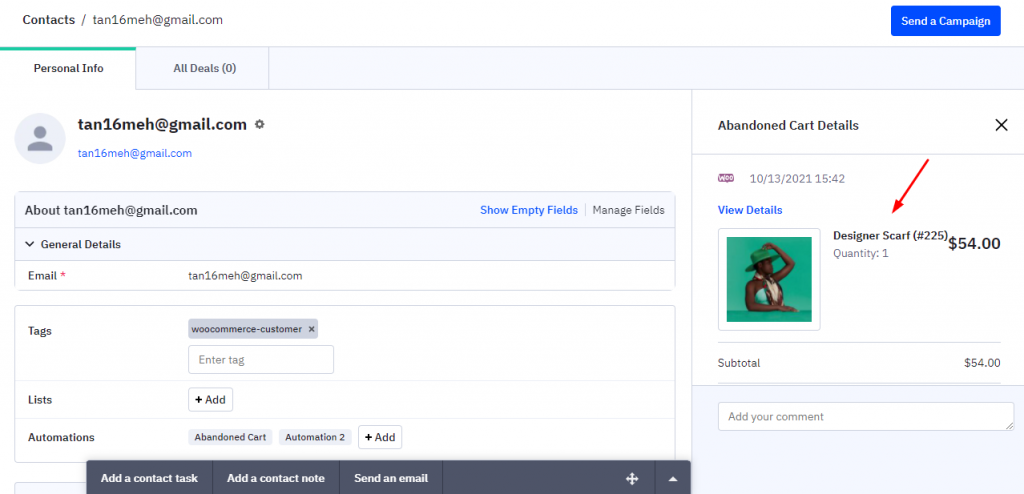
In this manner, you can successfully integrate the Abandoned Cart Pro plugin with ActiveCampaign.
Note: Email will not be sent from our plugin by default once you have enabled this integration. If the site admin wishes to send email reminders from our plugin, then they can use the following hook:
Usage:
/Add the filter in any of theme files like function.php
add_filter( 'wcap_send_reminder_emails', 'to_send_or_not_send_emails', 9, 1 );
//Hook function
function to_send_or_not_send_emails( $send_emails ) {
if( Check some condition ){
return true;
}
return $send_emails;
}
If true is returned from the hook, emails will be sent or else emails will not be sent.