The Booking & Appointment for WooCommerce plugin lets admin view their upcoming bookings in one single place- a calendar.
Go to Booking & Appointment > Booking > Calendar.
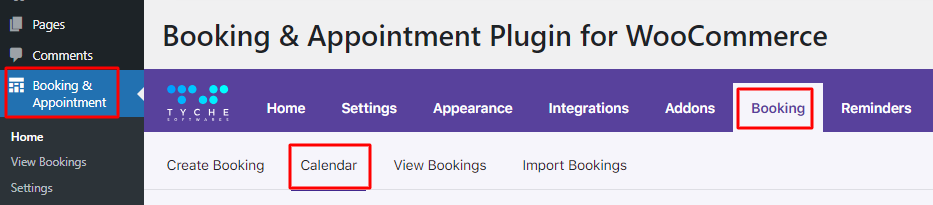
This is how it will appear:
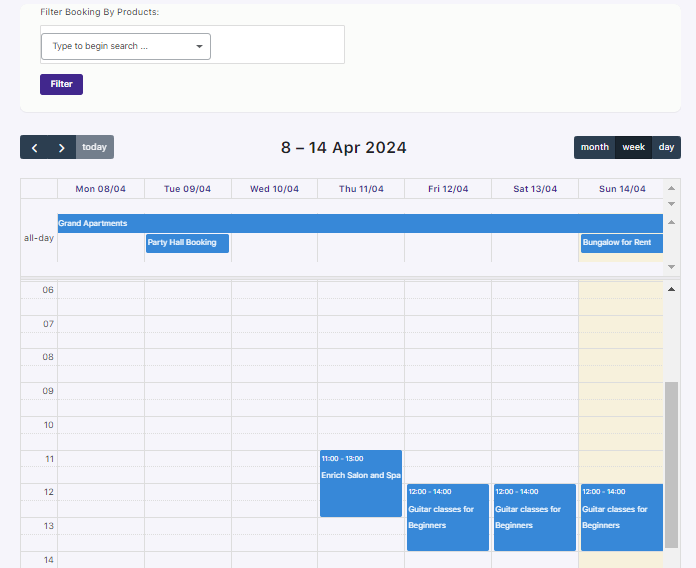
By default, you will see the calendar in Week view as shown above.
You can view specific bookings using the Filter Bookings By Products setting.
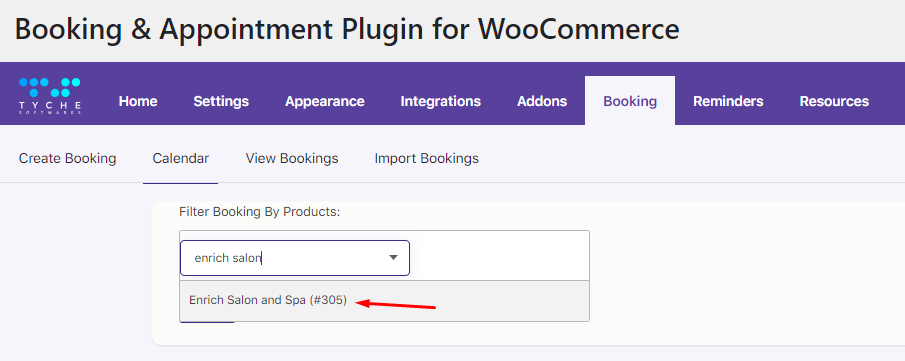
For instance, if you wish to search for Enrich Salon and Spa bookings, type it in the Filter Booking By Products field as shown above.
You can even add more than one product in this field.
Click the Filter button and you will see all the bookings as shown here:
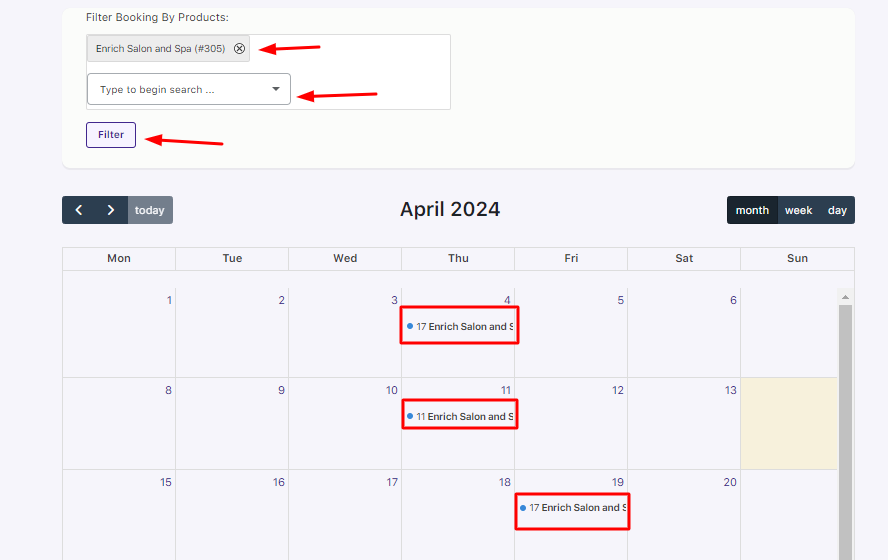
Booking events will appear in the calendar for all the bookings placed on your WooCommerce store.
Clicking on a particular event will show a Qtip with booking information like Order ID, Product Name, Customer Name, Quantity, Start Date, End Date, and Time.
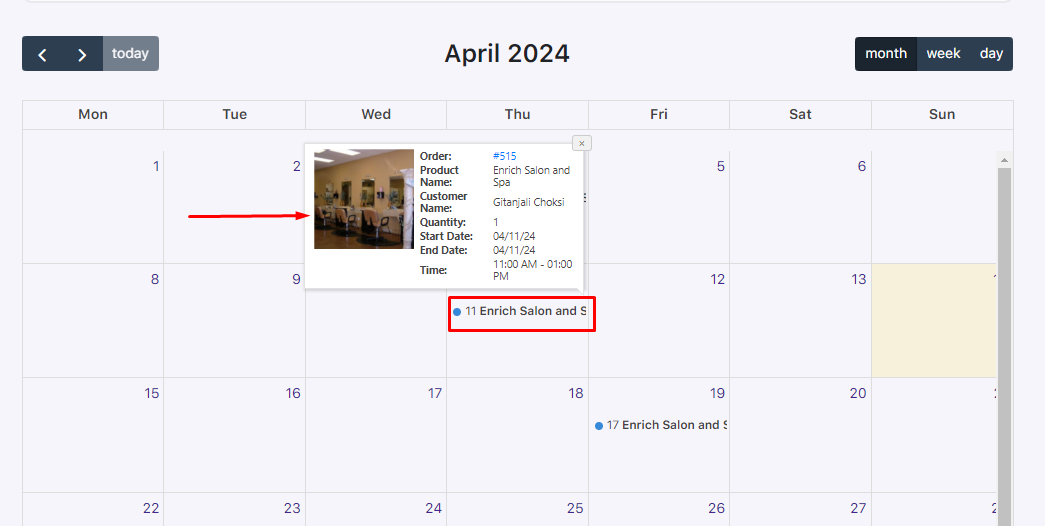
All the bookings will be displayed based on week, month, and day.
1. Month View
The Month View lets you see all the bookings on a particular day in a month.
For instance, here you can see all the bookings in April 2024.
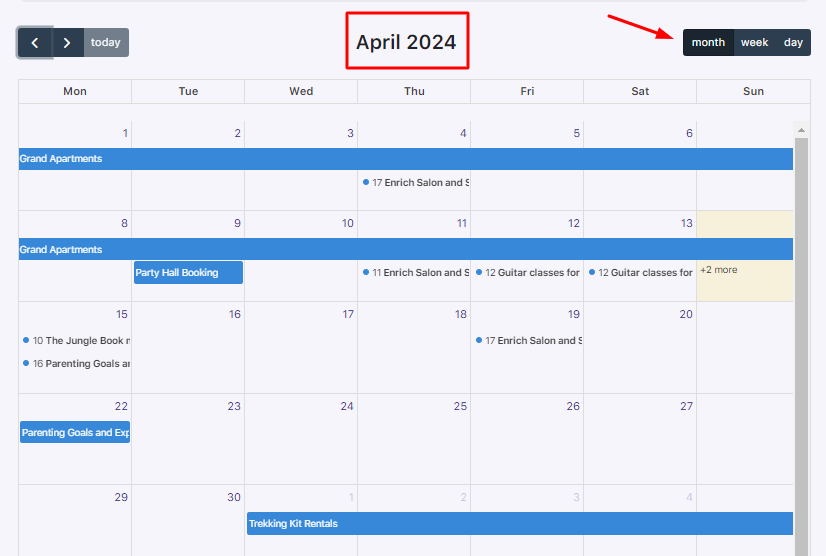
2. Week View
The Week View shows all the bookings in a week.
For instance, in the week from 1st April to 7th April 2024, there’s a booking for Grand Apartments from Monday 1st April 2024 till Sunday 7th April 2024.
Additionally, a booking for Enrich Salon and Spa for Thursday 4th April 2024 will be from 17:00 to 19:00.
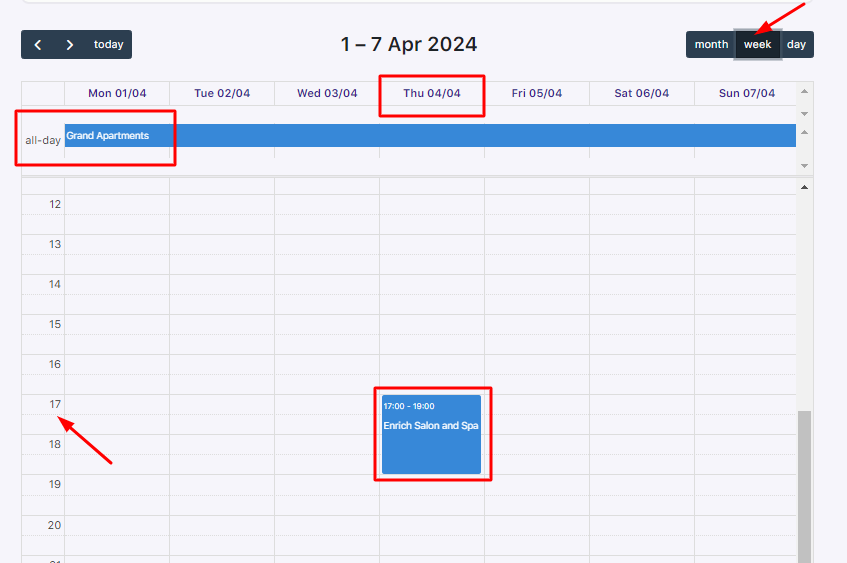
3. Day View
In this view, you will see the booking date and time on a specific day.
For instance, an Enrich Salon and Spa booking for 17:00 to 19:00 has been made for 4th April 2024, a Thursday.
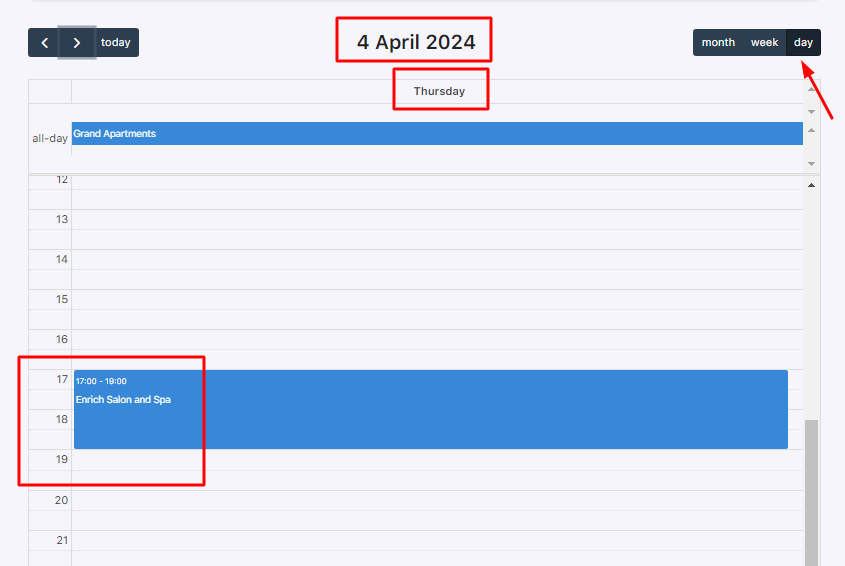
In conclusion, using the Calendar setting helps you keep track of all your bookings from one single place easily.