Once you have installed and activated the Booking & Appointment plugin for WooCommerce, your setup wizard will take you through the basic settings in one quick go.
You may even skip this setup to first understand the different settings and then configure the plugin according to your needs. The Skip Setup option will be available in the bottom left corner as shown below:
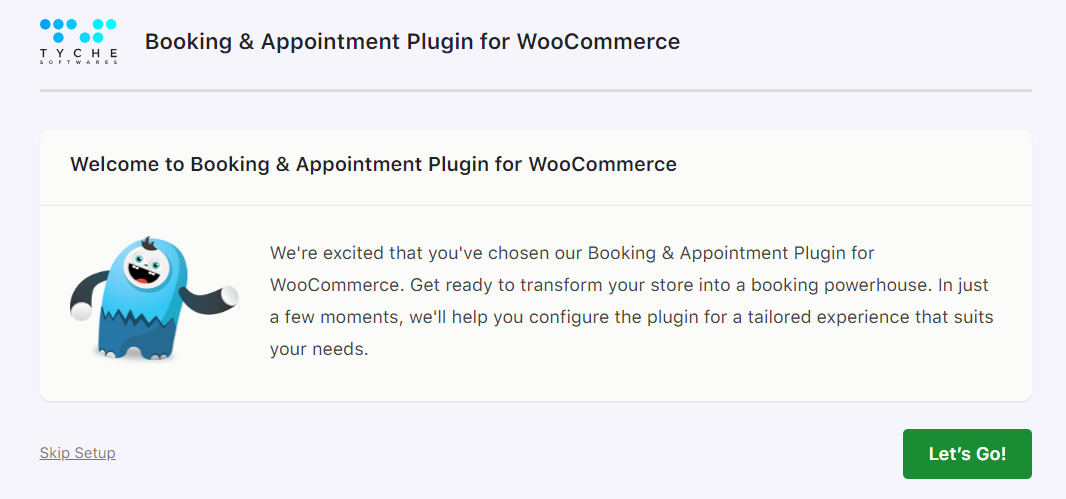
The setup starts off by welcoming you. Click Let’s Go! to proceed forward.
Next, configure the Booking Type settings which include date and time format or the calendar theme:
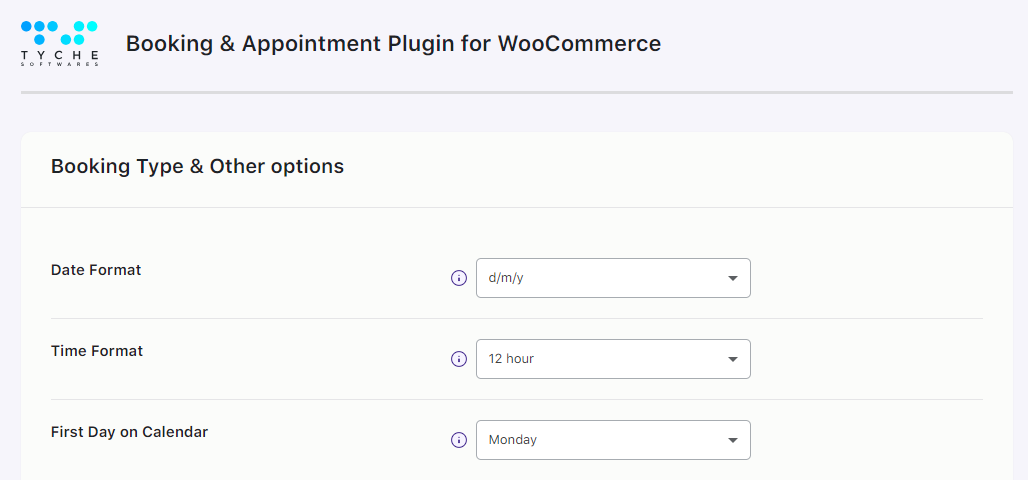
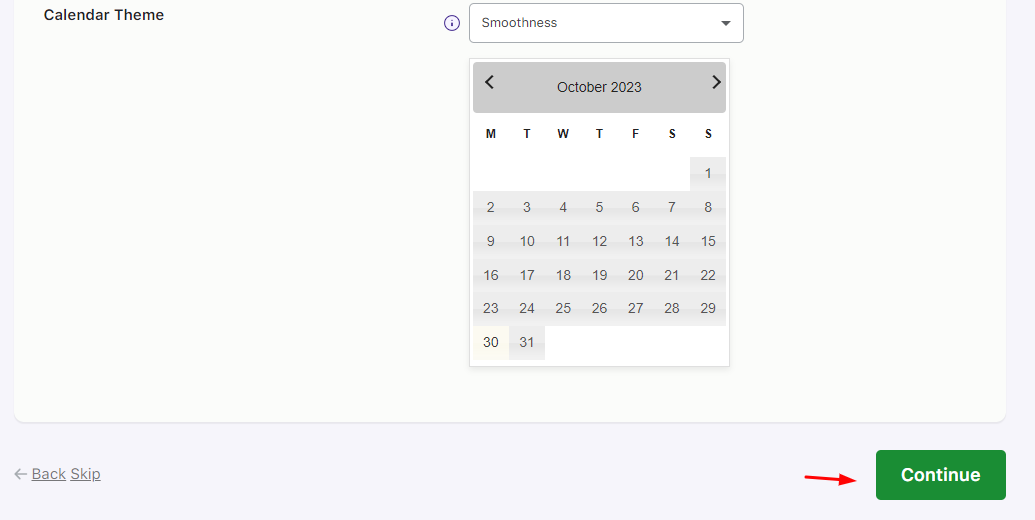
Click Continue and choose the Booking type. You may go with a Single Day booking and choose the enabled booking days as shown below:
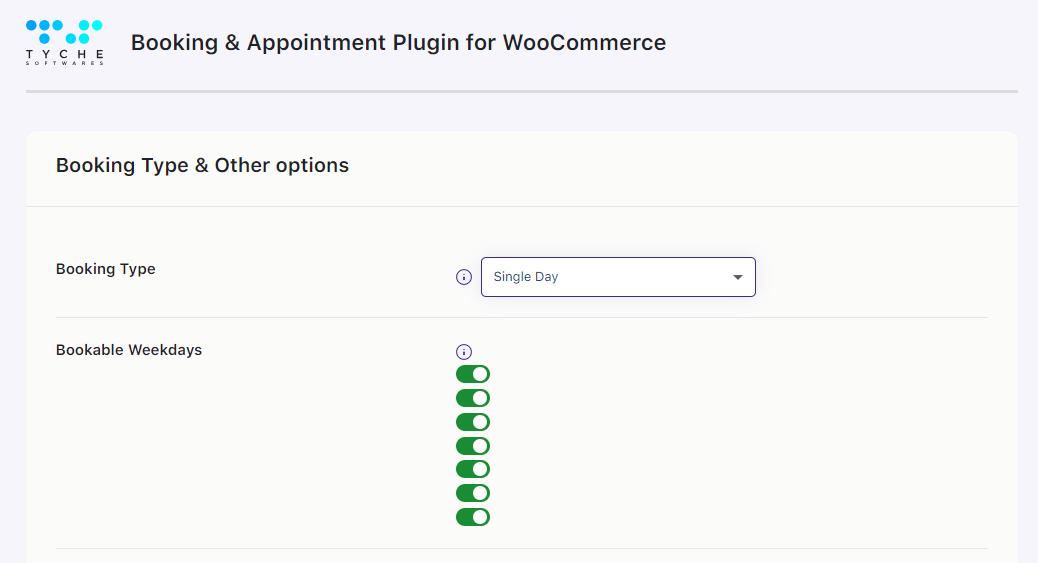
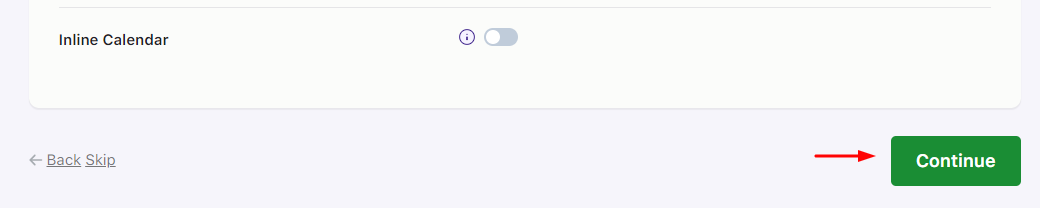
If you want to allow the customers to reschedule and cancel their bookings then enable these two settings next. By default, these will be disabled.
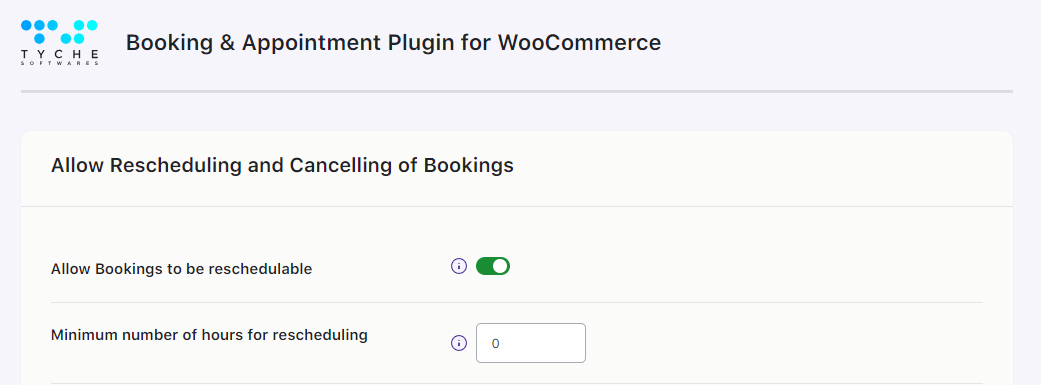
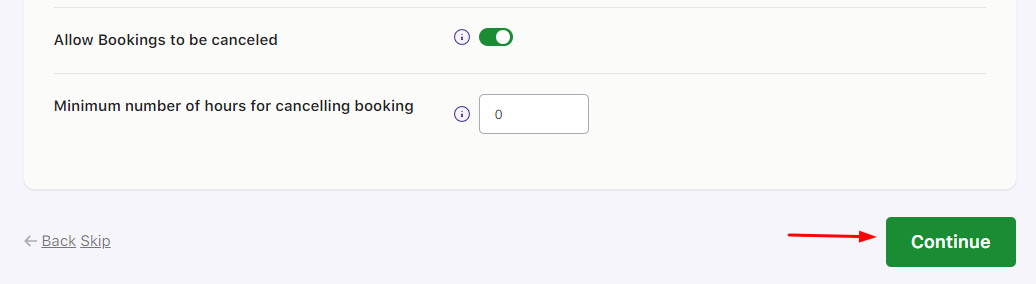
You will then be taken to the Booking Fields Labels section where you can change the text of various booking fields.
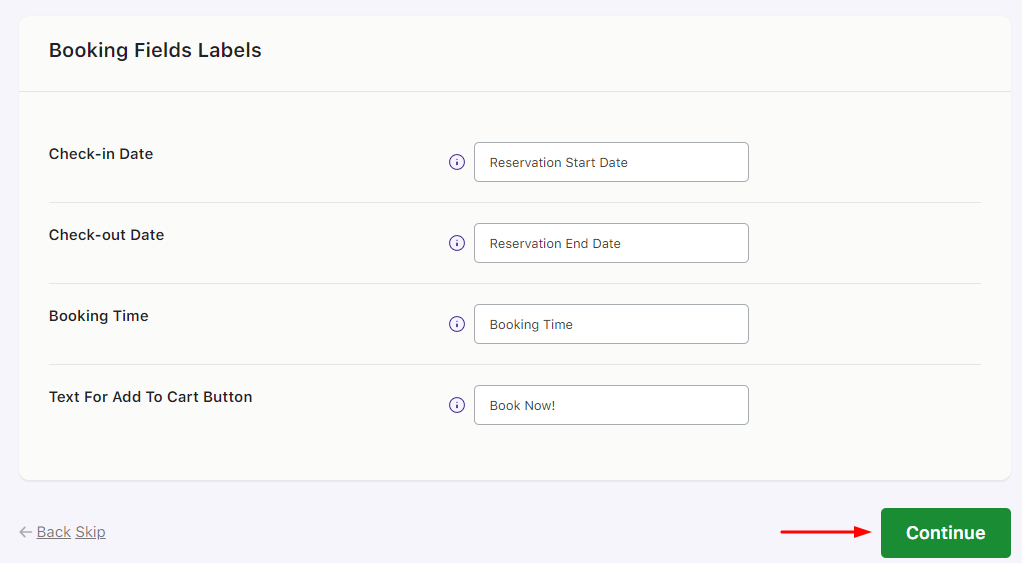
Lastly, the plugin will ask your permission to collect non-sensitive diagnostic data and usage information.
You may enable it and then either move on to creating a Bookable Product or Finish the setup.
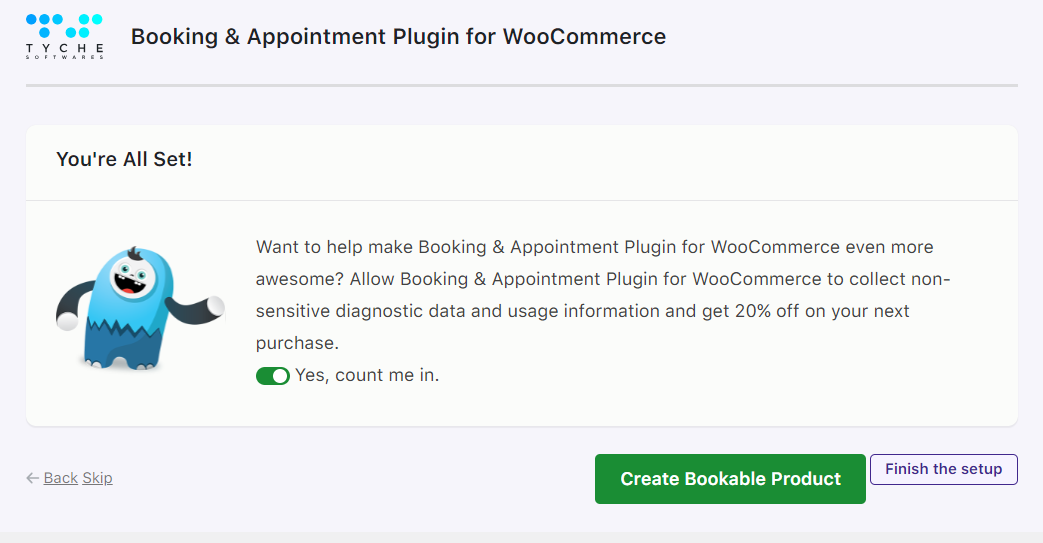
This is how our setup wizard will help you learn more about our plugin by configuring all the basic and necessary settings!