In Booking & Appointment for WooCommerce Plugin, for Single day bookings, you will find two booking types:
- Recurring Weekdays
- Specific Dates
These two can be used separately or together.
Let’s understand how to create a WooCommerce bookable product that can be booked for a single day using Recurring Weekdays booking.
What is a Recurring Weekdays Booking?
It is a type of booking that allows adding weekday bookings for recurring products every week.
For instance, if your service can be bookable from Monday to Friday, then you can add settings for weekdays from Monday to Friday & these will be open for booking by your customers.
This way, your customer can choose a date in the calendar available on those weekdays to book your service.
These work differently for Admin and Customers, so let us look at these two sections separately as below:
Admin Section
Let’s say you provide party halls for rent so customers can book the hall for a single day.
Create a product from the Products > Add Product link.
Find the Booking Meta Box to set up your bookable product.
Click the Enable Booking option as shown below. By default, the Single-day booking type will be shown as selected in the booking type drop-down.
If you want to set this booking type for the product, you can click the Save Changes button to save this booking type. Otherwise, choose the booking type that fits your preference from the drop-down menu.
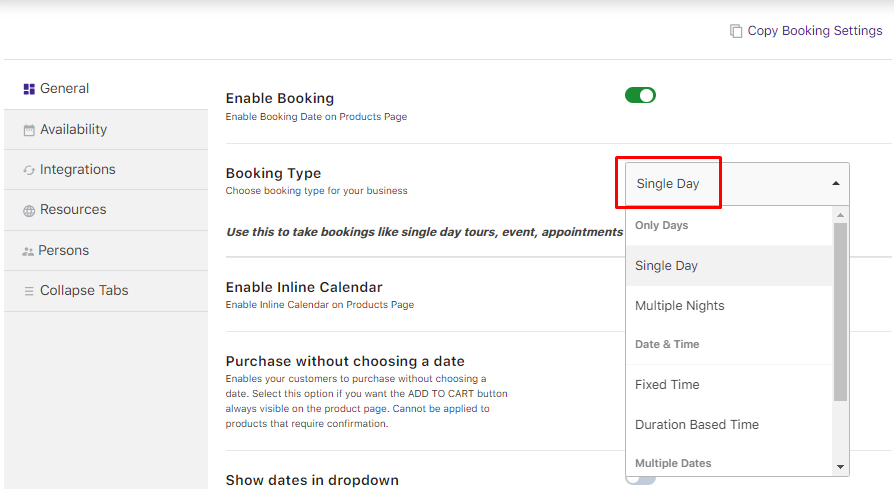
Enable the Booking Option and Selecting the Single Day option
Next, you need to add the days when this hall will be available for rent.
Go to the Availability tab, where you must enable the weekdays from the Weekdays table. This ensures that the hall will be available for rent on these particular days of the week.
For instance, the Party hall is available for all Mondays, Tuesdays, Wednesdays, and Thursdays, so those weekdays should be enabled as shown below.
You can set the price to $200 for one day’s rent and a maximum of 20 bookings can be taken for each day as shown below.
These can be changed as per your requirements at any time.
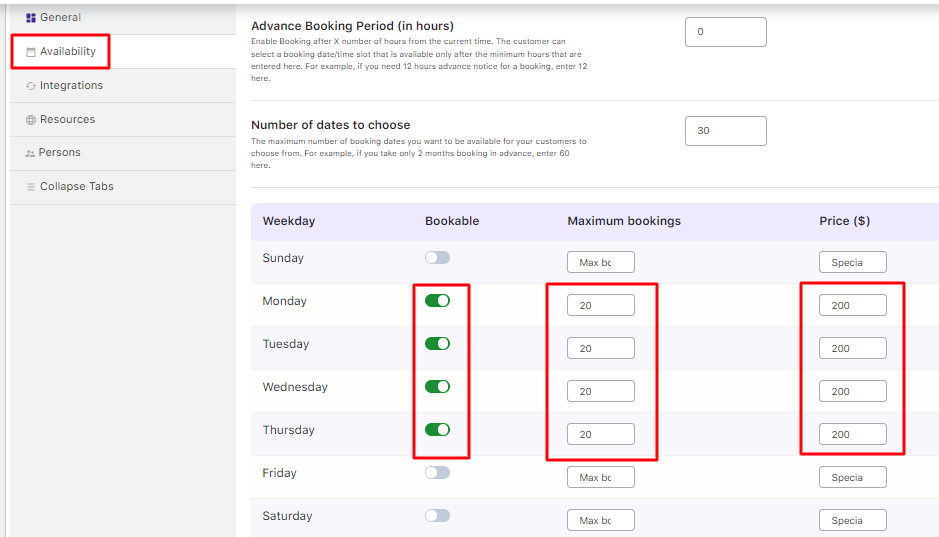
Enabling weekdays, adding maximum bookings & price
Thus, selected weekdays will be showcased on the front end, facilitating customers’ selection of their desired day for booking. Once you have completed all the above steps, the product is now ready to take the bookings for Party Hall.
Ensure that the settings are saved and publish the product once it is done.
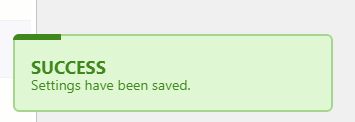
Note – It is mandatory to add the regular price for the product on the Product Page, regardless of the price being added in the Availability tab. This ensures that the product is available for sale on the Shop page, and you can move that to the cart.
Customer Experience
The Party Hall Booking product will appear on the front end of the website as shown in the below:
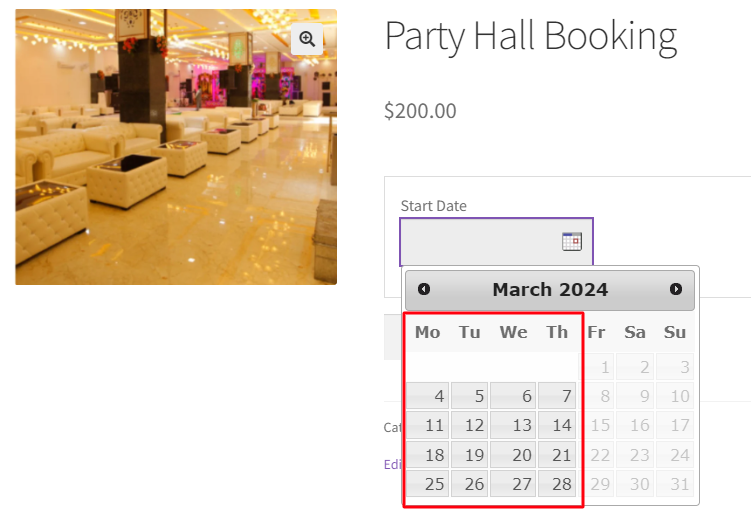
Party Hall Bookings product
Customers can select a desired day and add the booking to the cart. You will see the Book Now! button.
Let’s say that the customer has chosen the date 24th February 2024 at the rate of $200, as shown below:
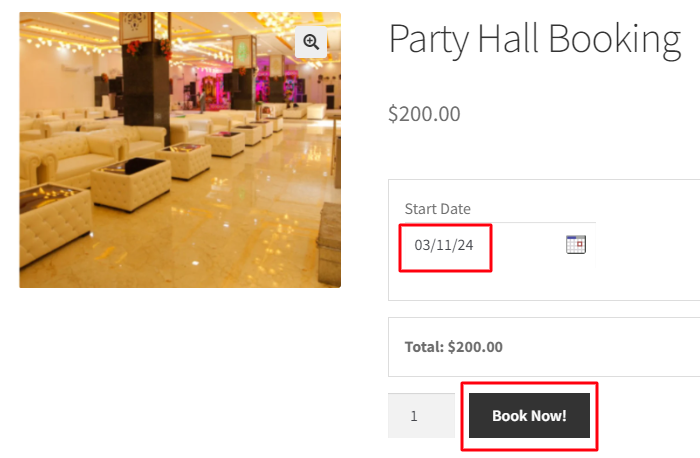
Day selected for Booking a Hall
The product is added to their cart when they click the ‘Book Now!’ button.
Clicking the View Cart button will redirect them to the Cart page, which will show the Party hall booking details as shown below:
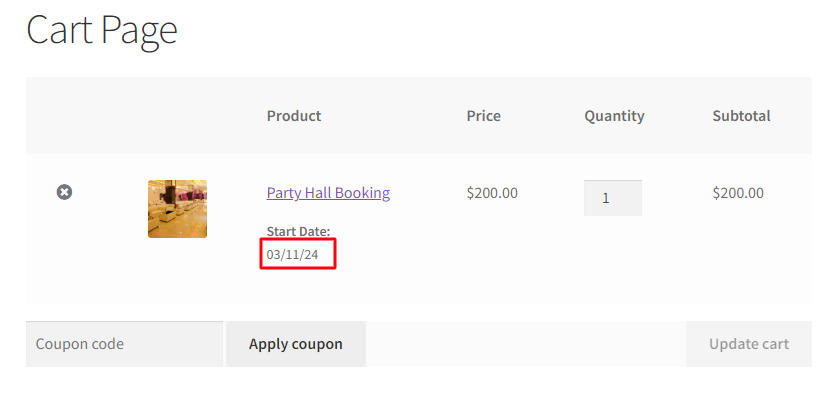
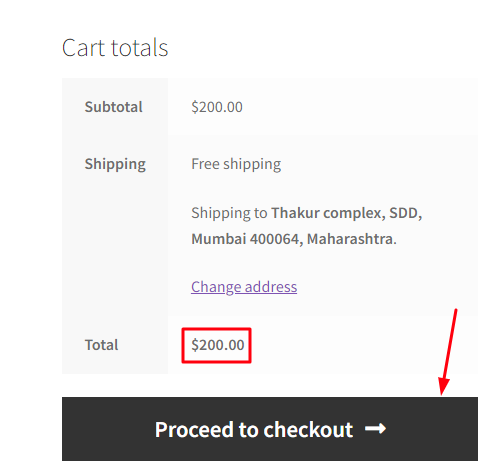
Cart page showing details of the Booking
On clicking the Proceed to checkout button, your customer will be taken to the Checkout page, which will display the booking details and the total amount of their order.
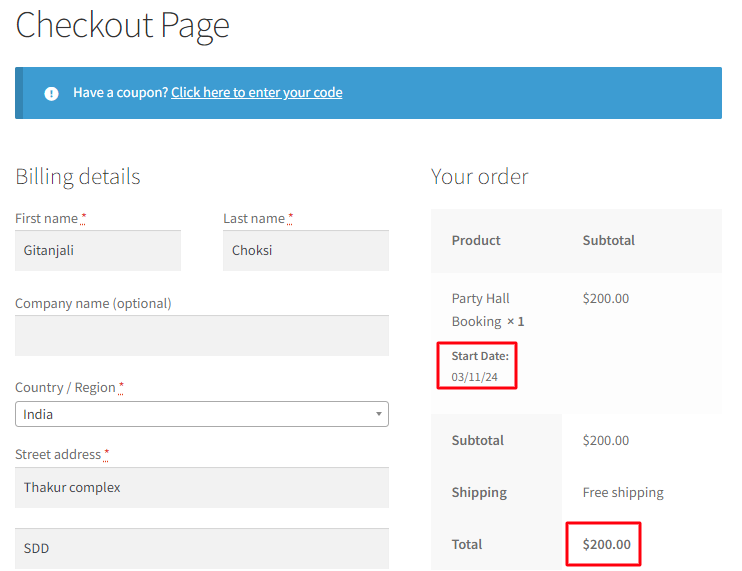
Your customer’s order is now placed, and they will receive an order confirmation as shown below:
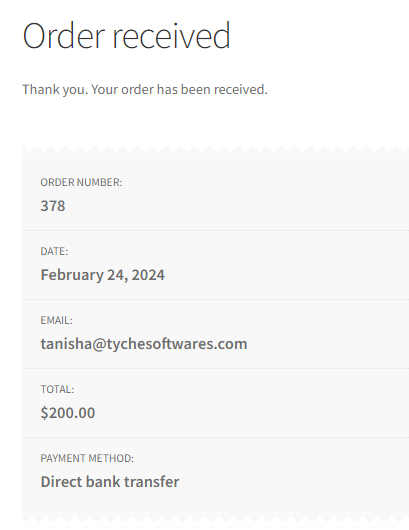
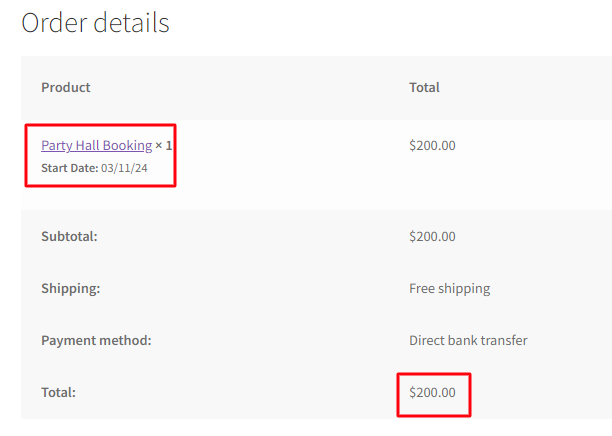
Order received confirmation details
Thus, the availability of the party hall will automatically be reduced by the quantity chosen.
In Summary
Although the above example was for Simple Products, you can try using this setting with other WooCommerce Product Types!
Moreover, you can use the Booking & Appointment for WooCommerce Plugin’s Recurring Weekdays settings to rent Party Halls and businesses like Amusement Parks, One Day Tours, etc.