Businesses like Hotel Reservations, Villa bookings, Tour Packages, Equipment or Costume on hire, etc., require a booking functionality that allows their customers to choose the check-in date and check-out date for their reservation. Here’s when the Booking & Appointment Plugin for WooCommerce plugin’s Multiple Nights Booking type comes in.
Multiple Nights booking is divided into these types:
- Simple products booking
- Variable products booking
- Minimum number of nights booking for multiple nights
- Maximum number of nights booking for multiple nights
Let’s look at how to configure the Multiple- Nights bookings for Variable Products.
Q. What are Variable products?
The Hotel Industry is infamous for providing services with a lot of variations. For instance, a customer is bound to find different room types such as single rooms, double rooms, and deluxe rooms, etc. for booking.
These three types of rooms are called variants of the product Hotel Room. In this way, the Hotel Room becomes a Variable product.
You can set up variants for such kinds of products using WooCommerce Variable products and configure bookings for it with our Booking & Appointment Plugin for WooCommerce.
These settings work differently for Admin and Customers.
1. Admin Section
Let’s understand the instance of Hotel Hyatt which provides different types of rooms such as Deluxe, Super Deluxe, and Suites.
A variable product will have to be created for this instance.
Go to Products -> Add Product link and create a bookable product titled Hotel Hyatt.
To make it a Variable product, you will have to add attributes and variations using the WooCommerce guide for Variable products.
You will have to use variations because your hotel has different types of rooms and its rates differ accordingly.
This ensures that the customer gets to select a room type first and then the booking dates thus helping them make an informed decision.
Create the following attributes and variations for the rooms available in Hotel Hyatt:
Type of Rooms
- Delux – $1000
- Super Delux – $2000
- Suite – $3000
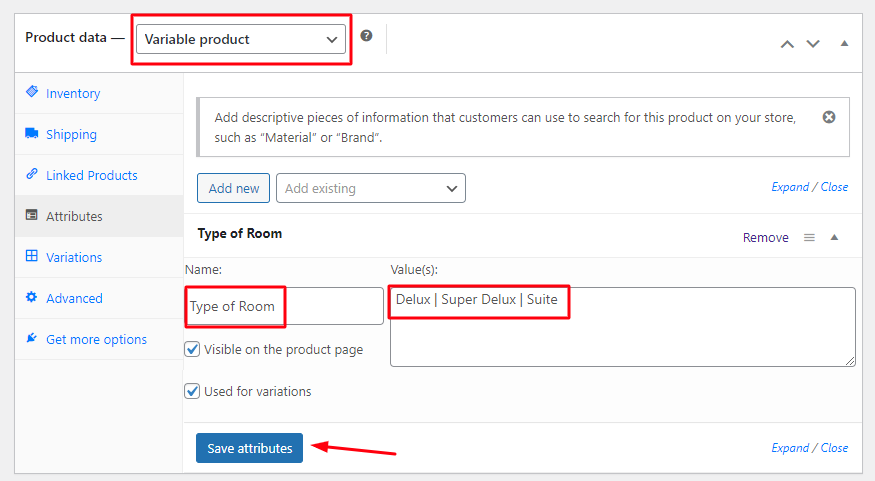
The variations and their rates can be set as per your requirements.
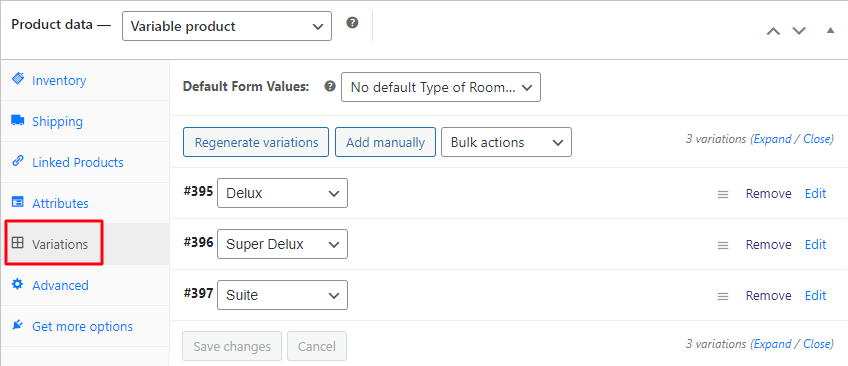
Once done, the overall price while booking a room will be based on the chosen room type and the number of days selected for reserving a room.
This can be fulfilled using the Multiple Nights booking setup.
On the same Products page, scroll down to find the Booking Meta Box that allows you to set up your bookable product.
Enable the Booking option and select the Booking type as Multiple Nights.
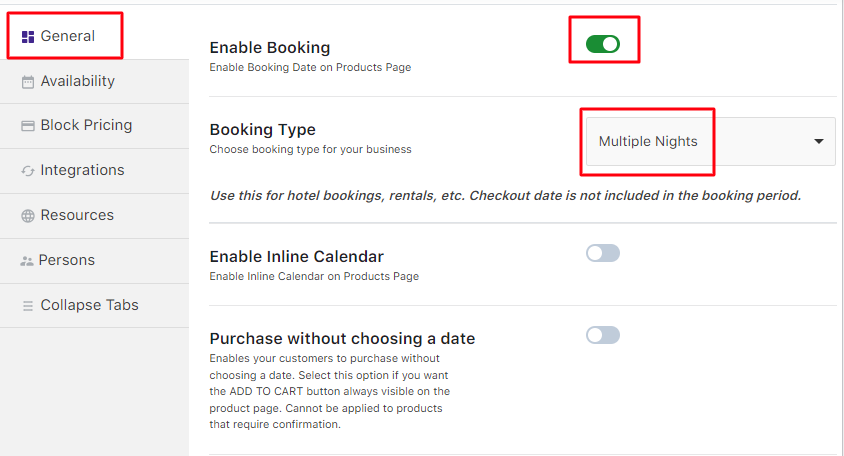
Selecting the Multiple Nights option
Next, go to the Availability tab and add all the bookable weekdays along with the other settings:
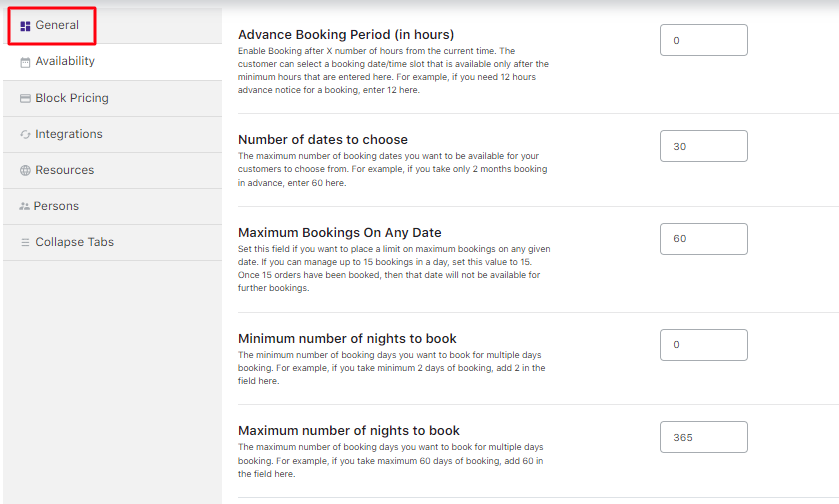
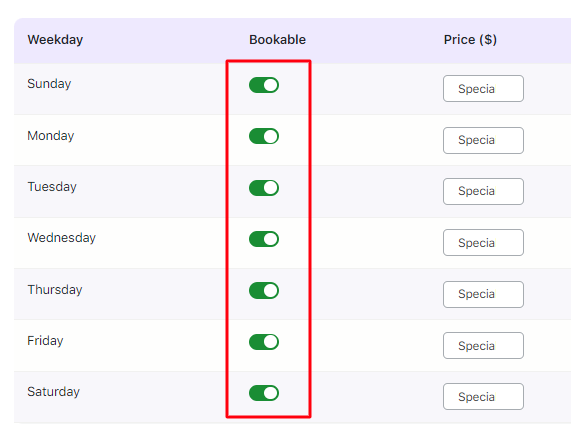
Enabling bookable weekdays and additional settings
The details on additional settings for the Advance Booking Period, Number of dates to choose, Minimum Booking on any Date, Minimum and Maximum Number of Nights to book can be found in our post on Multiple Nights booking for Simple Products.
Once done, your product is now ready to be booked for a variety of rooms with different prices as per the customer’s requirement.
Let us now look at how these settings would reflect on the front end for customers to make bookings.
2. Customer Section
The newly created product to take bookings for Hotel Hyatt will appear on the front end of the website as shown here:
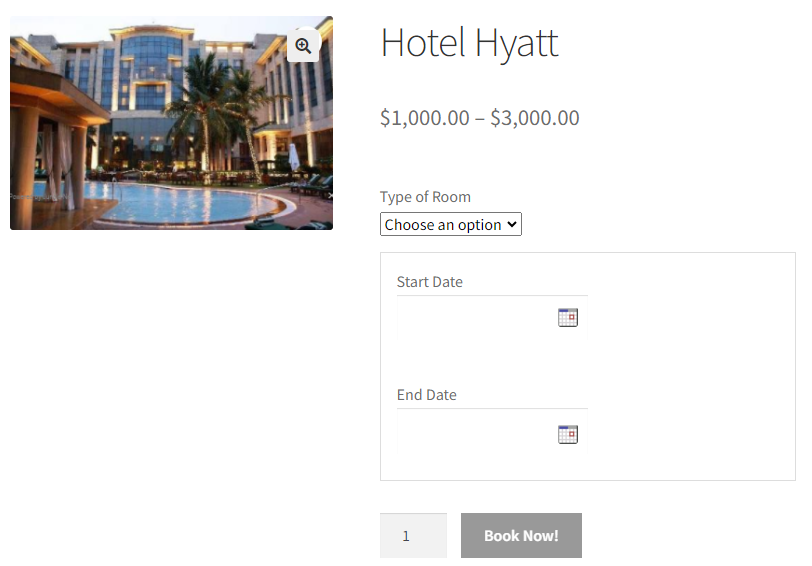
Variable product displayed on the front end
The Type of Room option will be available on the product page.
This is because the three variations were added to the product. It implies that the room charges will be based on the type of room chosen and the number of nights selected by the customer.
Click on the Choose an option to view the dropdown.
Select the room type you want to book. For this instance, you can go with the Super Deluxe Room as shown below:
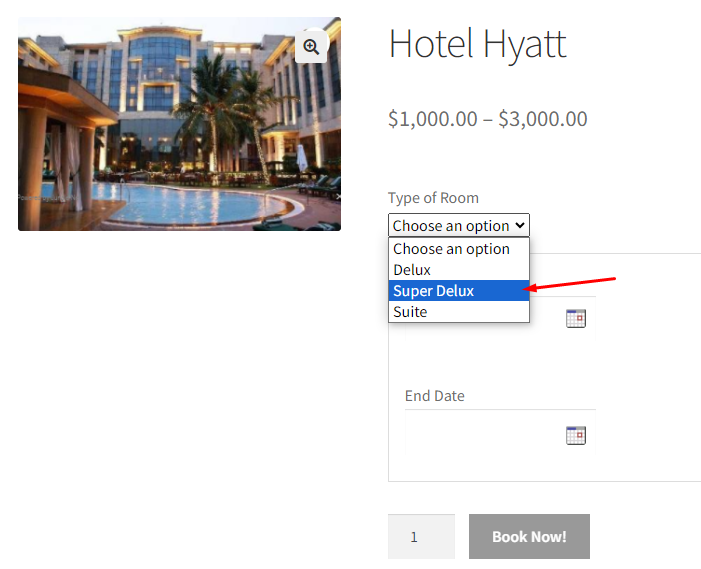
Selecting the appropriate room type
Now select the Start Date and End Date by clicking on the calendar as shown below:
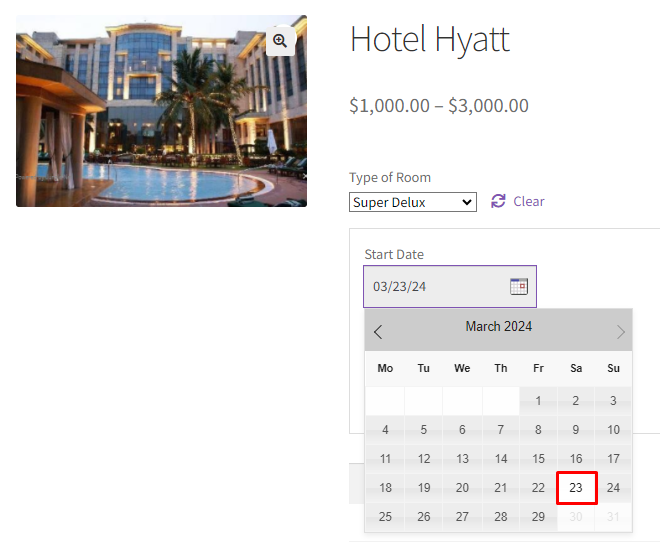
Selecting the Start Date
The Start Date also called the check-in date is set to 23rd March 2024.
Select the End Date similarly as shown below:
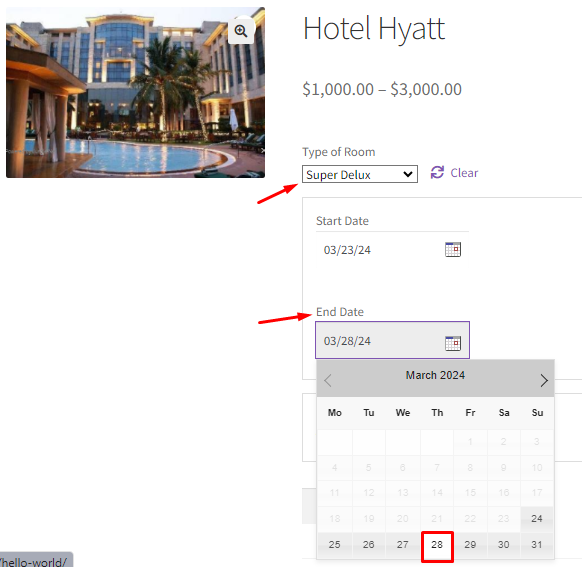
Selecting the End Date
The End Date which is also called as check-out date is set to 28th March 2024.
Note that the total price for the room is calculated considering the Start and End Date along with the type of room selected.
In the above instance, the Super Deluxe room’s rate is $2000 per night for 5 Nights.
Therefore, the total price for the booking is displayed as $10,000.
Once you have entered the start date and end date, the Book Now! button will be enabled as shown below:
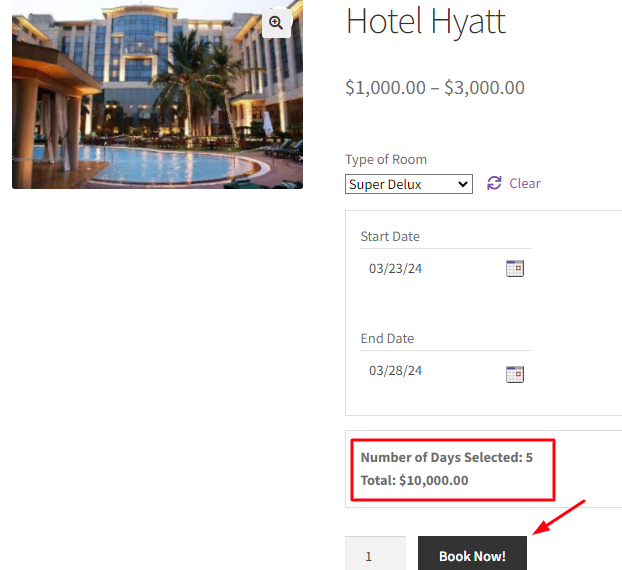
Add to Cart button enabled after entering all details
When you click the Book Now! button, the order gets added to your cart.
Clicking the View Cart button will redirect you to the Cart page which will show the booking details.
In this case, you have selected the Quantity to be 2, therefore the prices becomes $10,000 x 2 = $20,000
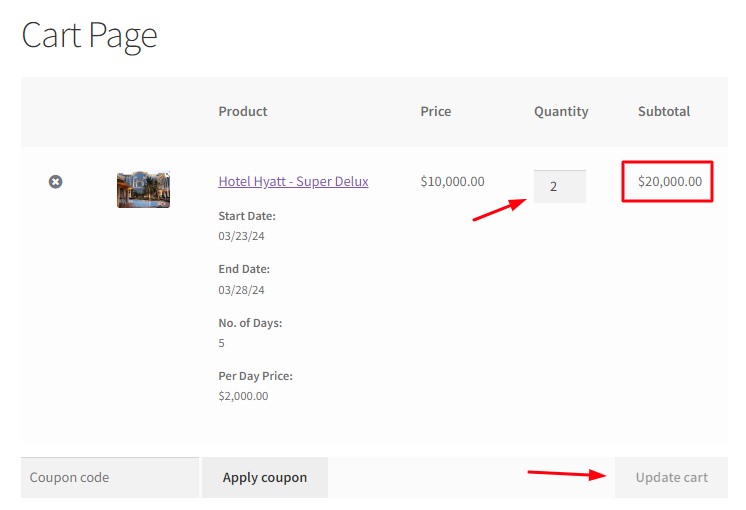
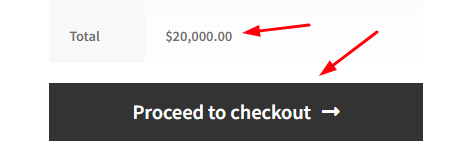
The Cart page showing details
Click the Proceed to checkout button to go to the Checkout page which gives you a preview of the actual order.
Please ensure that everything’s alright and then click on the Place Order button.
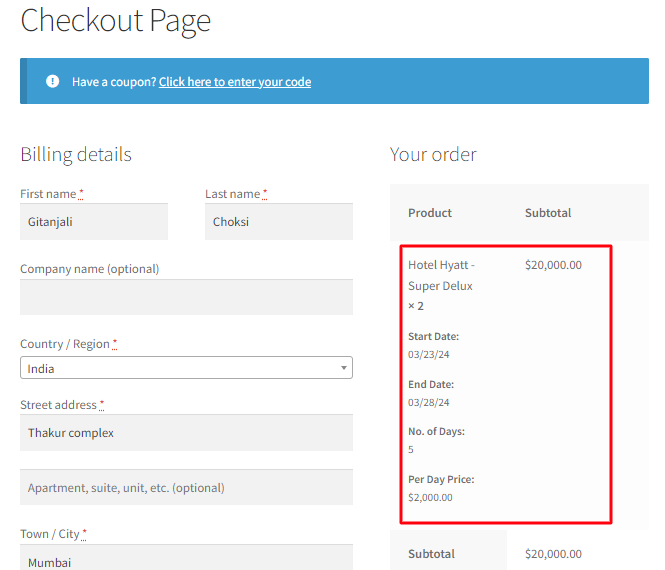
Checkout page showing booking details
Your order is now placed and you will receive an order confirmation as shown below:
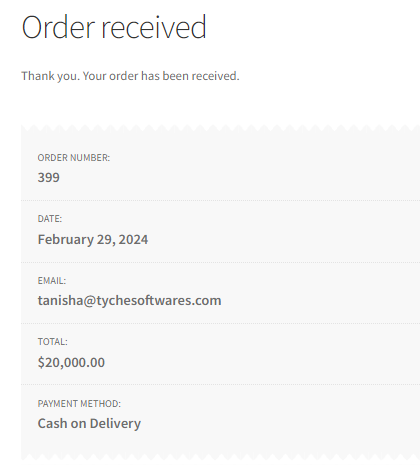
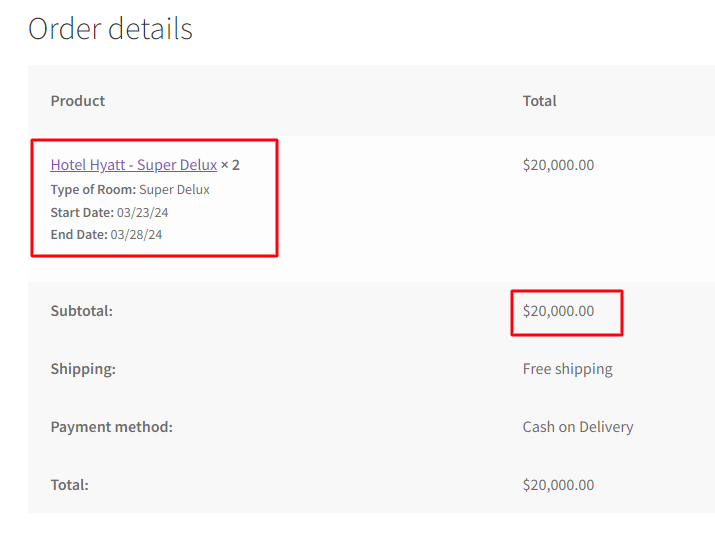
Order confirmation of the booking made
To conclude, the above instance described the setup for booking a Super deluxe room for 5 nights using the Multiple Nights booking method for Variable products.
Similarly, this booking method can work wonders for rental businesses that provide construction equipment, vehicles, properties on rent, etc. It can set up its store with all varied options available for rent with its rates. This enables customers to easily find and rent the services among the variety of available options.