If your customers wish to view their bookings, they can easily find them in one place.
After visiting your site, your customers can go to their Account page by clicking on ‘My Account’
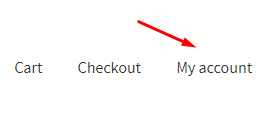
Once they click on it, they will find different tabs such as Dashboard, Orders, etc.
All the bookings made by that customer will be displayed under the ‘Bookings’ tab.
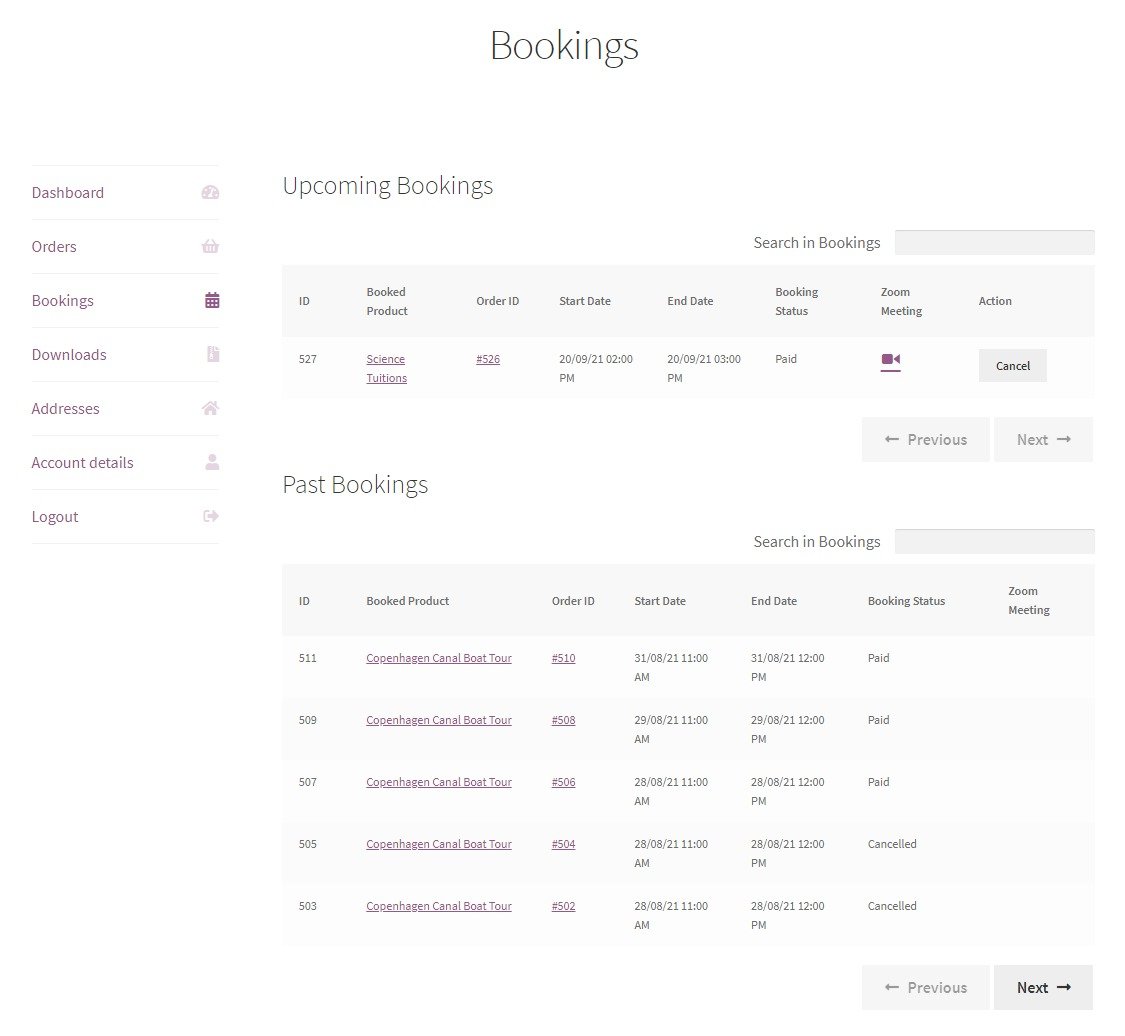
The Bookings Page is divided into two sections, ‘Upcoming Bookings’ and ‘Past Bookings’.
The Upcoming Bookings section displays all the bookings that you have currently made. It will display booking details such as the Booked Product’s name, Order ID, Booking’s Start date and End date, Booking Status, Zoom meeting link, and Actions.
You can see all of them below:
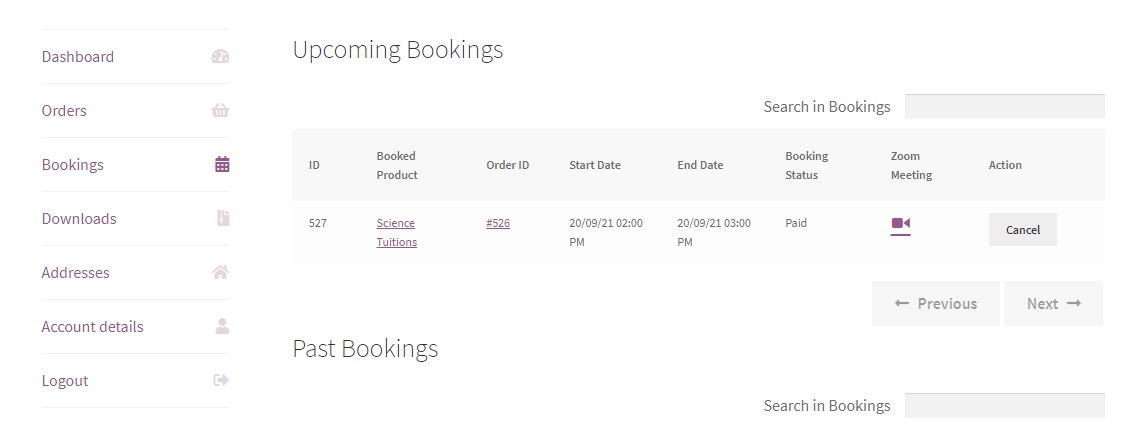
If your customer has made more than one booking from the site, then those bookings will also appear here.
Similarly, you will find the same columns for Past Bookings as well.
However, they will exclude the Actions column as shown below:
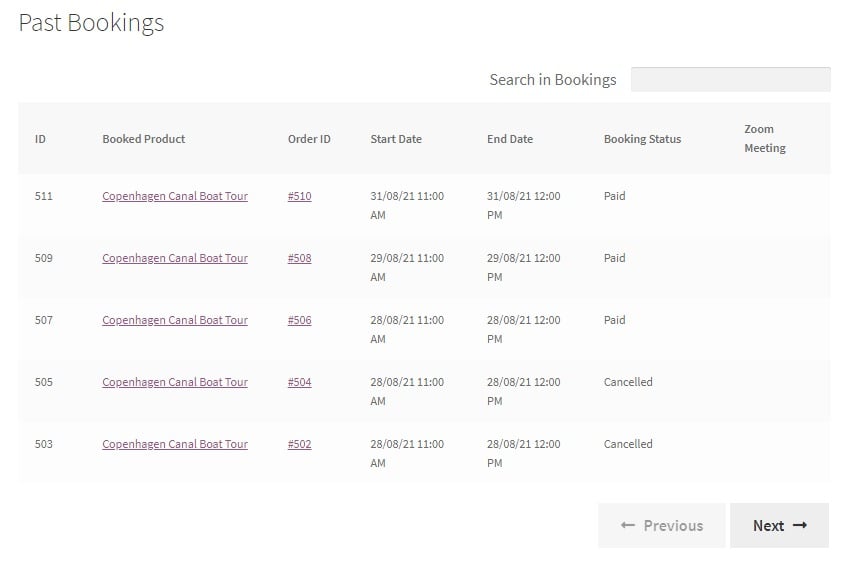
If your customers need to search for a particular booking, they can click the Search field of Past Bookings or Upcoming Bookings.
For example, the customer can search for bookings based on the following things:
1. Order ID
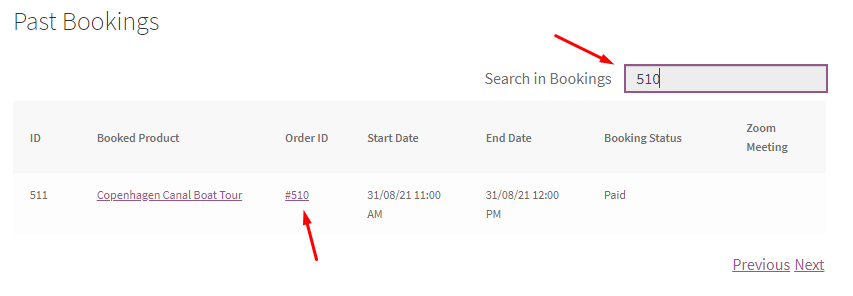
2. Product Name

3. Booking Status
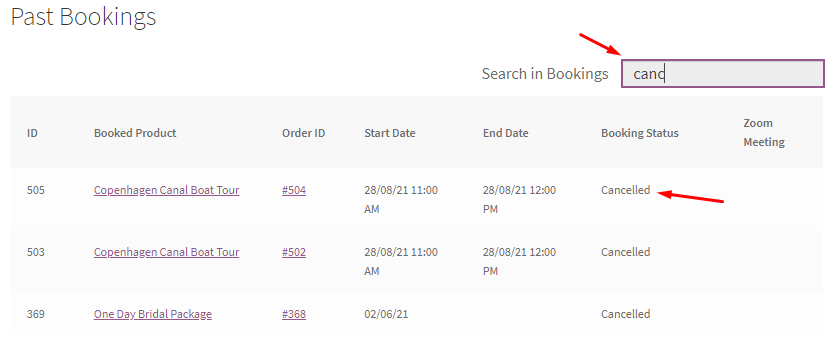
4. Booking Date
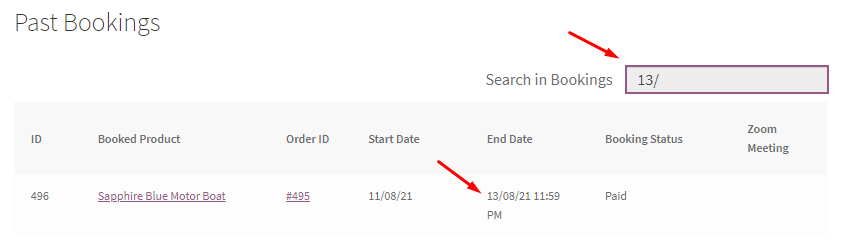
In conclusion, your customers can view all the details of their bookings in one place in this manner. They can even search for a particular booking to find out the details of it!