Using the Booking & Appointment Plugin for WooCommerce plugin, you can create Specific Dates & Recurring Weekdays Booking in the single-day booking type.
The 2 types of Single-day booking methods are –
- Recurring Weekdays Booking
- Specific Day Booking.
The Recurring Weekdays setting will allow you to add weekdays for your service, which will recur every week.
On the other hand, the Specific Dates setting will allow customers to reserve the service only on your added specific dates.
How to add Recurring Weekdays and Specific Dates bookings for booking services?
Let’s say that you run an Amusement park business.
The park is open to the public on all Fridays, Saturdays, and Sundays and on some specific dates.
In such a case, Recurring Weekdays and Specific Date booking methods are used together to set up bookings for the amusement park.
These work differently for Admin and Customers, so let us look at these two sections separately as below:
Admin Section
For this, create the Imagica amusement Park product from the Products > Add Product link.
Find the Booking Meta Box to set up your bookable product.
Go to the Add Product page and enable settings in the Booking Meta box by clicking the Enable Booking option.
By default, the single-day booking type will be selected in the booking type drop-down.
If you want to set this booking type for the product, you can click the Save Changes button to save this booking type.
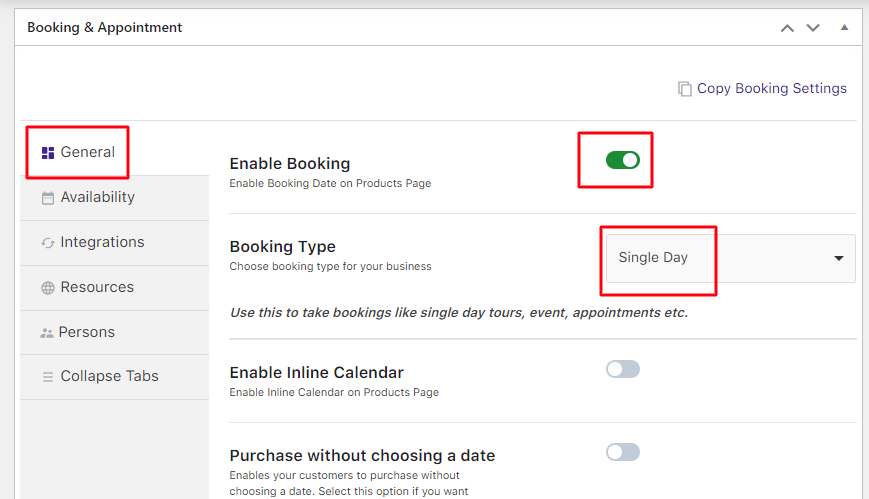 Selecting Single Day option
Selecting Single Day option
Next, you need to add weekdays to let customers know when this amusement park will be open.
Go to the Availability tab and select the days from the Weekdays table.
Add the maximum number of bookings (30) that can be accepted for that day and at what price ($100) as shown below:
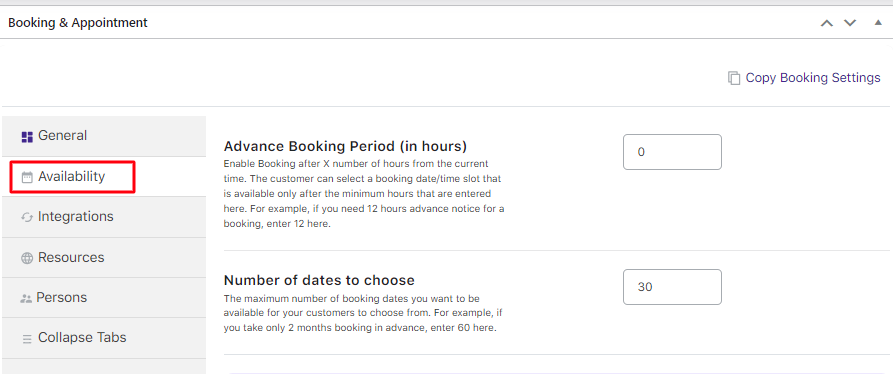
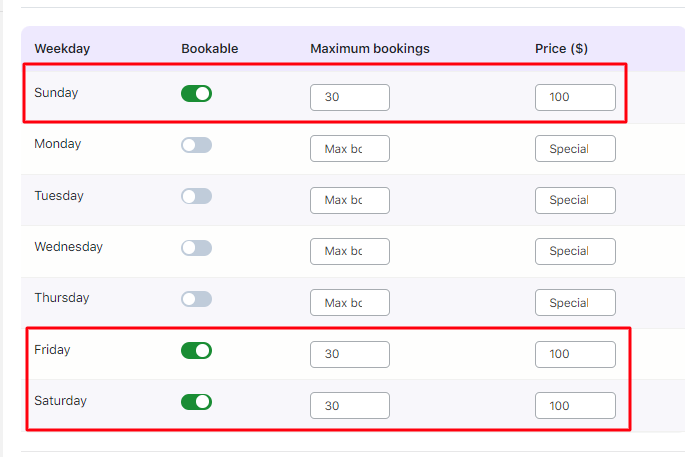
Selecting weekdays & adding maximum bookings with price
Now it’s time to add the specific dates when this park will be operational.
Enable the option Select Availability by Dates/Months.
Along with Fridays, Saturdays, and Sundays, your amusement park will remain open on the 4th, 6th, and 12th of March 2024.
For that, select the Range type as Specific Dates, add your 3 dates, enable the bookable option, and set the maximum bookings (30) and prices ($100) as shown below:
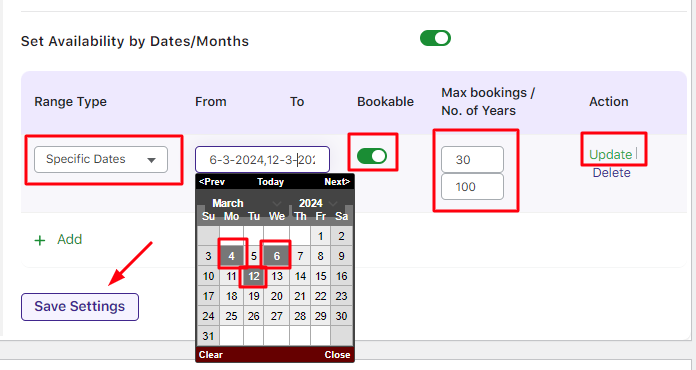
Selecting dates for showing the availability of the park
After clicking the Update button and saving your settings, your specific dates will appear as such:
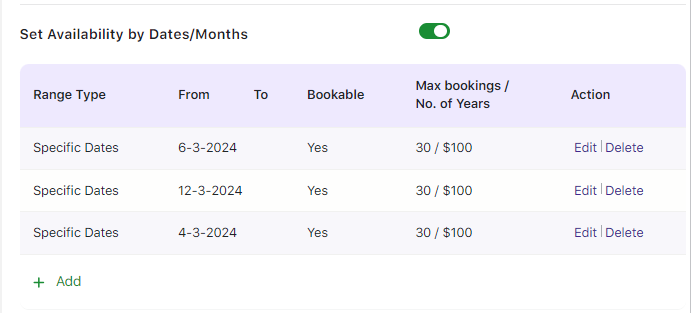
After adding the specific dates
Thus, the park is open to the public on the 4th, 6th, and 12th of March and all Fridays, Saturdays, and Sundays.
The maximum number of bookings accepted for these days will be 30 per day for $100 per person.
Note – It is mandatory to add the regular price for the product on the Product Page, irrespective of the price being added to the Availability tab. This ensures that the product is available for sale on the Shop Page, and you can move that to the cart.
Let us look at how these settings would reflect on the front end for customers to book tickets for the amusement park.
Customer Experience
The Imagica Amusement Park product will appear on the front end of the website as shown here:
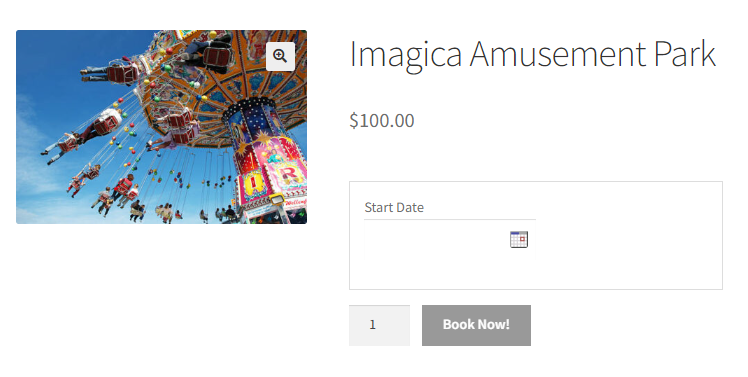
Magic World Amusement Park bookable product
Your customer can select the desired day and add the booking to the cart.
They will see all Fridays, Saturdays, Sundays, and 2nd, 6th, and 12th March 2024 enabled in the calendar per the settings.
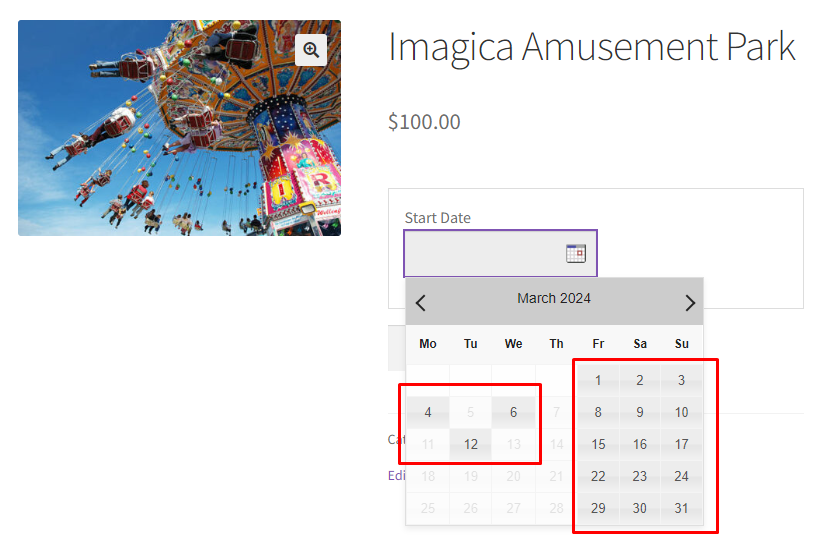
Available dates are enabled on the booking calendar
Let’s say that your customer chose the date 17th March 2024 to book 2 tickets for Imagica Amusement Park as shown below:
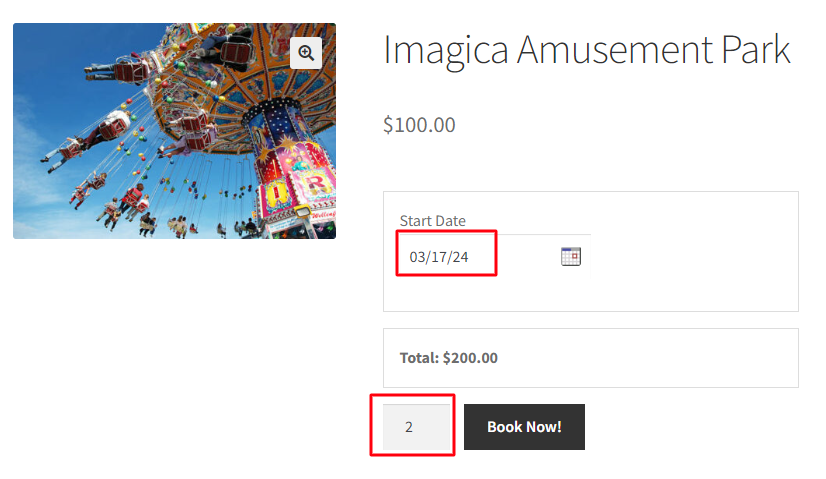
Selection of date for booking tickets
The order will be added to their cart after clicking the ‘Book Now!’ button.
Clicking the View Cart button will redirect them to the Cart page, which will show the amusement park booking details as shown below:
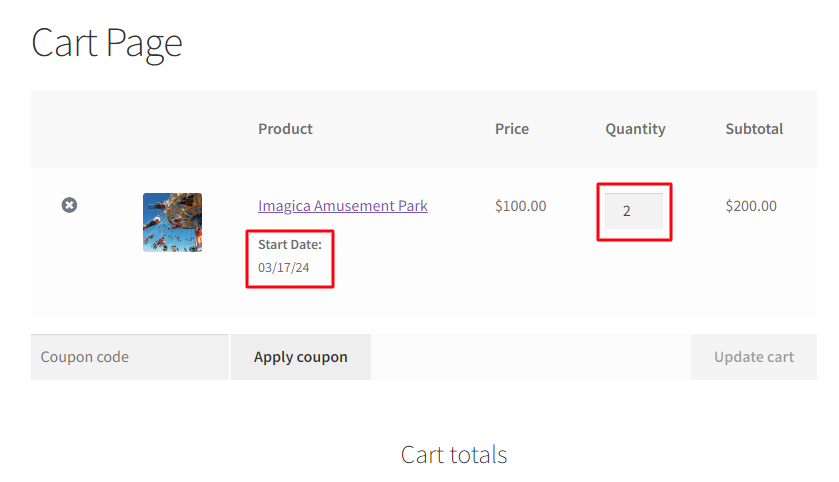
Booking details are shown on the Cart page
Clicking on the Proceed to Checkout button will take you to the Checkout page, which will display the booking details and the total amount of your order.
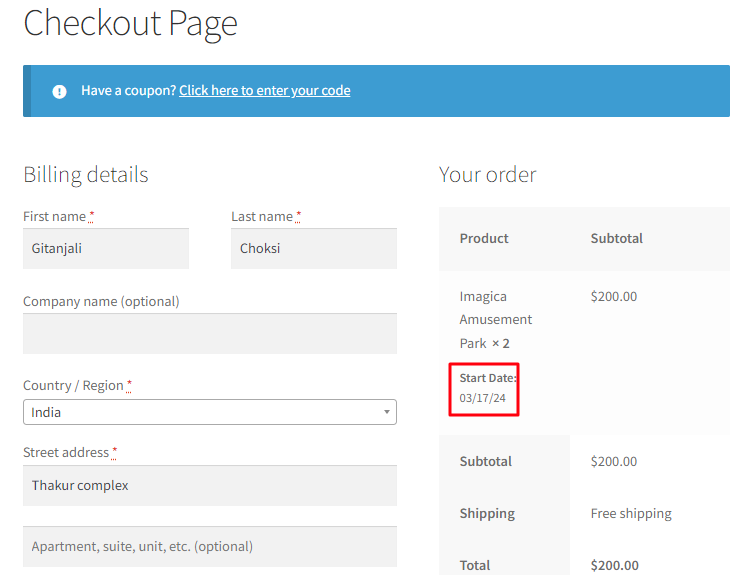
Once the customer places the order, they will receive an order confirmation as shown below:
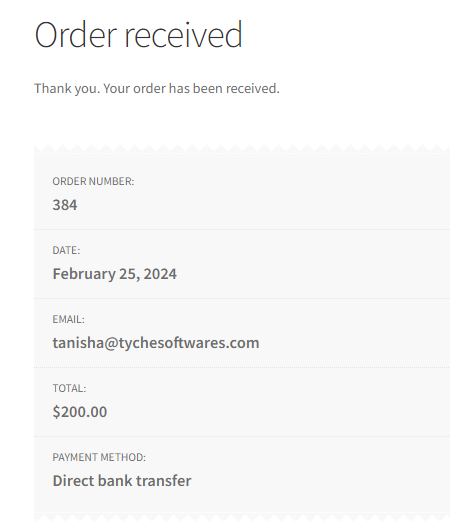
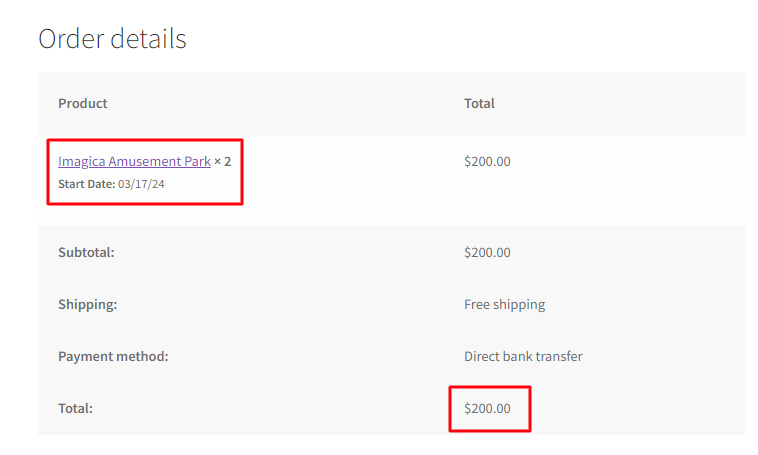
The order confirmation of the booking
Thus, the quantity chosen will automatically reduce the availability of the amusement park.
In Summary
Even though the above instance was for Simple Products, you can also use this setup with other WooCommerce Product Types.
Similar to booking tickets for an amusement park using Specific Dates as well as Recurring Weekdays, you can use the Booking & Appointment Plugin for WooCommerce plugin for businesses that book Cricket Match Tickets, one-day tours, movie bookings, live event tickets, etc.