The Booking & Appointment Plugin for WooCommerce works wonders because it lets you work with all types of WooCommerce products like a Variable product, Bundles, Composite products, etc.,
Creating a Variable Bookable Product and setting the lockout limit of each variation is easy with this plugin. However, another important feature is that it can set the booking availability limit for attributes in WooCommerce Variable Products.
Now, let’s see how attribute values can be considered quantity for WooCommerce Variable Products.
Businesses running hotels or resorts have many types of rooms with different categories.
They need to be vigilant and ensure no overbooking happens for each room type for a date. This is possible if the lockout for each attribute for your WooCommerce Variable product is set.
When attribute values are set in numeric they get considered as quantity for the same attribute. Additionally, the attribute lockout controls the number of bookings of that particular attribute.
For instance, you run a hotel with different types of rooms such as Deluxe and Super Deluxe. Your hotel only has 5 Deluxe rooms and 10 Super Deluxe rooms available for booking.
You have set the values for your attributes Deluxe rooms – 1,2,3,4,5 and Super Deluxe rooms – 1,2,3,4,5,6,7,8,9,10.
As the attribute values are numeric they will be considered as quantity.
Thus, you have 5 Delux rooms and 10 Super Delux rooms. The attribute lockout is to be set to these values so you can take bookings as per the room availability only for a particular date.
Let’s say that the customer books 4 Delux rooms and 5 Delux rooms on a particular date. Then, only “1 Delux room” and “5 Super Delux rooms” will be available for further booking on that same date.
1. Admin Experience
For instance, you operate a One-day tour for Singapore Night Safari.
Create the Singapore Night Safari product from Products > Add Product link.
In this tour, you want the customers to select the Number of Adults and the Number of Children before the booking date. Therefore, you need to use variations so the user chooses these two aspects first and then moves on to the booking date.
For this, create a Variable bookable product.
Created attribute and its variations for Singapore Night Safari are as follows:
- Number of Adults: 0,1,2,3,4,5,6,7,8,9,10
- Number of Children: 0,1,2,3,4,5
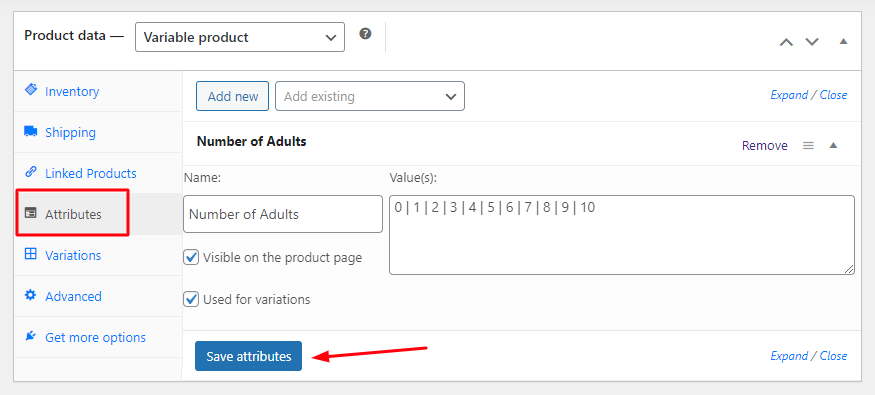
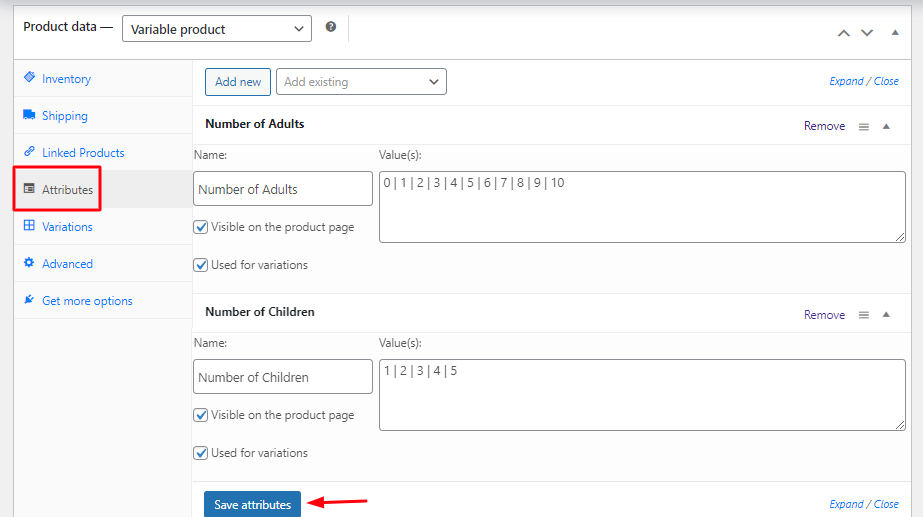
Make sure to save these attributes.
Add the prices for these attributes by going to the Variations tab.
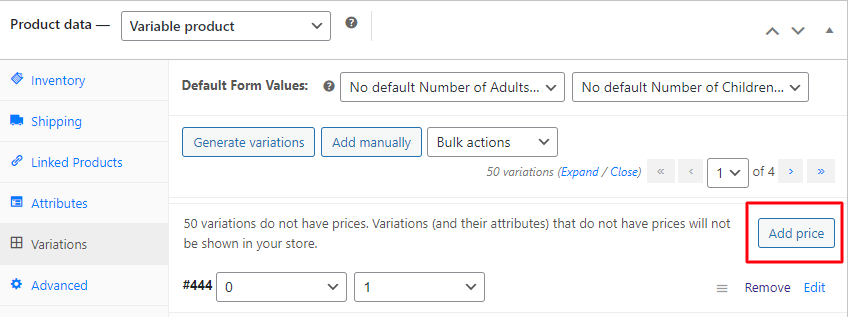
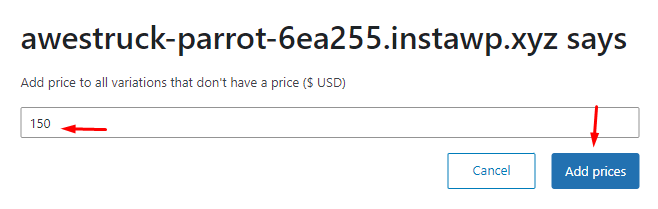
Once you have created all the attributes and their variations, publish the product. Otherwise, the Lockout option won’t be seen.
Go back to the Attributes Tab after publishing the product. Find the Equate Booking Lockout with Attribute value(s). Tick the checkbox for this setting.
Enter the value for Booking Lockout for Attribute. The Lockout value for the attribute Number of Adults will be set to 10.
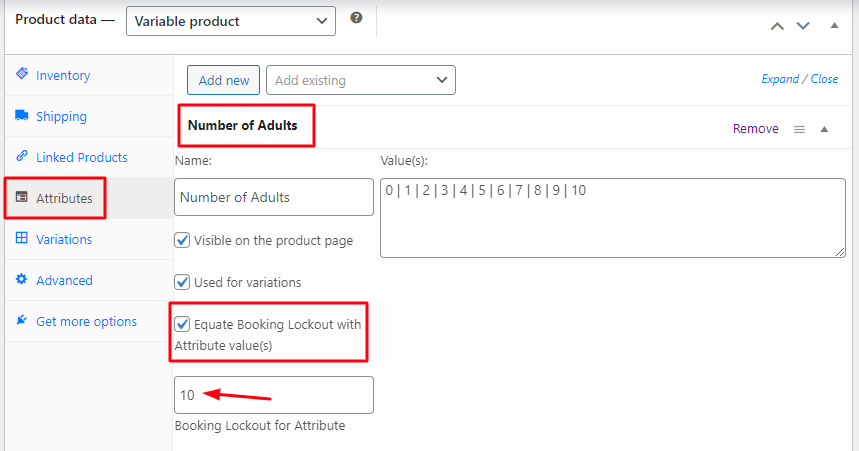
The Lockout value for the attribute Number of Children will be set to 5 as shown below.
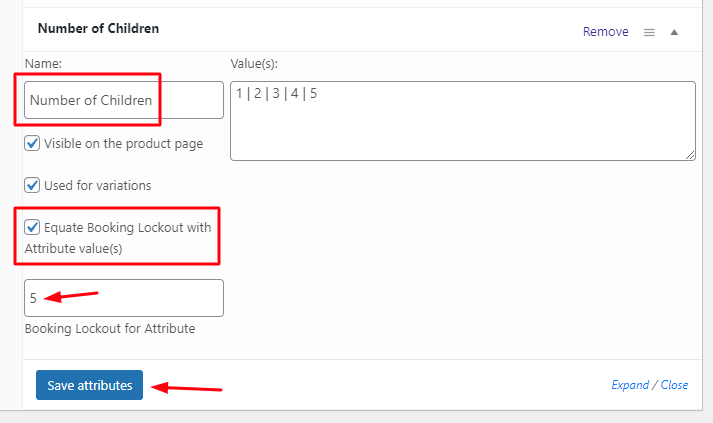
Adding Booking Lockout for Attribute
Click on the Save Attributes button to save it.
So far, all the attributes, variations, and each attribute’s lockout for the Singapore Night Safari with WooCommerce Variable product have been created.
To convert this product to a bookable product, go to the Booking & Appointment meta box.
Enable the Booking option and select Booking Type as Single Day as shown below.
Click on the Save Changes button to save these settings.
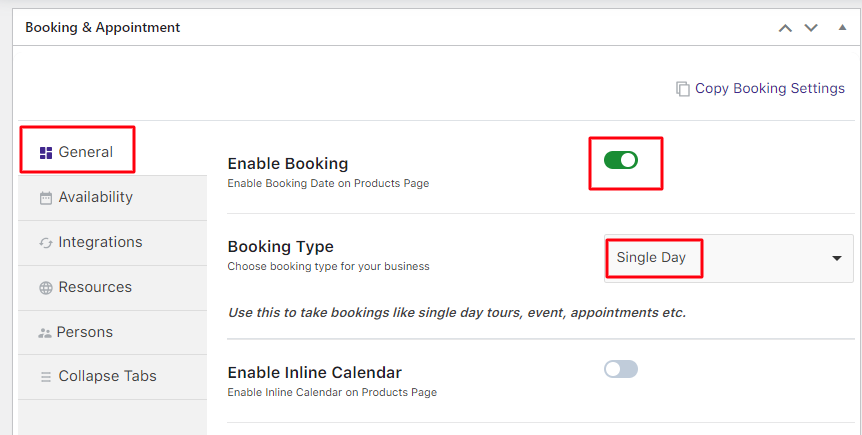
Enable Booking and select the Booking Type
Now, go to the Availability tab and select the Bookable Weekdays from the Weekdays table as shown below.
This will allow your Singapore Night Safari to be bookable on any weekday as selected. You can change it as per your requirement.
The Maximum Bookings for the weekdays have been set to 15. This is because it is the sum of all the attribute lockouts.
As per the example, there are 2 attributes with the Lockout set to 10 for the Number of Adults and 5 for the Number of Children. Thus, the value in the Maximum Bookings option is 10 + 5 = 15.
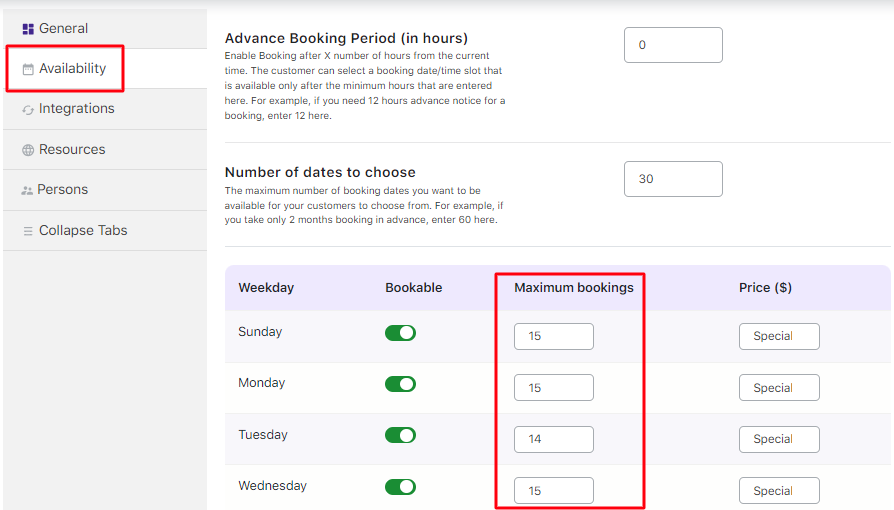
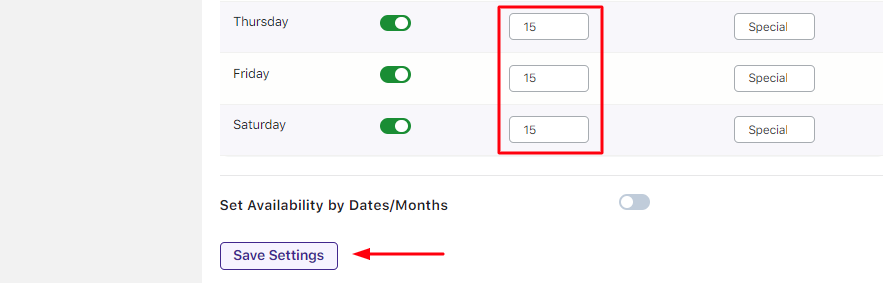
After finishing the above steps, your product Singapore Night Safari is ready for booking.
2. User Experience
Your product Singapore Night Safari will look like this when the customer visits your website to book it.
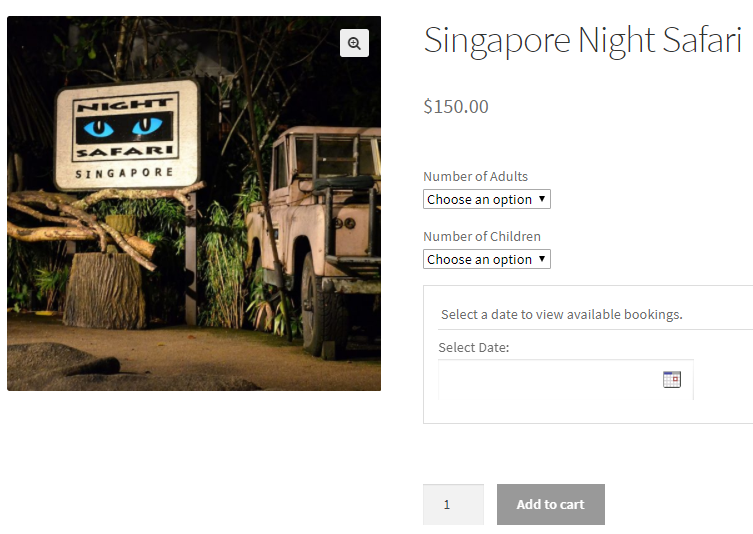
Product displayed on the front end
Let’s say that the customer books the Singapore Night Safari for 5 Adults and 3 Children.
The date selected is 22nd December 2017 as shown below:
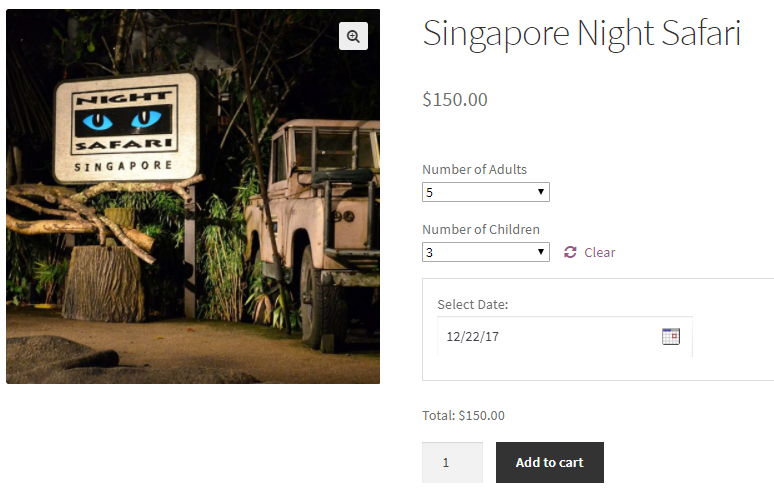
Selecting the number of adults and children and the date for booking
After this booking is completed, 5 bookings remain for the Number of Adults, and 2 bookings for the Number of Children based on the attribute lockout set for each attribute.
Now, if any customer tries to book on the same date, i.e, for 22nd December 2017 for 7 Adults and 3 Children, then the following message is displayed on the product page:
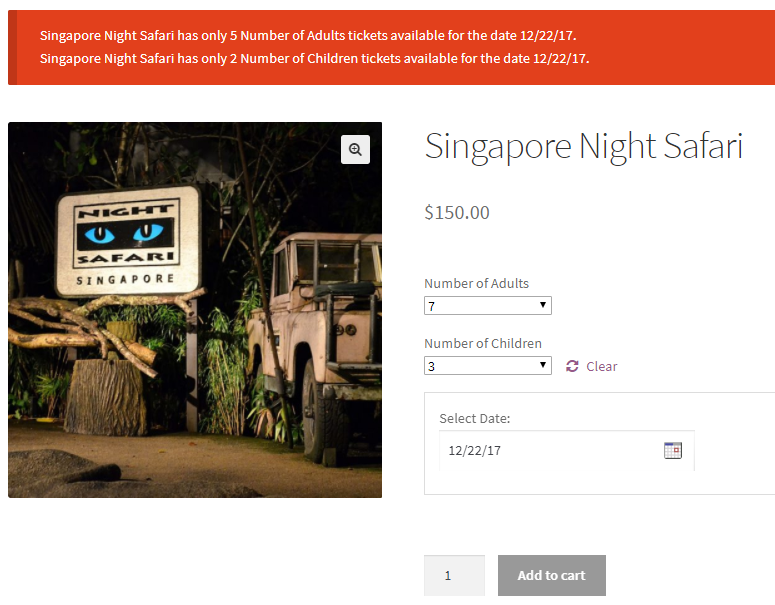
Message displayed to indicate availability of bookings
You can set more than one attribute for your Variable product in the same way done for the Number of Adults and Number of Children.
You can also set different lockouts for each attribute based on your business requirements.
This ensures that you only take as many bookings for your customers as per your accommodation. So if you can fit in only 10 adults, it will only allow 10 bookings for adults. If you can take 5 children, it will only allow 5 bookings for children. This prevents overbooking for your different user types.
In conclusion, rental businesses like Dress Rentals and Car Rentals can use this feature to let customers select the Number of Dress or Number of Cars easily while preventing overbooking the lockout for each attribute!
Using the Booking & Appointment Pro for WooCommerce plugin you can thus set the availability in three ways: Based on the Quantity field (date or time slot), Based on Variation & Based on Attribute. This flexibility ensures that you can meet different booking needs with our plugin.