The ability to use the Booking & Appointment Plugin for WooCommerce with all other WooCommerce Product Types like Variable Product, Grouped Products, Bundled Products, etc. is one of its biggest advantages.
Many bookable businesses like hotels, rent inventory-based equipment, etc., deal with a product with different variations. In such cases, they would like to set different lockout limits for each variation. These lockout limits are also called the maximum bookings/ limit.
If the customer books any one variation till its maximum limit for a particular date, then that date would be blocked for that variation. However, the other variations will be available to book for that date.
This is possible if you set the Lockout limit of each variation for WooCommerce variable product as per your requirement.
Here’s how to make it happen:
Admin Experience
For instance, you run an online business renting out Party Dresses.
Create a product Rental – Party Dresses on your store from Products > Add Product link.
An important aspect would be letting customers choose the size of the dress first. For this, create a Variable bookable product.
A Variable product can be created by following the documentation on how to create a Variable product in WooCommerce.
Simply put, under Product Data, select the Variable Product dropdown and go to the Attributes Tab.
Under Name, add the attribute Size, and under Values, add the different sizes.
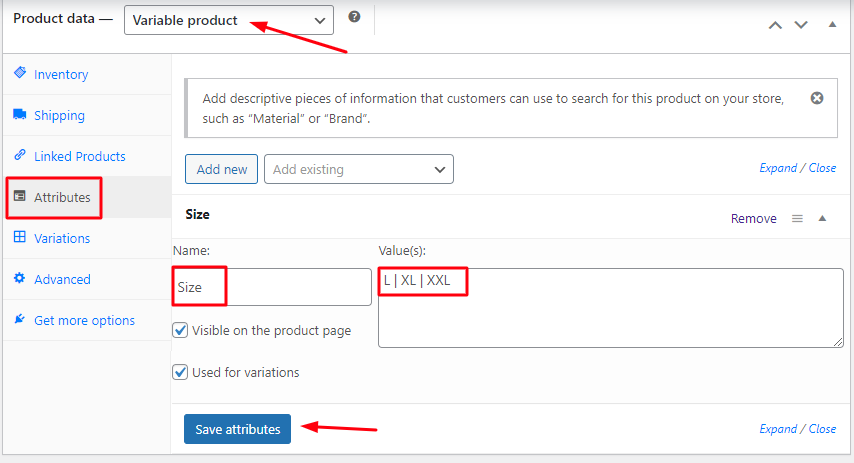
Adding attributes
Go to the Variations Tab and click the Generate variations button.
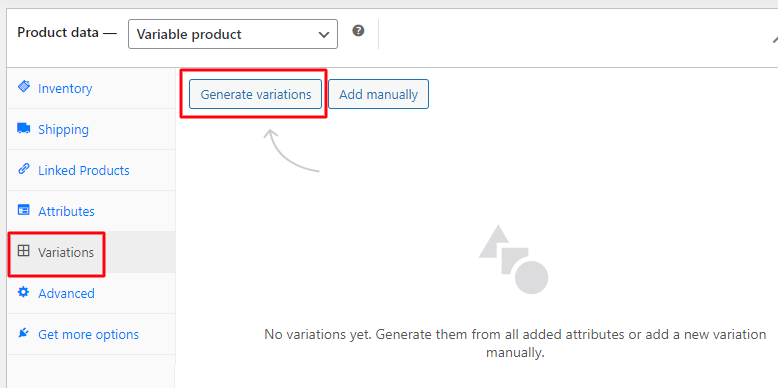
Generating Variations
Your variations have been added.
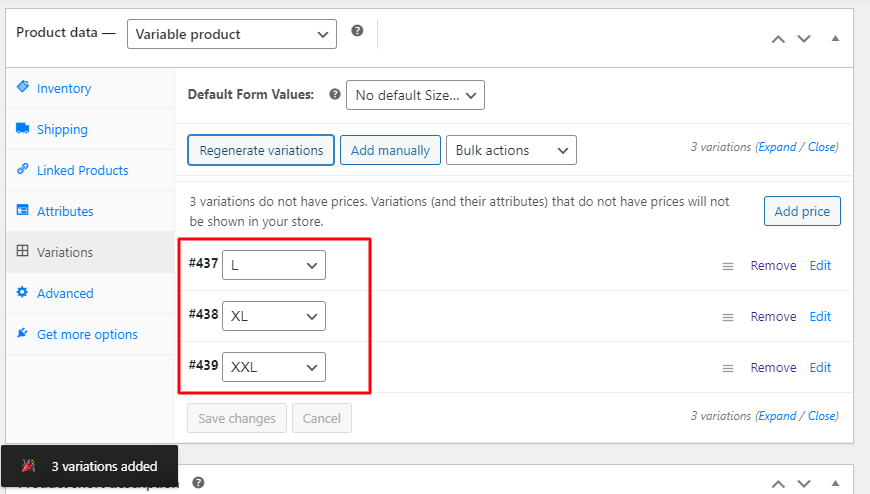
Generated variations
The created attribute and its variations for Rental Party Dresses are as follows:
- Size: L, XL, and XXL
Following are all the created variations and their charges for the Rental Party Dresses. These variations can be selected by the customer on the front end and according to the selection, the price will be displayed.
- L- $100
- XL- $200
- XXL- $300
The Lockout value for each variation is set to 1 as shown below.
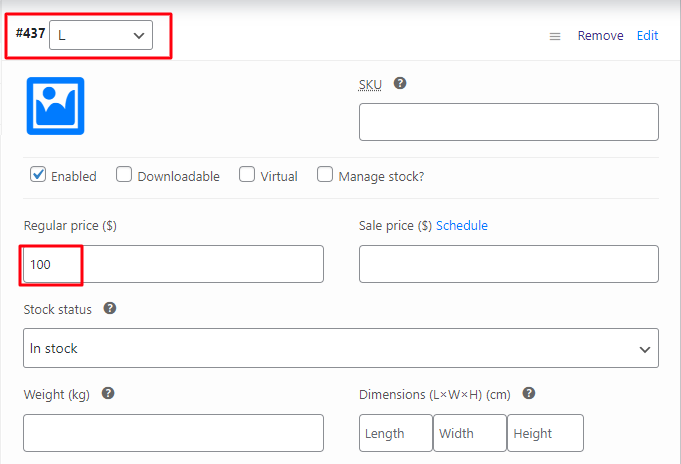
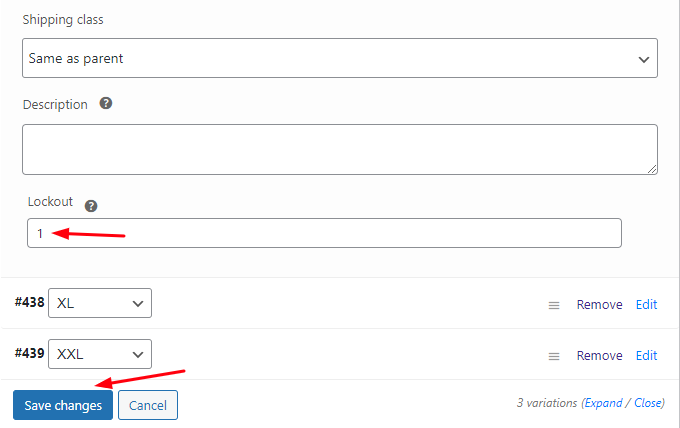
Setting Lockout for each variable
Make sure to save changes after adding the prices and the lockout limit.
Note: You will need to Publish the variable product once you have created all the attributes and their variations. Otherwise, it will not show the Lockout option.
Now, it’s time to convert this product into a bookable product. Go to the Booking & Appointment meta box.
Enable the Booking option and select the Booking type as Multiple Nights from the dropdown. Click the Save Settings button, once done:
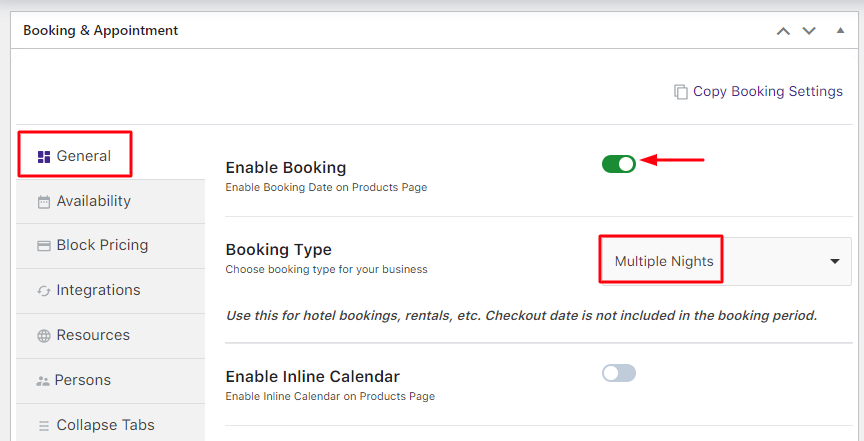
Select the Multiple Nights option
Go to the Availability tab. The value of Maximum Bookings On Any Date option needs to be set to the sum of all the variation lockouts.
In the above case, there were 3 variations and their lockout limits were 1 each. Therefore, the sum would be 3:
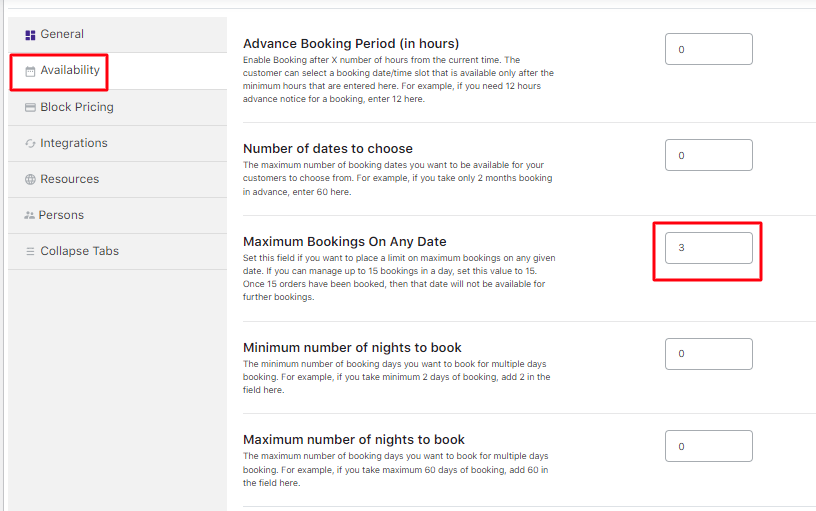
Enable all the weekdays from the Weekdays table.
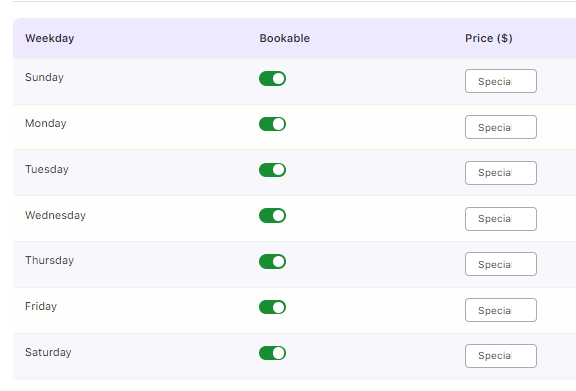
Add Weekdays and Maximum Bookings On Any Date value for this product
After finishing the above steps, your product Rental Party Dresses is ready to go!
User Experience
When a customer visits your website, your product Rental – Party Dresses will look like this:
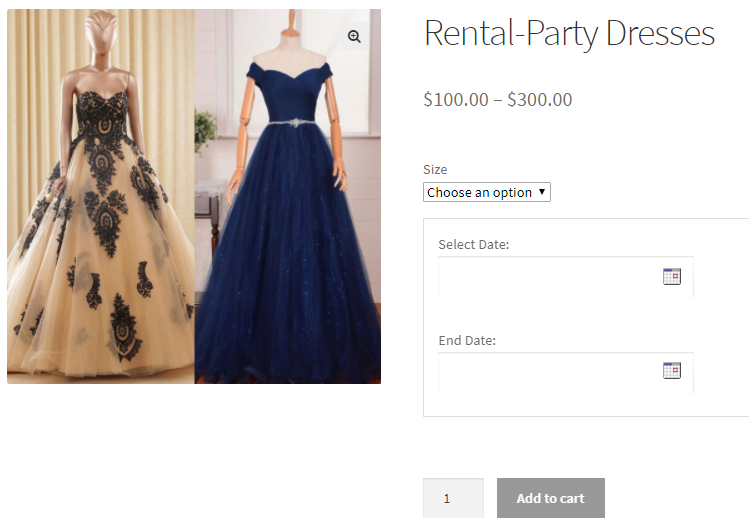
Product displayed on the front-end
If the customer wants to book a party dress for rent from 22nd December to 24th December 2017 for size – XL, they will do so as shown below:
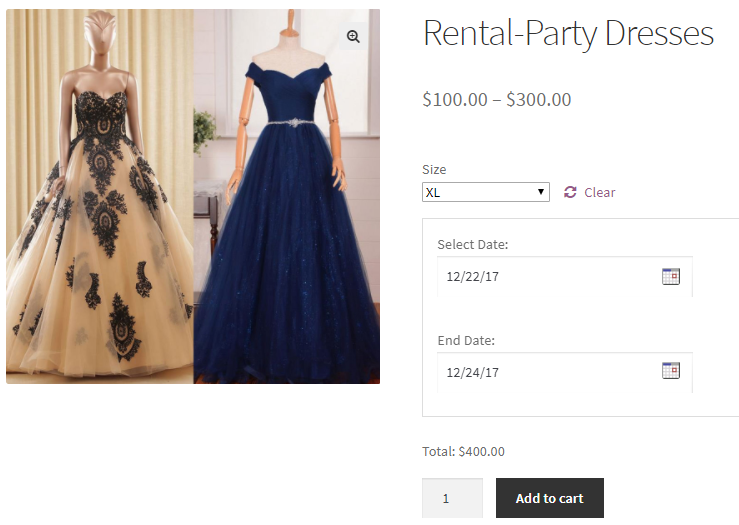
Dates selected for renting the product
Once the booking is done, the dates 22nd and 23rd December will get blocked (i.e, the lockout limit has been reached) and will be shown as Booked for size – XL as shown below:
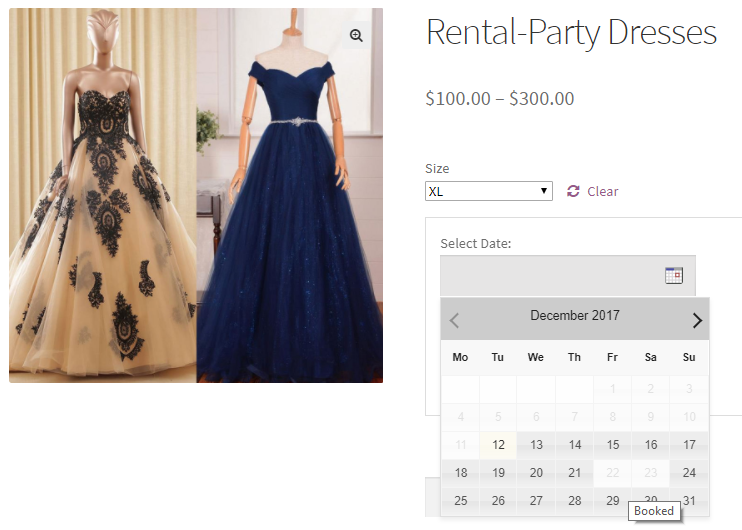
Bookable calendar showing the dates are booked for renting party dress of size-XL
This is because the Lockout for this variation (Size – XL) was set to 1.
However, the same dates will remain available for renting party dresses of another 2 sizes i.e. L and XXL as shown below:
For Size – L:
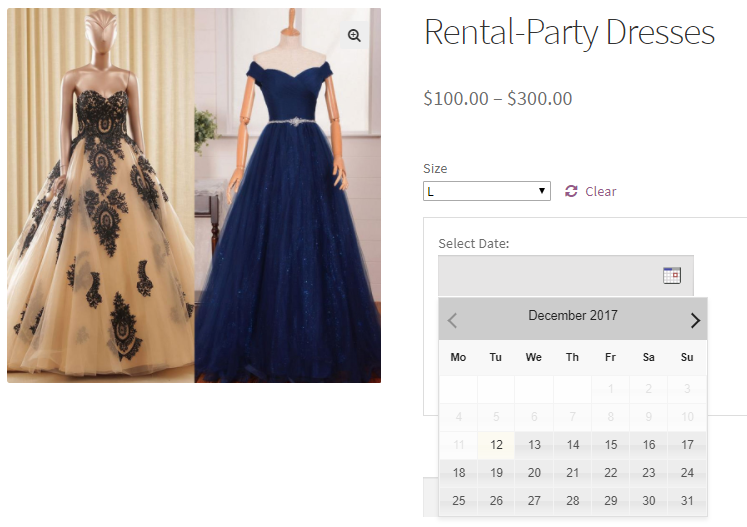
For Size – XXL:
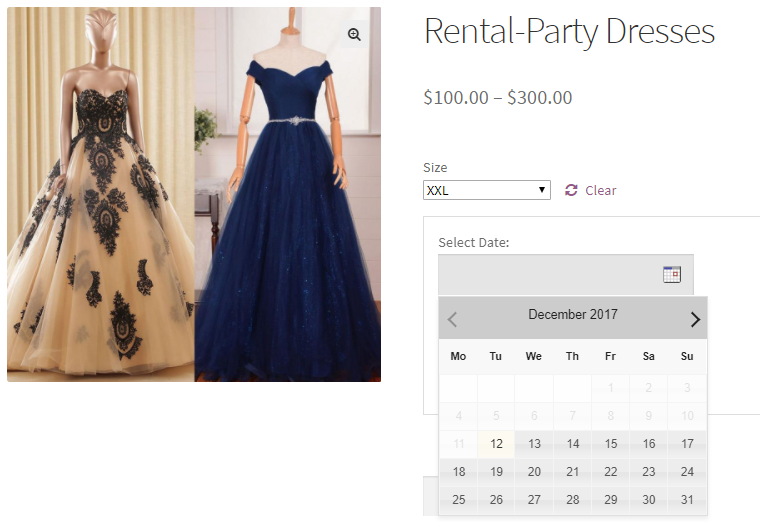
Similar to party dresses for rent, a hotel offering different types of rooms can utilize this feature of setting up lockout limits for their rooms.
In conclusion, any business dealing in a variable product will have different stock for each variation of that same product. That’s when this important feature of the Booking & Appointment Plugin for WooCommerce plugin can be used easily!