You may be one of those businesses who prefer to want your services booked for more number of days. You may even provide a discounted price depending on the number of days booked for your services.
For instance, you provide trekking kits for rent. You want your customers to get discounted rates based on the number of days selected by them. The Price By Range Of Nights feature in the Booking & Appointment Plugin for WooCommerce plugin allows you to set this up easily!
A. Admin Experience
Create a product Trekking Kit Rentals from Products > Add Products link.
Next, find the Booking Meta Box. Enable settings by clicking the Enable Booking option. Your normal WooCommerce product has now turned into a bookable product.
Select the Booking Type as Only Day > Multiple Nights. Click the Save Changes button.
Please Note that the Price By Range Of Nights option only works with Multiple Nights bookings.
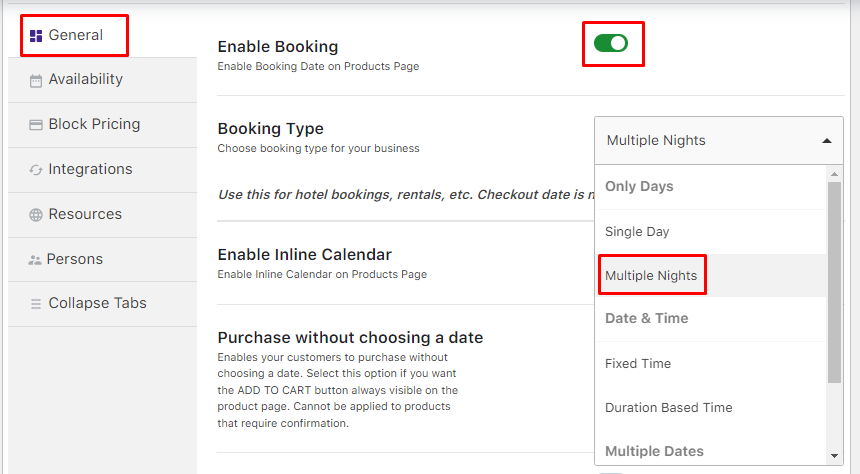
Booking Type selected as Multiple Nights
Go to the Block Pricing tab and select the Price By Range Of Nights option.
This enables you to add a price for the trekking kit based on the range of days it’s booked for. Next, click the Add New Range button.
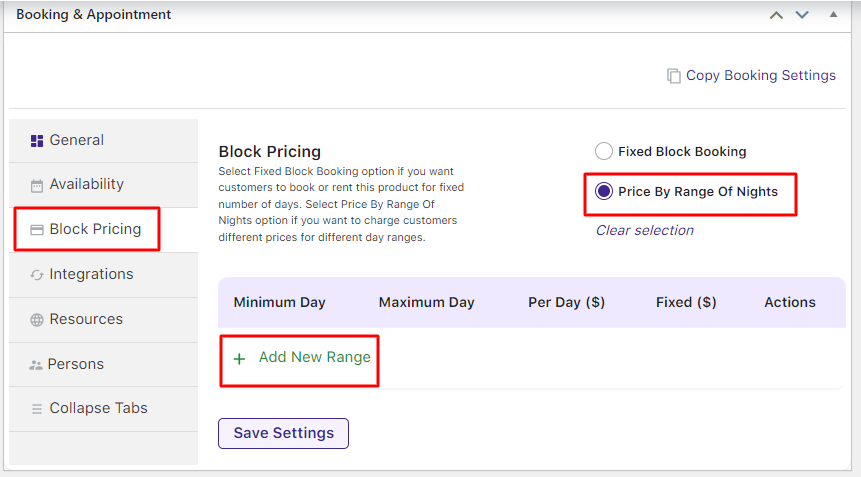
Select Price By Range Of Nights option
It will let you set the Minimum and Maximum number of days, the per-day price, or the Fixed price.
You can create multiple ranges for prices depending on the number of days.
For instance, 3 price ranges have been created as shown in the below image:
- Renting for 1 day = Fixed price of $150
- Renting for 2 to 4 days = Fixed price of $350
- Renting for 5 to 10 days = Per day price of $150.
Please ensure that the starting and ending days of your ranges don’t overlap. Click the Save Settings button.
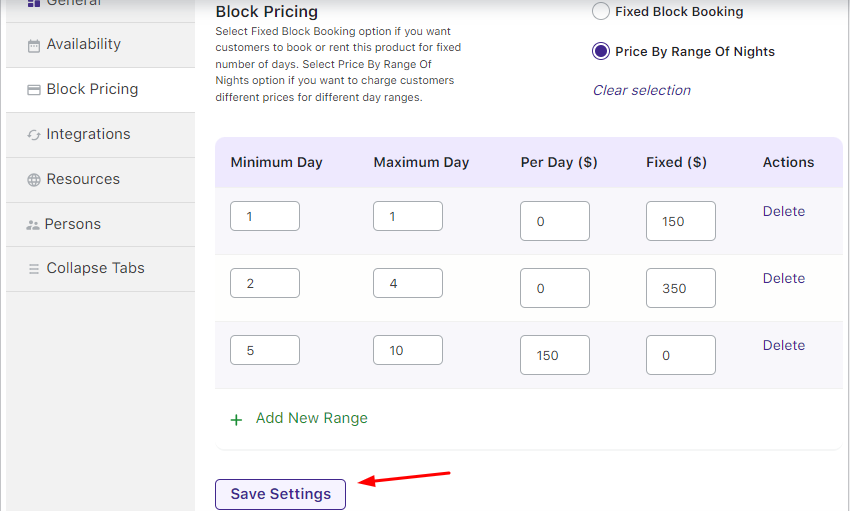
Adding settings for Price By Range Of Nights option
Your Range Table will be created and a message indicating its success will be displayed.
In case you want to delete or edit the created range, you can use the settings under the Actions column.
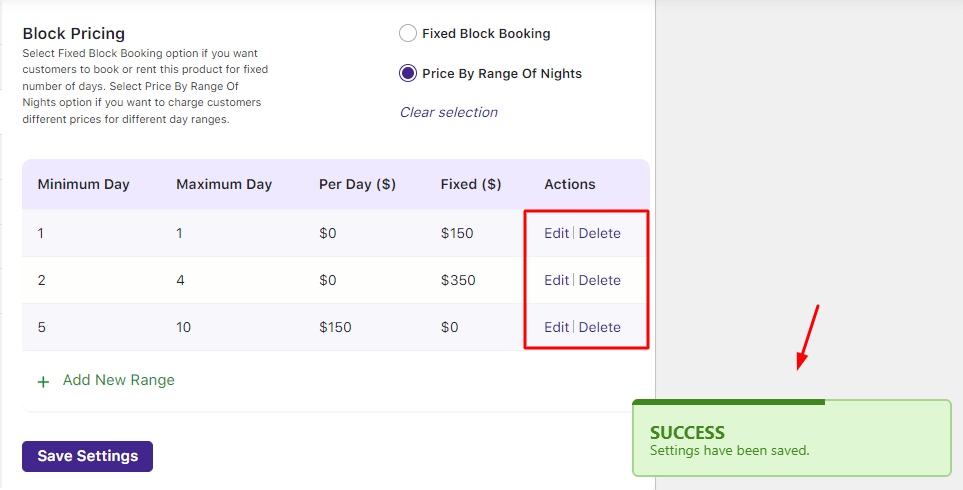
Your Trekking Kit Rentals product is now available to rent.
B. User Experience
This is how your Trekking Kit Rentals will look on the front end as the customer visits the site to rent the trekking kit.
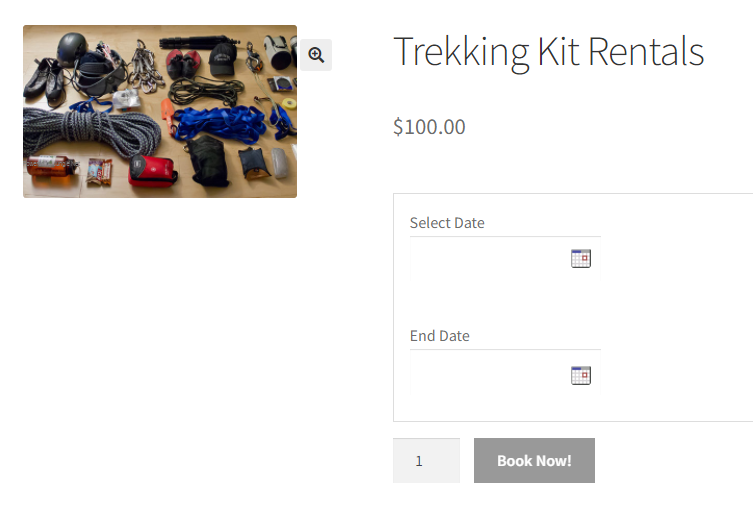
Product displayed on the front end of the website
Let’s select the number of days to rent and see the prices.
a) 1 Day Rent
The product is rented for 1 day from 26th April 2024 to 27th April 2024.
The price for renting it for one day will be $150. The number of days selected will also be mentioned:
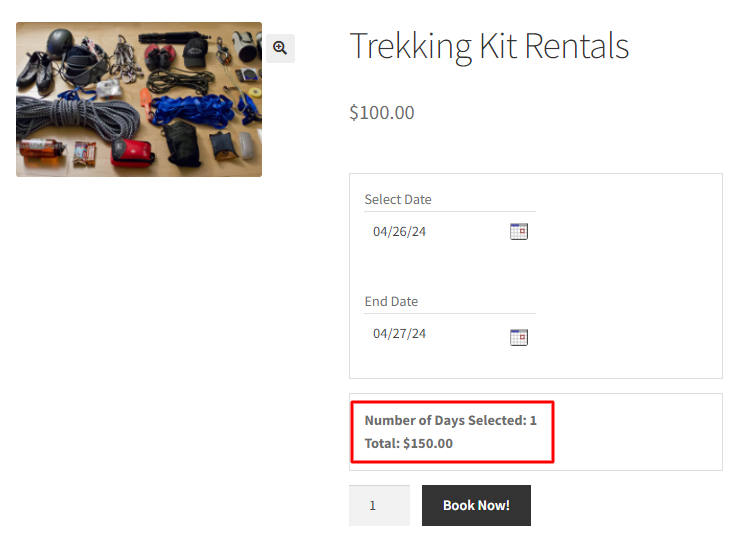
1-day rent is $150
b) 2 to 4 days of Rent
Let’s say a customer rents it for 2 to 4 days, from 26th April 2024 to 28th April 2024.
The total rental price for these 2 days will be $350.
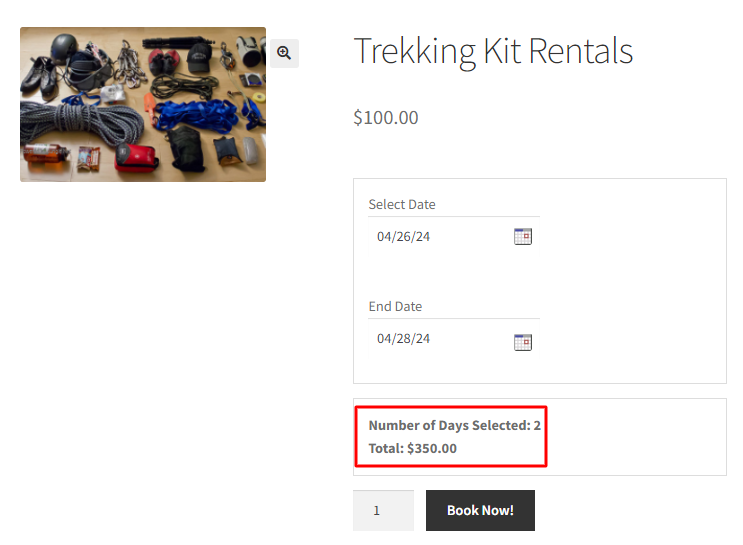
Rent for 2 to 4 days is $350
c) 5 to 10 days of Rent
A new customer wants to rent it for 5 to 10 days from 1st May 2024 to 9th May 2024.
The Trekking Kit when rented for 8 days will have a price of $1,200. The price here is calculated on a Per-day basis, i.e., $150 per day. Hence, the calculation will be 8 x 150 = $1,200.
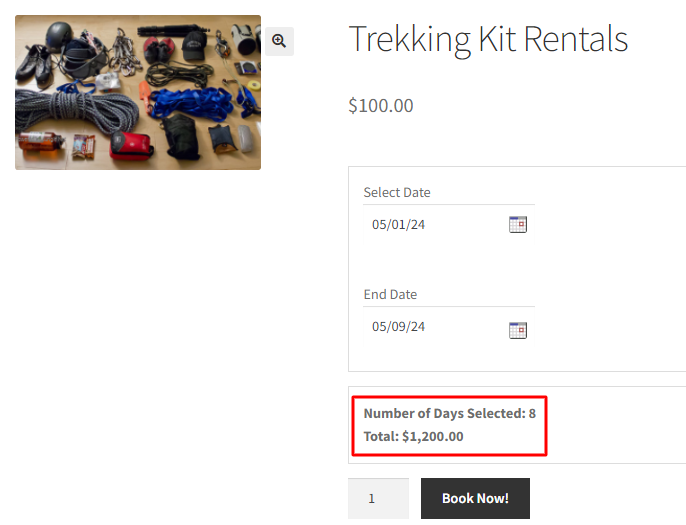
Rent for 5 to 10 days is $1,200
Once the dates have been selected, the Book Now! button will be enabled.
When you click it, the order gets added to your cart.
Clicking the View Cart button will redirect you to the Cart page which will show the renting details as shown below:
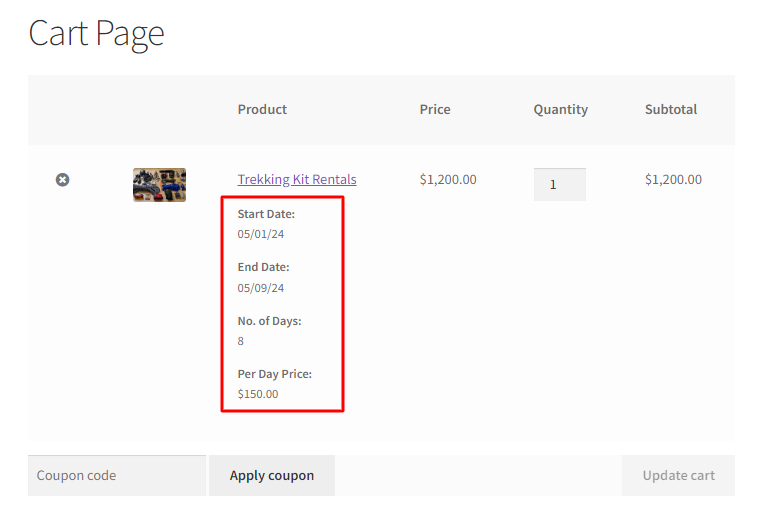
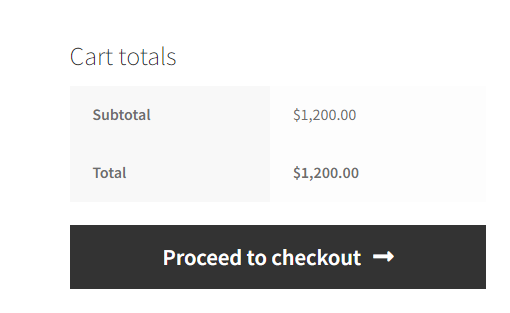
Cart page showing renting details
Clicking the Proceed to checkout button will take you to the Checkout page which gives you a preview of the actual order.
Click the Place Order after filling in your Billing details.
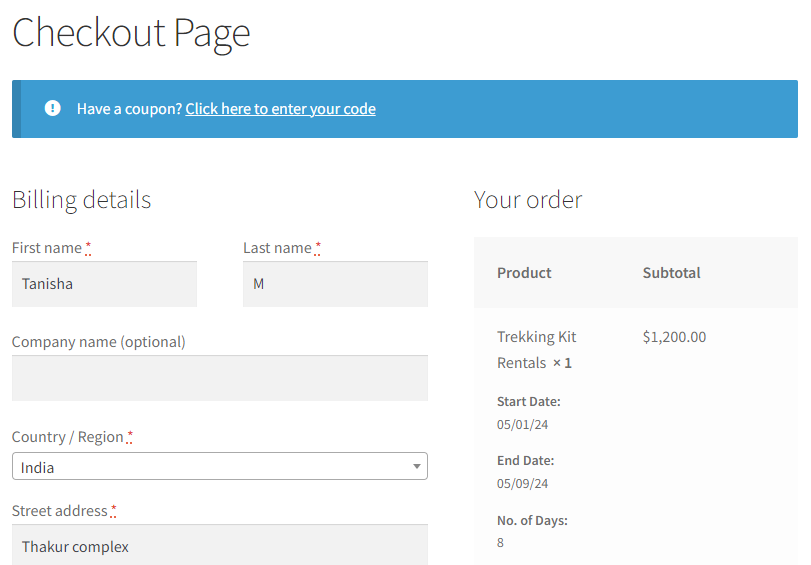
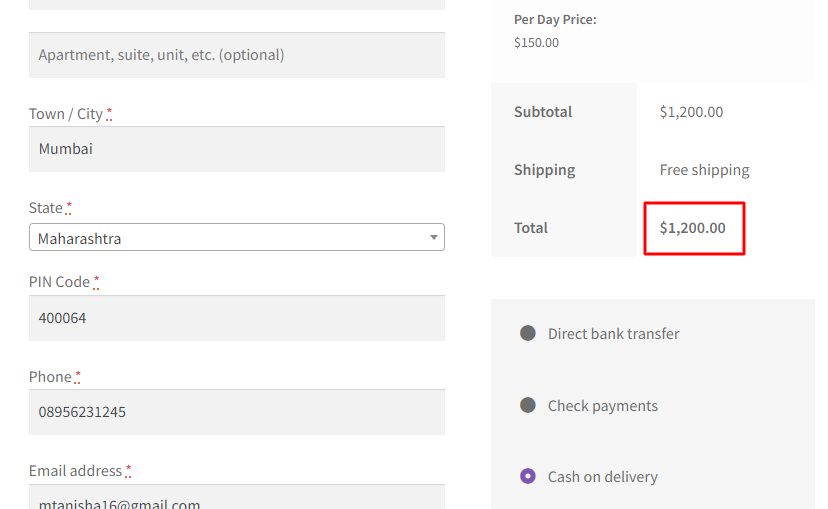
Checkout page displaying the renting details
Your order is now placed and you will receive an order confirmation as shown below:
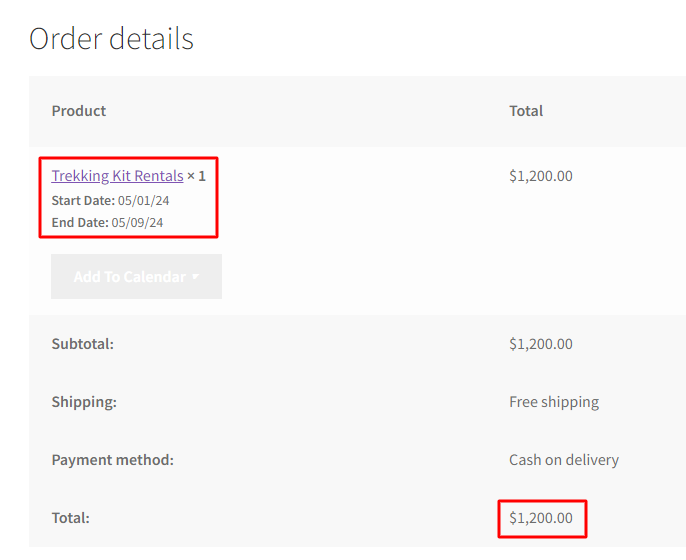
Order confirmation showing all renting details
Offering a discounted price when booking a service for more days is a great promotional step. Using the Price By Range Of Nights feature of the Booking & Appointment Plugin for WooCommerce plugin, you can set up such services in the most convenient way!