Businesses like Hotel Reservations, apartment renting, hiring costumes or types of equipment, etc., require to be booked for multiple nights. In such businesses, a set of important rules like the advance booking period, the minimum stay for reservations, and the maximum stay for reservations are required!
That’s why, the minimum stay for reservation is required.
For instance, if you have set a minimum number of room bookings for your hotel to 3 nights, then the guests are forced to make a reservation for 3 or more nights.
Here’s when the Booking & Appointment Plugin for WooCommerce plugin’s Multiple Nights Booking type comes in.
Multiple Nights booking is divided into these types:
- Simple products booking
- Variable products booking
- Minimum number of nights booking for multiple nights
- Maximum number of nights booking for multiple nights
Let’s look at how to configure Multiple-night bookings for multiple days and set up the minimum stay for reservations.
1. Admin Section
Let’s say that you run a Hotel business. You want the hotel reservations to be for a minimum of 2 nights or more than that when the guest makes a reservation for their room.
To set this up, create a bookable product Hotel Country Inn from the Products > Add Product link.
Find the Booking Meta Box that allows you to set up your bookable product.
Enable the Booking option. With it, you can convert your normal WooCommerce product into a bookable product.
Select the Booking type as Multiple Nights from the dropdown as shown below:
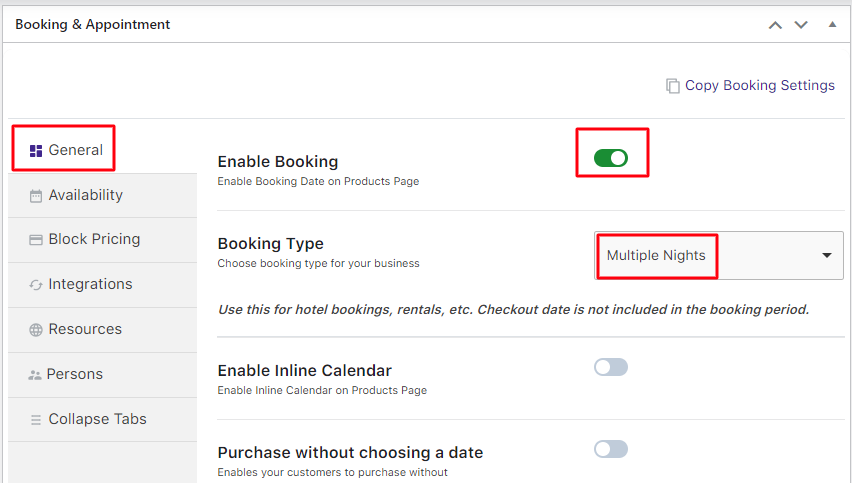
Selecting Multiple Nights option
Go to the Availability tab and add all the bookable weekdays along with all the settings as shown below:
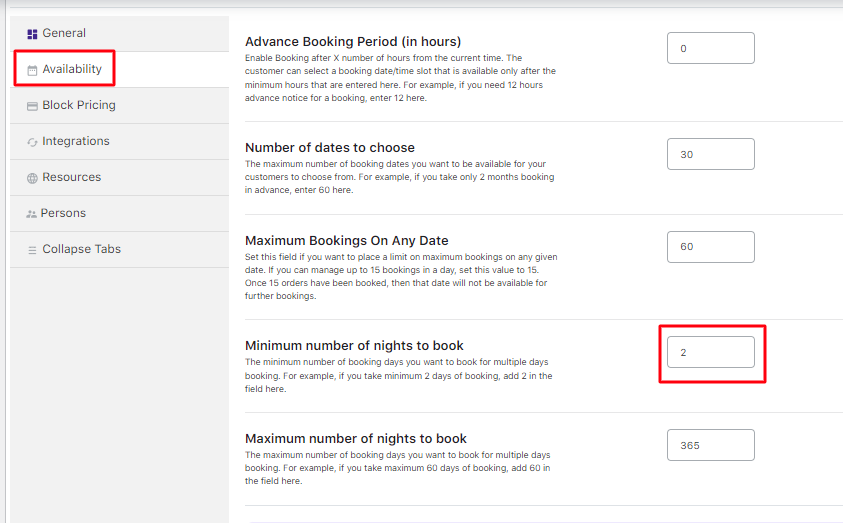
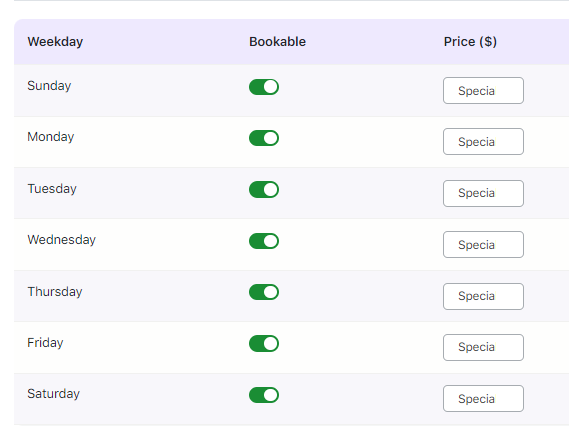
Adding setting and bookable weekdays
The additional settings in the Availability tab are Advance Booking Period, Number of dates to choose, Minimum Booking on any Date, Minimum and Maximum Number of Nights to book. The details for all the above-mentioned additional settings can be seen in our Multiple Nights Booking for Simple Products post.
The Minimum number of nights to book settings will be focused upon. It has been set to 2 Nights as shown in the above screenshot.
When a customer makes a reservation, they will have to reserve the room for a minimum of 2 nights.
After adding all the settings and enabling the bookable weekdays, click the Save Changes button.
This is how these settings will reflect on the front end for customers to make bookings.
2. Customer Section
The newly created product Hotel Country Inn is ready to accept bookings.
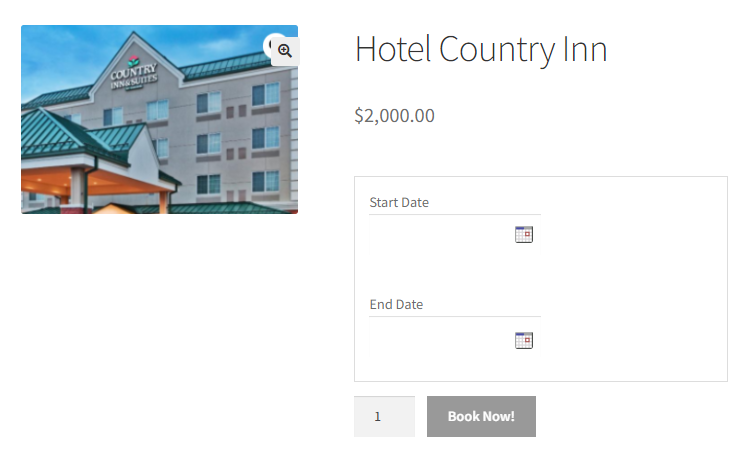
Newly created product displayed on the front end
The Start Date and End Date options are where you need to select the date of the first day and the last day of your stay in the hotel.
Select the Start Date field from the calendar. For instance, you can select 23rd March 2024.
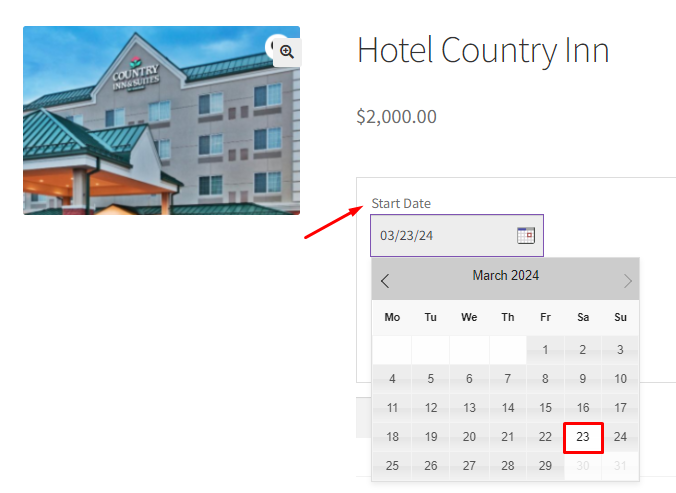
Select the Start Date
Similarly, select the End Date.
The first available End Date will be 25th March 2024. This is because the Minimum Number of Nights to book was set to 2 Nights and hence 23rd and 24th March will be disabled.
Note that the price for the rooms will be calculated as per the selected number of nights to book the product.
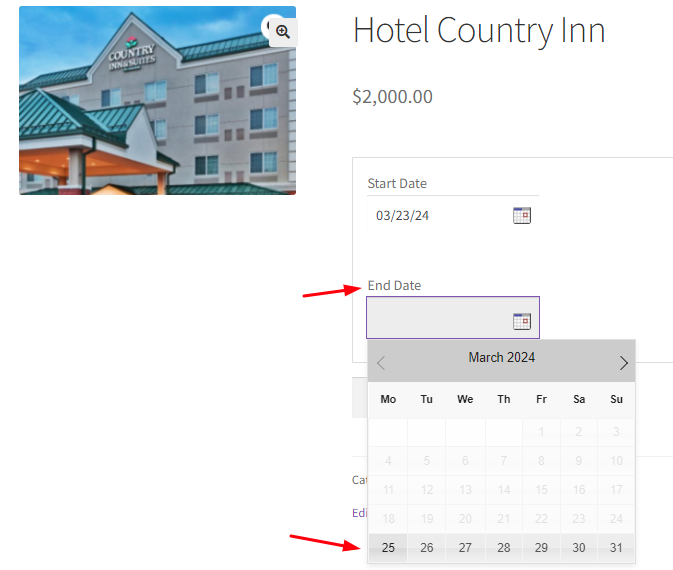
Select the End Date
Once you select the Start date and end date, the Book Now! button will be enabled as shown below:
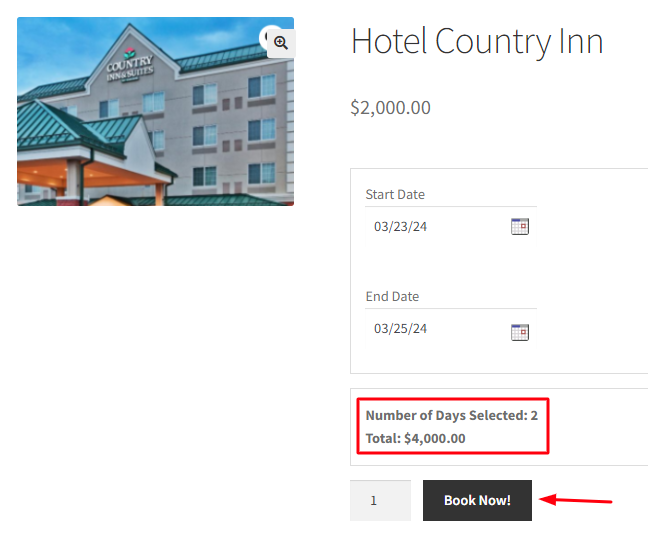
Add to Cart button enabled
When you click the Book Now! button, the order gets added to your cart.
Clicking the View Cart button will redirect you to the Cart page which will show the booking details as shown below:
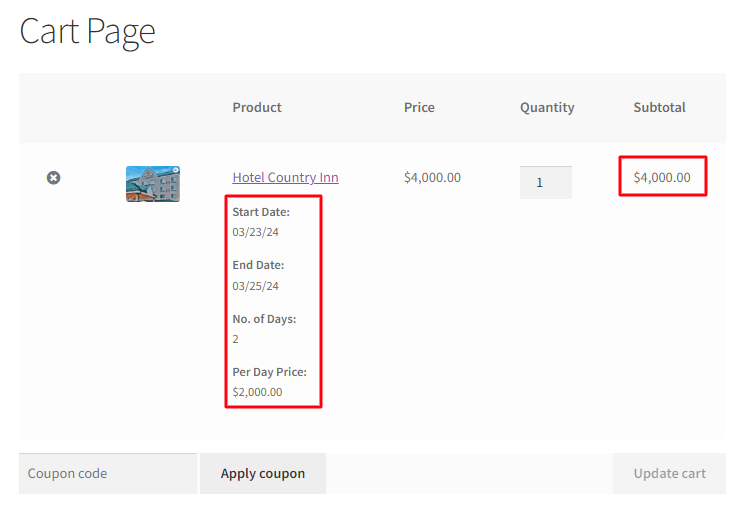
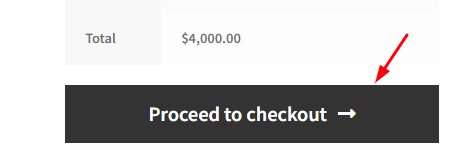
The cart page displaying the booking details
Click on the Proceed to Checkout button to go to the Checkout page which gives you a preview of the actual order.
Please ensure you check everything and then click on the Place Order button.
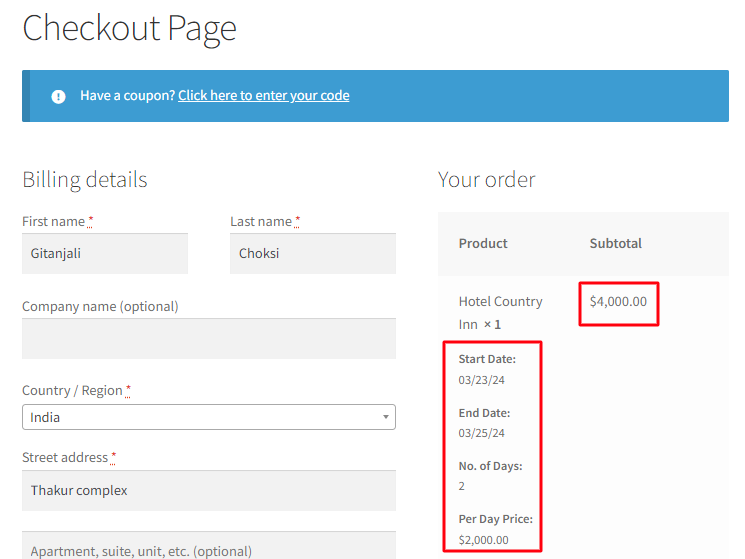
Order details on the Checkout page
Your order is now placed and you will receive an order confirmation as shown below:
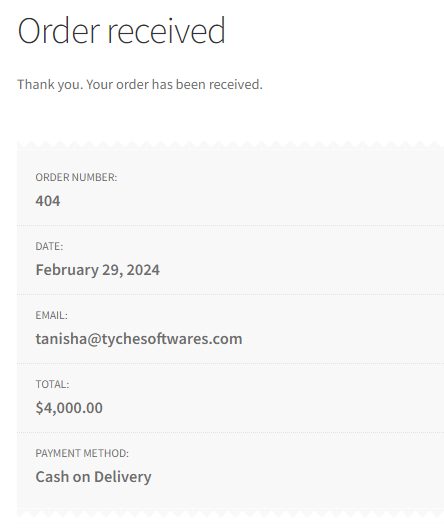
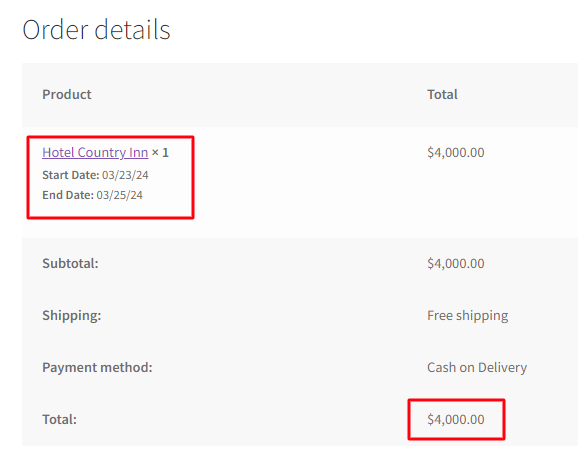
Order confirmation of the booked product
In the above case, the feature was used with Simple WooCommerce product, however, you can also explore this feature with WooCommerce Variable products.
In conclusion, you can easily set up hotel reservations for a minimum stay using the Minimum number of nights to book option in our Booking & Appointment Plugin for WooCommerce.