You provide party dresses for rent. The first thing you want your customer to select is the party dress from the available variety. Accordingly, you wish to charge the discounted rates based on the selected number of days for rent.
This can be achieved using the WooCommerce Variable product which allows you to create variations like dress colors, dress sizes, etc.
Using the Booking & Appointment Plugin for WooCommerce plugin’s Price by Range of days feature you can charge this bookable product based on the number of days selected for renting!
Let’s get started!
A. Admin Experience
Create a product called Party Dress Rentals from the Products > Add Products link.
You can create attributes and variations for the dress by following the documentation on how to create a Variable product in WooCommerce.
Create the following attributes and their variations for dress:
- Color: Black and Red
- Size: Large and Extra Large
Add the following charges for the dress.
- Red – any size – $300
- Black – any size – $400
The price for the variations will be displayed based on the variations selected by the customer.
Note: You need to publish this variable product once you have created all the attributes and their variations. Otherwise, it will NOT show any attributes and variations in the Price by Range of Days tab while adding the ranges for the product.
Next, scroll down to the Booking Meta Box.
Enable settings in the Booking Meta box by clicking the Enable Booking option.
Select the Booking type as Only Day > Multiple Nights option.
Note that the Price By Range Of Nights option only works with the Multiple Nights Booking type.
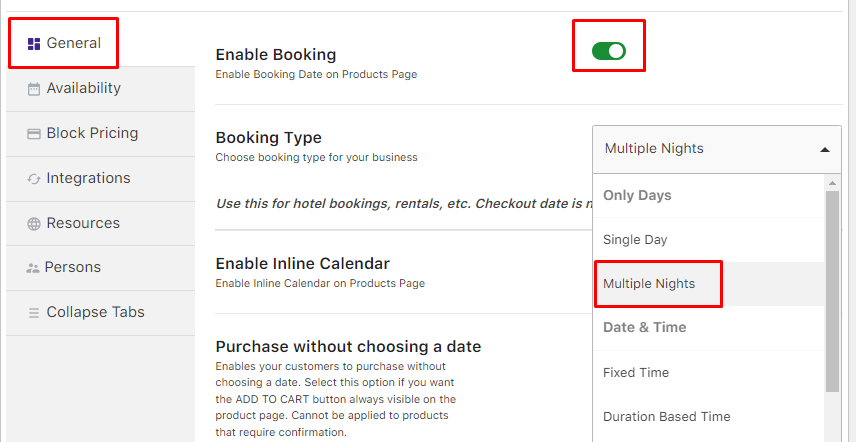
Booking Type selected as Multiple Nights
You want your customer to be charged less when a dress is rented between 3 to 5 days for a particular color and size.
For this, use the Price by range of days feature which allows you to set a price per day or fixed price based on the products’ number of days and the variation.
Go to the Block Pricing Tab > Price By Range Of Nights > Add New Range.
Add the required price ranges in the table by selecting the Variations, Minimum and Maximum number of days, and its Per Day or Fixed price.
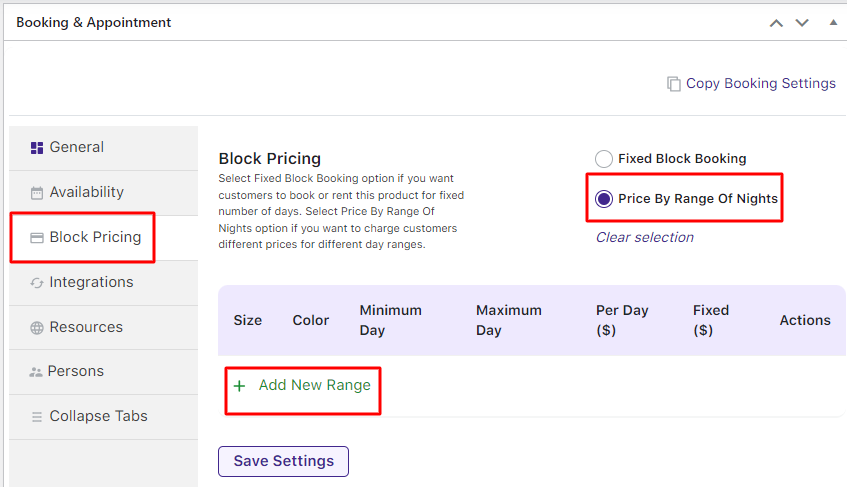
Select Price By Range Of Nights option
You can create multiple prices by range as shown below:
- Red Color – Large size at $1200 for 3 to 5 days
- Red Color – Extra Large size at $1200 for 3 to 5 days
- Black Color – Large size at $1500 for 3 to 5 days
- Black Color – Extra Large size at $1500 for 3 to 5 days
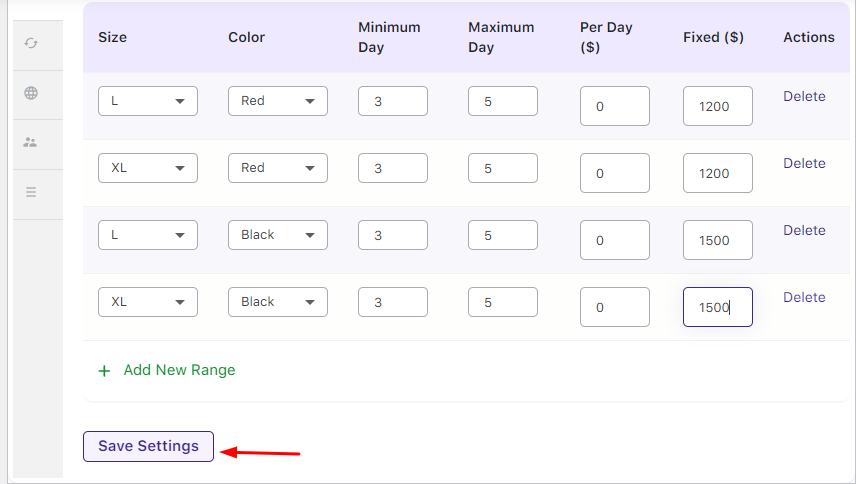
Adding values for variations, days and prices
Click the Save Settings button, once done.
If you want to delete the created range, click the Delete button under Actions. If you wish to edit the created range, press the Edit option.
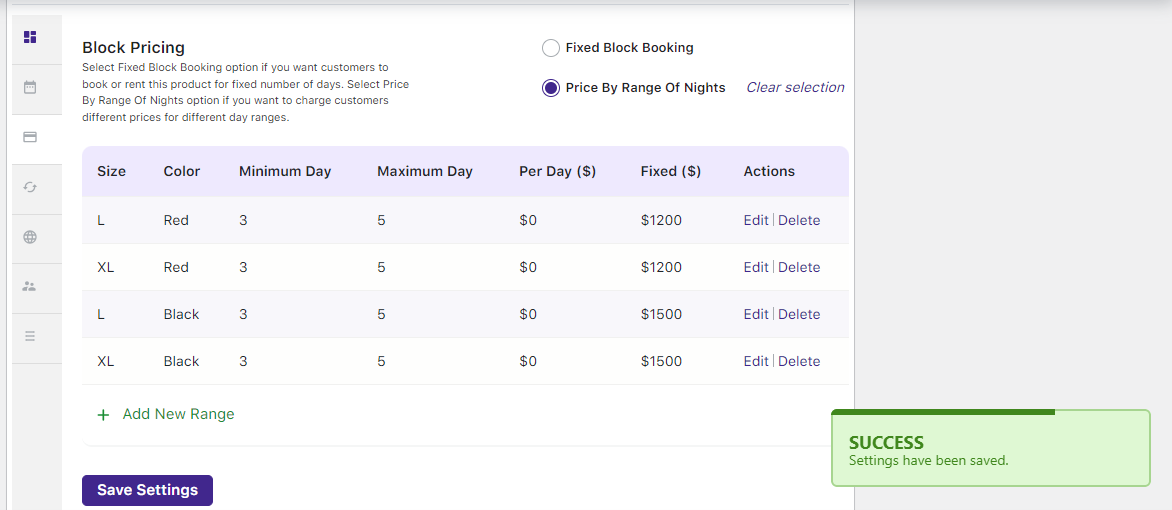
The table with the entered data will look as shown above. Your product Party Dress Rentals a variety of colors, sizes, and prices is ready for renting!
B. User Experience
When a customer visits the site to rent the dress, the created product will look like this:
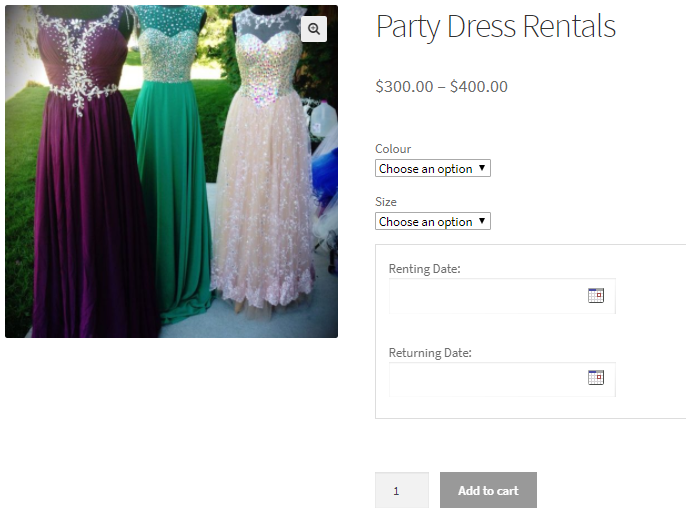
Product displayed on the front end of the website
They will get options to select the dress’s Color and Size. Next, they get to select a date range to rent the dress.
The charge of renting a dress will be based on the chosen color and size and the number of nights selected.
Let’s say that the customer selects the Extra Large size dress in Black color from 1st December 2017 to 4th December 2017. This comes up to 3 nights.
The price for it will be displayed. In this case, it is $1500. Upon completing all these steps, the Add to Cart button will be enabled as shown below.
Note – This price is calculated based on the added range in the Price by range of the days.

Selecting the values for renting the dress
The order is added to the cart after clicking the Add to Cart button.
Clicking the View Cart button will redirect the customer to the Cart page which will show the renting details as shown below:
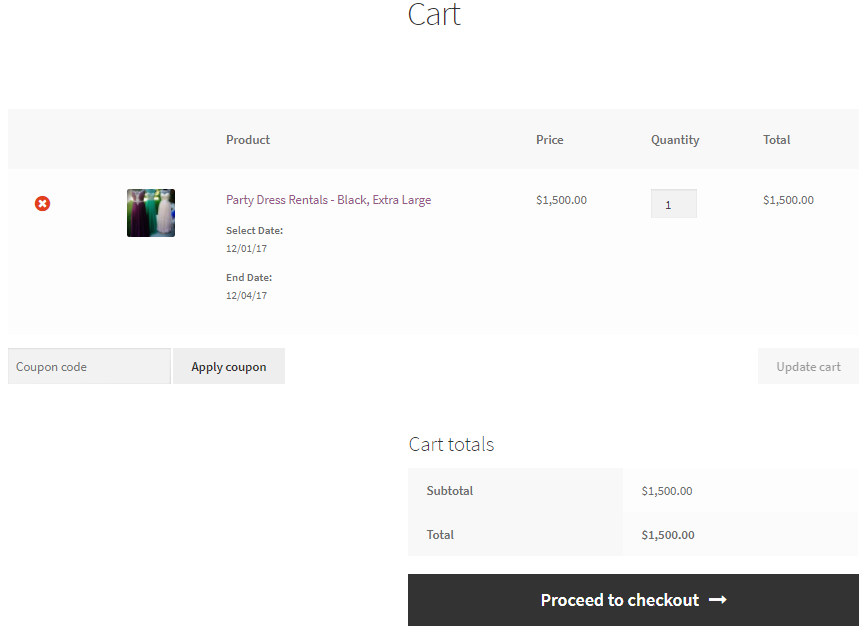
Cart page showing renting details
Clicking the Proceed to checkout button will take the customer to the Checkout page which gives you a preview of the actual order.
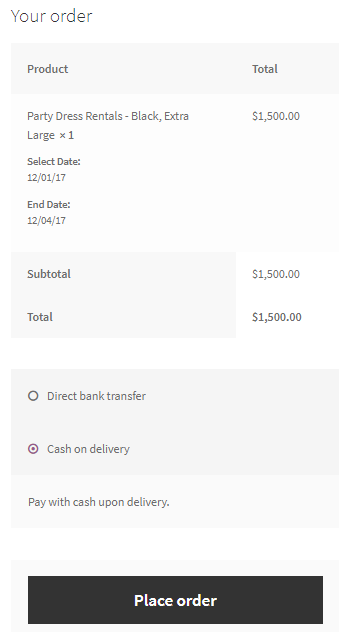
Checkout page displaying the renting details
Their order is now placed and they will receive an order confirmation as shown below:
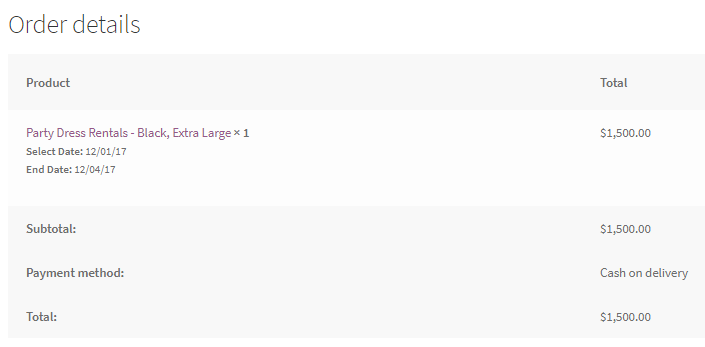
Order confirmation showing all renting details
Using the Price by Range of Days feature of the Booking & Appointment Plugin for WooCommerce plugin, one can easily offer services based on the price by range of days selected.